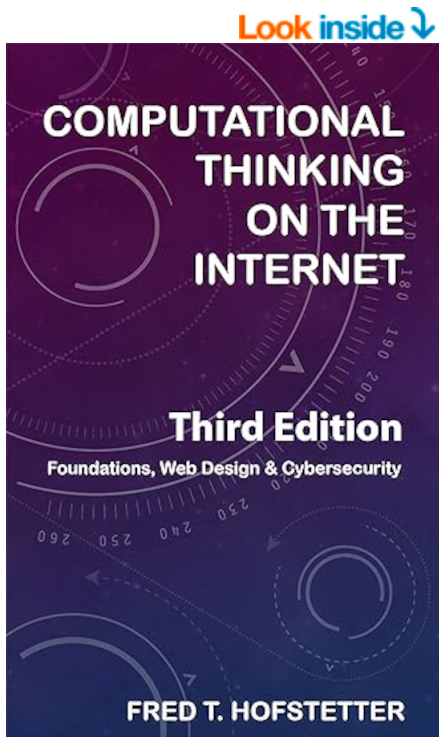
Computational Thinking on the Internet
Chapter 13: Securing the Internet
After completing Chapter 13, you will know how to:
- Define the security threats and attacks that hackers use to gain unauthorized access to network services and resources.
- List the Internet security safeguards that protect networks by detecting intrusions and defeating attacks.
- Define the methods for digitally signing and encrypting network transmissions to thwart masquerading and deciphering by unauthorized parties.
- Explain the distinctions among the terms Internet, Intranet, and Extranet.
After covering general networking principles in Chapter 11 and Internetworking in Chapter 12, Chapter 13 rounds things out by covering network security. The book concludes by explaining how the public key infrastructure works to keep your data safe as it finds its way around the Internet.
End of Chapter Labs
Lab Project 13.1: Cybersecurity
After viewing this YouTube video about cybersecurity and crime, think about how your computer can be infected by malware that can potentially modify, damage, or erase your local data or cause you unknowingly to participate in attacks on other computers. To stay safe, you should make sure your computer's firewall is operating correctly and your antivirus protection is turned on. If you have Windows, make sure Microsoft Defender is turned on (Settings→Update and Security→Firewall & Network Protection→Microsoft Defender). On a Macintosh, make sure your Firewall is on (System Preferences→Privacy and Security→Firewall). Even so, it is possible for your computer to become infected, such as the video exemplifies.
Many users are unaware that a clever attacker can install services that run on the end user’s computer. An attacker who gains access to your computer can install an FTP service, for example, and use your computer to distribute files to other computers, including files propagating the virus that installed the unauthorized process on your workstation in the first place. To discover whether there are any unknown services running on your computer, follow these steps:
- If you have Windows, Microsoft recommends a Process Explorer app that you can download and run for free by following this link at the Microsoft Technet. If you have a Macintosh, you can use the built-in Activity Monitor that is in your computer’s Applications→Utilities folder.
- Use the tabs and controls to take a look around the processes running on your computer. In the Process Explorer, the top window shows the processes running on your computer, and the bottom window shows the handles and Dynamic Link Libraries (DLLs) those process have opened. In the Activity Monitor, there are tabs for viewing CPU, Memory, Energy, Disk, or Network usage by the processes running on your computer.
- Do you see anything suspicious running on your computer? If you do not know what something is, you can Google it to find out. On my system, for example, there was a process called nvsvc32.exe that I suspected because it had neither a description nor a company name. After Googling it, however, this turned out being the computerís graphics driver.
- Is there anything consuming a huge amount of memory on your computer? On my system, for example, an automatically updated program was many gigabytes larger than it should have been. By uninstalling and then reinstalling the latest version that program, I was able to free a lot of valuable memory on my computer.
Use a word processor to write up your findings in the form of a brief essay. Tell what operating system you have and name the program or utility you used to explore the processes running on your computer. You will probably find something you question because you do not know what it is. Explain how you went about identifying it. Similarly, if you find something malicious running on your computer, name what it was and explain how you went about deciding it is malicious. Finally, if you find something consuming an unreasonable amount of memory or CPU or bandwidth, name the process and explain what you decided to do about it. If your instructor asked you to hand in the report, make sure you put your name at the top, then save it on your computer and follow any other instructions you may have been given for submitting this assignment.
Lab Project 13.2: Antivirus
Schools and companies can lose a lot of time and money when viruses strike. It is critically important for both the servers and the client computers in your workplace to be protected from viruses. Imagine that you work for a school or company that has recently undergone a damaging virus attack. Wanting to prevent such an attack from happening again, your employer has asked you to recommend the brand of virus scanner that should be installed on all of the machines at your workplace. You have also been asked to look into protecting the computers your fellow employees have at home, to minimize the risk that employees might inadvertently transmit to the workplace a virus from their home computer. In adopting a virus scanner for use in your school or company, consider these issues:
- Dangerous viruses can spread quickly across the Internet. The virus scanner you recommend should have an update service that automatically updates the virus definitions when new viruses come on the Net.
- Home computers need to be protected as well as machines in the workplace. Especially if school children are using an employee’s computer at home, viruses from school can be transmitted to the employee’s home computer, from which the infection could propagate to the workplace.
- If there is a mix of Windows and Macintosh machines in the workplace and in coworker homes, you will need to consider virus protection for both brands of operating systems. Also consider other operating systems that may be used on your workplace network.
- Viruses can be caught both coming and going. Consider whether the virus scanner you are considering can scan outgoing as well as incoming messages.
- Consider all the ways information can come and go, including E-mail, instant messaging, FTP, and peer-to-peer file sharing. Check to see whether the virus scanner you are proposing scans all these ways of transmitting viruses.
- New ways of transmitting viruses may have been discovered or invented since this book went to press. Check the virus alert centers at Symantec Security Center and the McAfee Threat Center to see if any new transmission modes have arisen.
Use a word processor to write up your virus scanner recommendation in the form of a brief essay. Report the brand names of the virus scanners you considered, identify the one you recommend for adoption in your workplace, and explain the reasons why you selected it instead of the others. If your instructor asked you to hand in the report, make sure you put your name at the top, then save it on your computer and follow any other instructions you may have been given for submitting this assignment.

