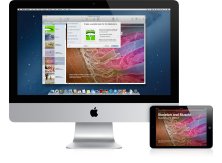
eBook Authoring
Module 11: Tips and Tricks
Presented here are some tips and tricks that may help you learn some of the finer points of mobile eBook authoring.
Apple Books
- EPUB Marginalia. If you want your cover art to extend all the way to the edge of the book’s cover, you need to set the margins to zero before exporting the EPUB with Pages.
- EPUB Movie Letterboxing. To avoid unwanted rectangles caused by letterboxing, when you insert a movie in Pages, make the movie width 5 inches for standard definition, or make it 4.9 inches for high definition video. This causes the exported width and height parameters to be 360 by 270 in standard definition, and 352 by 198 in high definition video. By following this procedure, you make Pages do the math for you to avoid having unwanted letterboxing in your eBook.
- Your eBook's URL. You can make a URL to your book in the Apple Bookstore by replacing the 13-digit ISBN in the following link with your book's 13-digit ISBN: itunes.apple.com/us/book/isbn9781618720009.
- Apple Books Links. In your eBook, if you make links to other books in the Apple Book Store, make these Apple Books links begin with itms-books:// instead of http:// and when the user triggers the link, the book will not close and there will be no dialog about leaving the book. More about this is in the Links section of the Apple Books Asset Guide.
Amazon KDP
- WordToEPUB. By default, Microsoft Word does not have an EPUB save option built in. Follow this link to find out about an outstanding WordToEPUB add-in. Created by the DAISY Consortium, WordToEPUB is an outstanding tool for converting MS Word files into the EPUB format.
- Cover image. When using WordToEPUB, configure the setting to not include a cover image. Instead, when you publish a book at Kindle Direct Publishing, KDP will prompt you to upload your cover or build one using the free KDP cover making tool.
- Image resolution. To save file space, WordToEPUB decreases your image resolution. If the resulting images look degraded, configure the WordToEPUB setting to stop converting images into low-res jpeg.
- Link bolding. By default, WordToEPUB will bold any hyperlinks in your book. If you do not want hyperlinks to be bold, in your book's CSS file, make the font weight of the anchor tag be normal instead of bold.

