Reply to comment
Adding User Accounts
Before you can add a new user, you need to know the following information about the individual:
- his or her UDelNetID,
- his or her EmplID or StudentID, and
- an e-mail address where the user would like to receive updates and messages from the site.
After you have this information, you can add the new user following these steps:
- Log in to your UDrupal site as an administrator or into another account that permits you to add new users.
- Navigate to the Users page [Administer > User management > Users], which should look similar to the following:
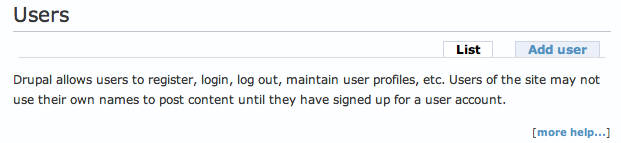
- Click the Add user tab. You will see a dialog box, which should look similar to the following:
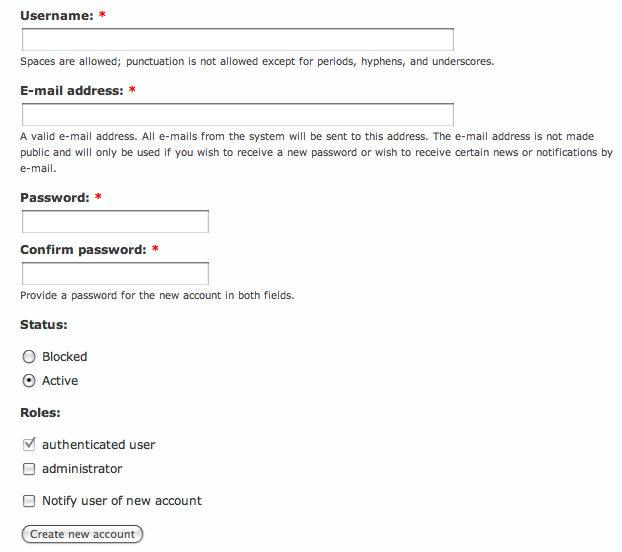
- In the Username text box, type the user's EmplID or StudentID.
- In the E-mail address text box, type the requested e-mail address.
- In the Password and Confirm password text boxes, type anything you'd like as long as the two fields match. (The accounts on your UDrupal site will use the user's UDelNetID and password, not the password that you type here.)
- In the Roles checkboxes, select the role(s) you would like to assign to this account. (Roles and Permissions Help Page.)
- If you would like to have e-mail sent to the user informing him or her of the new account on your site, select the checkbox next to Notify user of new account.
- Click Create new account. You will return to the Users page, which should look similar to the following:
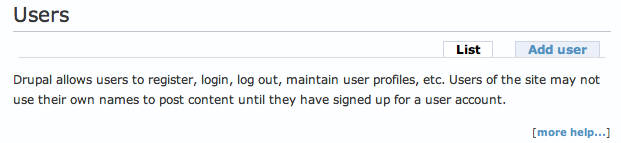
- Click the List tab.
- Locate the new account you just created. The Username will be displayed as the EmplID or StudentID.
- Click edit for the new account.

- Click Personal Information.
- In the Display Name box, type the user's UDelNetID or StudentID.
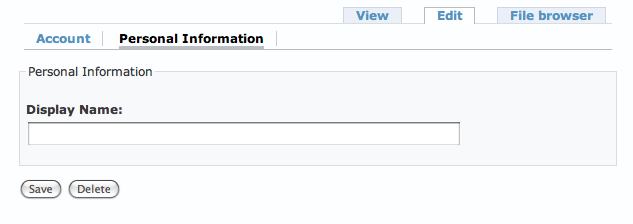
- Click Save at the bottom of the page.
Reply
Your name: *
E-mail: *
The content of this field is kept private and will not be shown publicly.
Homepage:
Subject:
Comment: *
- Web page addresses and e-mail addresses turn into links automatically.
- Allowed HTML tags: <a> <em> <strong> <cite> <code><img> <ul> <ol> <li> <dl> <dt> <dd><p><br><h1><h2><h3><h4>
- Lines and paragraphs break automatically.
- You can use Markdown syntax to format and style the text. Also see Markdown Extra for tables, footnotes, and more.


