Menus: Linking Content to a Menu
When you create or edit content within the Drupal interface, you can link the content to one of the menus available on your site. To do so, follow these steps:
- Navigate to the content you want to edit.
- Click the Edit tab.
- Click the right-pointing arrow (►) in front of the Menu settings heading. You'll see a dialog box that looks similar to the following:
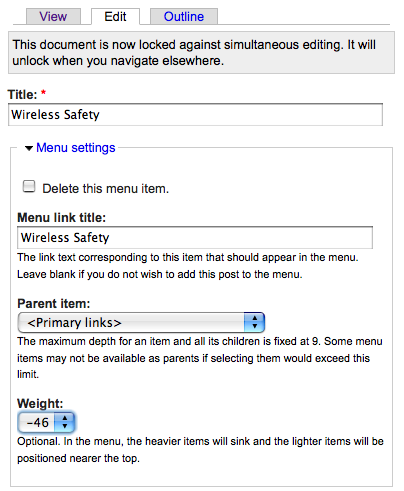
- In the Menu link title text box, type a title for the menu.
Best Practice
Unless the title of your page, story, or posting is very long, use the same Menu link title as the Title text box. - From the Parent item pull-down menu, click the name of the menu you want the link related to. In the graphic above, the Wireless Safety page will appear on the Web site's Primary links menu.
- From the Weight pull-down menu, select the weight of the menu item.
NOTE
If all menu items have the same weight, your site's viewers will see them in alphabetical order. Use the Weight setting to reposition menu items. As in the case of all Drupal Weight settings, a lower number will "float" to the top of a list or menu; a larger number will "sink" towards the bottom. In this example, we want Wireless Safety to be one of the first items on the Primary links menu, so we've selected a negative number (-46).


