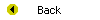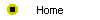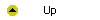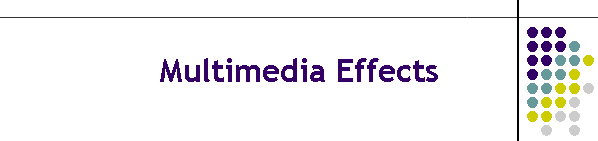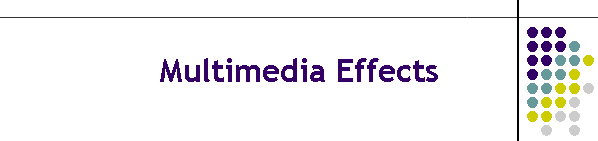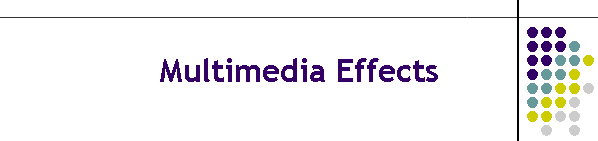
Unit 7-3 Multimedia Effects
After completing this unit, you will be able to:
- Understand the concept of slide transitions and create transition effects
from screen to screen.
- Add sound effects to slide transitions and control the timing of
transition effects.
- Understand how animation effects can make any text or graphics object move
onto the screen with a variety of special effects.
- Know the difference between preset and custom animations.
- Animate text, build text, and dim previously animated text.
- Animate images and coordinate the animation of multiple objects.
- Insert sound and video from the clip library.
- Find and insert sound and video from other sources beyond the clip
library.
- Make sound and movies autostart.
- Create movie special effects including loops, animations, autoplay, crop,
resize, brightness, and contrast.
- Insert automated GIF images onto the screen.
- Use audio CDs to play sound in your application from any track or
minute-and-second location on the CD.
Reading
Read chapter 24 of the Multimedia Literacy textbook to study the
concepts covered by this unit.
Online Activities
At the Multilit
Web site you will find links to animated GIF clip libraries and
tutorials that show you how to create your own animated GIF images. In
addition, the following movies on the Multilit CD
provide assistance in areas where some students have needed extra help;
to watch one or more of these movies, open the file index.htm on the Multilit
CD, go to chapter 24, and follow these instructions:
- PowerPoint lets you make a wide variety of slide transitions. You need
to be careful not to overuse them. You don't want to put a different kind
of transition on each screen of your application. Instead, you can change
the transition effect to indicate the beginning of a new section of a
presentation, or to emphasize a certain slide. To learn how to do this,
watch the movie entitled "Slide Transitions."
- When you learned how to make a slide transition, you may have noticed
the option to make a sound effect play during the transition. Be careful
not to overuse this feature, because it's quite ok and often preferable
for a slide to dissolve silently. When you do want a transitional sound
effect, the movie entitled "Transitional Sound Effects" will help you
create it.
- The quickest way to create an animation is to use one of the preset
methods. The movie entitled "Preset Animations" shows you how.
- PowerPoint lets you create some intricate custom text animations. You
can set up the way you want the text to appear on your slide, such as to
fly in from the left, for example, and you can set the text to appear by
the letter, word, or paragraph. The movie entitled "Custom Text
Animations" shows you how to do this.
- A wide variety of sound files are available to you from the clip
gallery. To learn how to insert a sound file from the clip gallery onto a
slide, watch the movie entitled "Inserting Sound Files."
- You can insert a movie clip and size and position it on any screen
where you want it to play during a slide show. To learn how to do this,
watch the movie entitled "Inserting Movie Files."
- As you learned in Chapter 2, animated GIF images are one of the
simplest yet most effective means of getting motion on screen. To learn
how to insert animated GIFs anyplace on a PowerPoint screen, watch the
movie entitled "Animated GIF Images."
Assignment
This unit is part of the hands-on tutorial in which you learn how to
create a multimedia application and publish it to the Web. There is no
specific assignment for you to hand in right now, but if you have not
already told your instructor what your project will be about, remember that
you need to answer the following assignment:
- The largest part of your grade in this course is determined by the
multimedia application that you will create. Your application must have at
least seven screens if you are taking this course for undergraduate
credit, or at least fourteen screens for graduate credit. Before you
develop the application, you need to have your topic approved. Please tell
what your application is going to be about. Say why you have chosen this
topic, and tell how you plan to design it. Describe your intended
audience, tell how they will use your application, and indicate how
developing this app will help you achieve the goals you had for taking
this course.