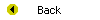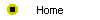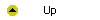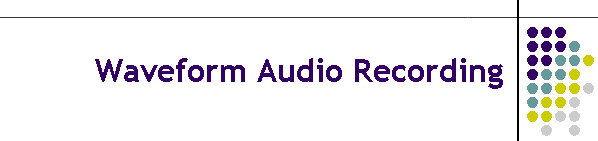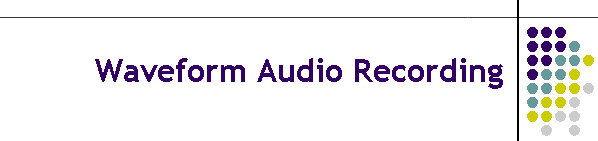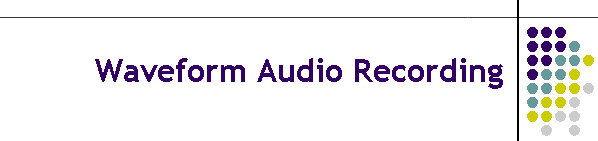
Unit 7-4 Waveform Audio Recording
After completing this unit, you will be able to:
- Create a waveform audio recording of your voice or any other sound source.
- Set recording levels to ensure a good signal-to-noise ratio.
- Experience how the sampling rate and bits-per-sample settings affect the
quality of the sound and the size (required bandwidth) of the waveform audio
file.
- Make narrated slide shows that tell a story as the user clicks through
them.
- Understand the concept of ambient sound and learn how to use it to give a
sense of realism to your multimedia screens.
- Record sound bites that play when the user mouses over a trigger.
Reading
Read chapter 25 of the Multimedia Literacy textbook to study the
concepts covered by this unit.
Online Activities
At the Multilit
Web site you will find links to more advanced audio recording and
editing software. In addition, the following movies on the Multilit CD
provide assistance in areas where some students have needed extra help;
to watch one or more of these movies, open the file index.htm on the Multilit
CD, go to chapter 25, and follow these instructions:
- In order to complete the exercises in this chapter, you will need a
microphone. Some computers have the microphone built in. If your computer
doesn't have a built-in microphone, you will need to plug in a microphone
of your own. If you don't have a microphone, you can buy one inexpensively
at any Radio Shack store. Once your microphone is connected, you need to
make sure it is selected as the source in the recording section of your
computer's sound mixing software. To see how to do that, watch the Windows
or Macintosh version of the movie entitled "How to Select the Record Sound
Source."
- PowerPoint has a simple waveform audio recorder built-in that makes it
easy for you to record a simple narration for a slide. To see how to do
this, watch the movie entitled "Recording Sound with PowerPoint."
- You can add custom sound to a hyperlink to give the user an audible
hint about what will happen if the user triggers the link. For a
demonstration, watch the movie entitled "Adding Custom Sound to a
Hyperlink."
Assignment
This unit is part of the hands-on tutorial in which you learn how to
create a multimedia application and publish it to the Web. There is no
specific assignment for you to hand in right now, but if you have not
already told your instructor what your project will be about, remember that
you need to answer the following assignment:
- The largest part of your grade in this course is determined by the
multimedia application that you will create. Your application must have at
least seven screens if you are taking this course for undergraduate
credit, or at least fourteen screens for graduate credit. Before you
develop the application, you need to have your topic approved. Please tell
what your application is going to be about. Say why you have chosen this
topic, and tell how you plan to design it. Describe your intended
audience, tell how they will use your application, and indicate how
developing this app will help you achieve the goals you had for taking
this course.