Thunderbird 2: import a UD Webmail address book
These instructions will help you export your address book from UD Webmail and import them to Thunderbird.
NOTE
The screen shots in this document are for Windows XP. If you are using a different operating system, they will look slightly different, but the information will be the same.
- Log in to UD Webmail.
- Click Address Book in the left-hand column of the window.
- Click Import/Export from the row of
options across the top of the window.
You will see the Import/Export window,
which looks similar to the
following:
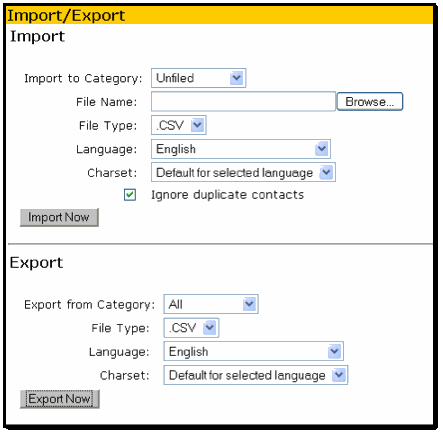
- Click Export Now at the bottom of the window.
- Save the file on your computer (e.g., to the Desktop).
- In Thunderbird, click the Tools menu, and then click Import. Choose Address Books if it's not already selected. Click Next.
- Choose Text file (LDIF, tab, .cvs, .txt) in the list box. Click Next.
- Choose the addrbook.csv file from the Desktop, or from another location if you saved it somewhere else.
- You wll see the Import Address Book
window that will look similar to the
one below:
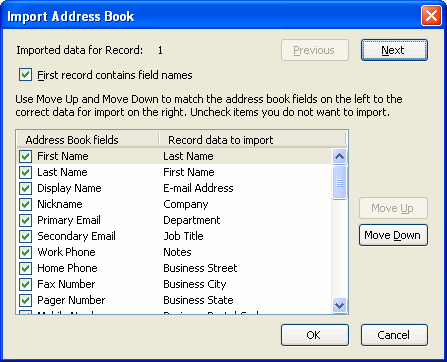
- Follow the instructions on the screen, and then click OK.
- You will see a success window after Thunderbird imports your address book. Click Finish.
Now, when you click the Address Book icon in the menu bar, you will see an entry called addrbook in the left-hand column of the window.

