Apple is only supporting macOS 10.11 or later. Apple stopped providing security updates for macOS 10.8 and earlier versions with the release of macOS 10.11 (El Capitan) in 2015.
Using a version of macOS that is no longer supported puts the security of your comptuer, your personal accounts, and the information stored on your computer at risk. Additionally, if your OS version is 10.10 or earlier, then you will be unable to run the current version of the Cisco AnyConnect VPN software that allows you to access restricted University business systems securely.
Follow these steps to find out what verison of OS you have installed on your product.
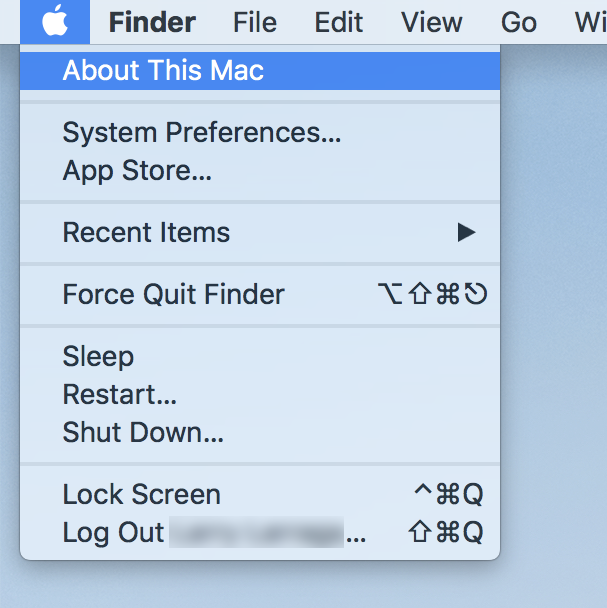
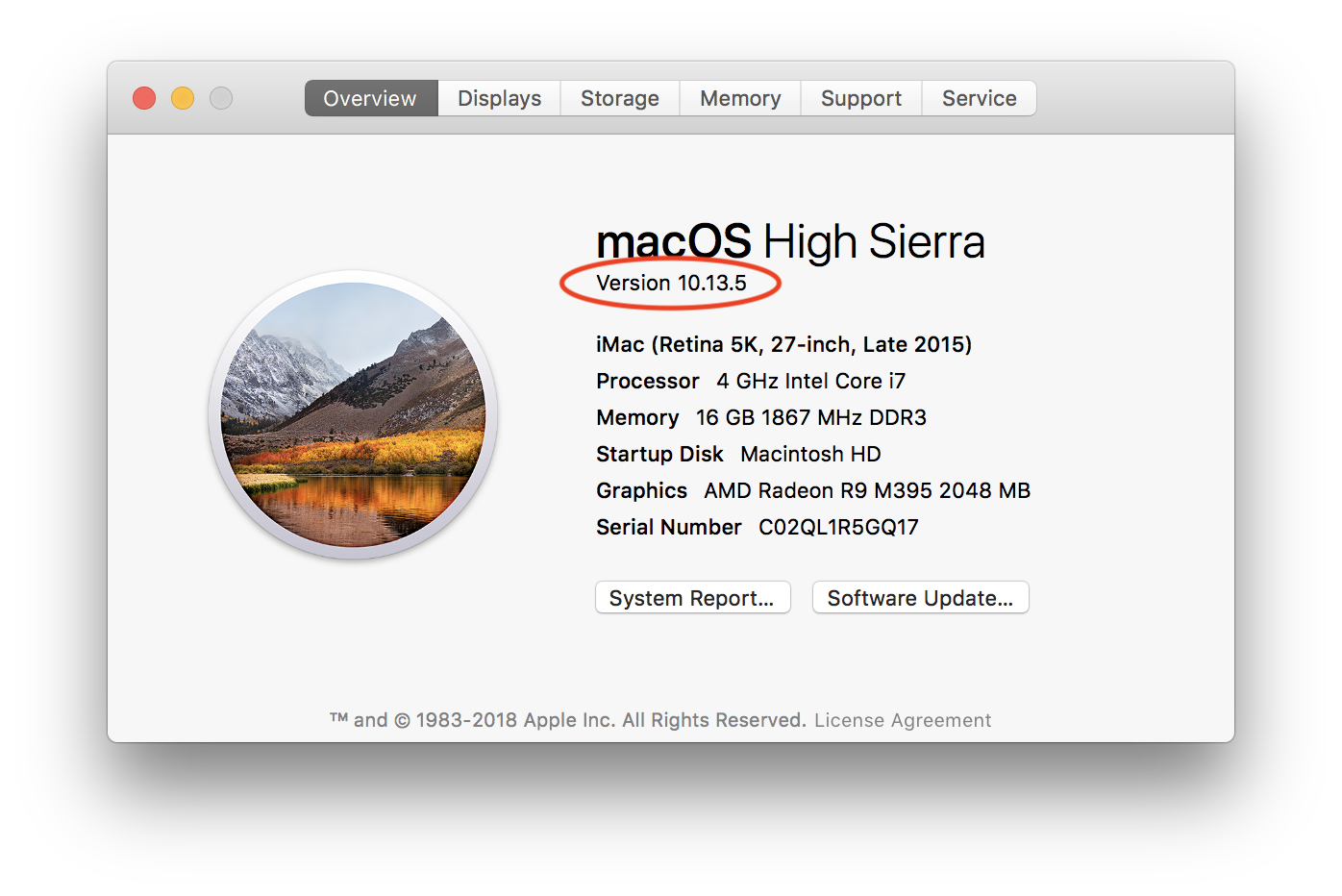
If your computer is running an outdated operating system, upgrade to a supported version of macOS. If you have selected automatic update for you device, your device will alert you when updates are available. These update notices can either be found in the App Store, the Apple Menu, or a pop-up alert.
Certain Apple computers are unable to update to the supported versions of macOS. You can determine whether or not your computer can be upgraded to a supported version of macOS by running Mactracker on your device. Mactracker is available at the App Store or at www.mactracker.ca.
If you require assistance updating macOS or have determined that your computer cannot be upgraded to a supported version of macOS, contact your departamental IT Professional, or the IT Support Center for assistance. If you continue using a computer of macOS that Apple no longer supports, you should put it on a private (10.2) network. By placing your computer on a private network, you are increasing the security of the computer since security updates are no longer provided to you.