Microsoft has announced that as of January 12, 2016, versions 10 and earlier of Internet Explorer will no longer be supported. According to Microsoft, after that date, "there will be no more security updates, non-security updates, free or paid assisted support options, or online technical content updates."
Using a version of Internet Explorer that is no longer supported puts the security of your computer, your computer accounts, and the information stored on your computer at risk.
Check your version of Internet Explorer:
Follow these steps to detremine what version of Internet Explorer you are running and whether your browser needs to be upgraded.
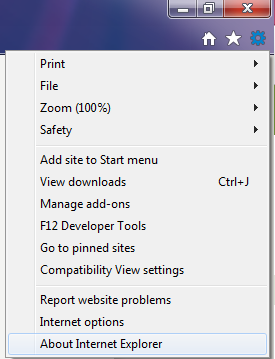
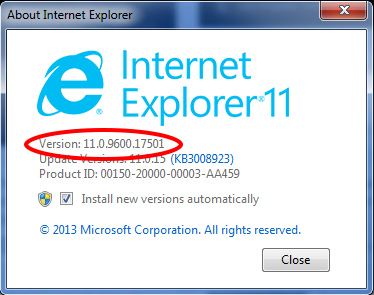
Set Automatic Updates for Internet Explorer:
You should set up automatic updates for Internet Explorer in order to avoid reaching "end-of-service" dates. By turning on automatic upgrades you will receive updates to Internet Explorer through Windows Update. Follow these steps to turn on automatic upgrades.
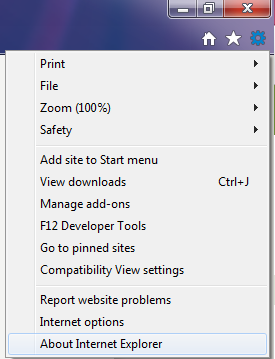
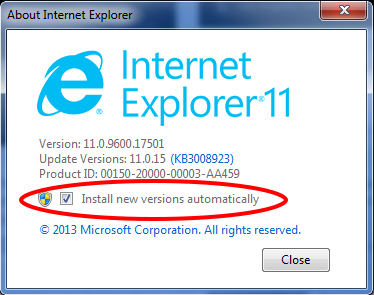
For further information, contact your college's or department's IT professionals, or contact the IT Support Center by submitting a Help Request Form or calling (302) 831-6000.