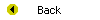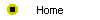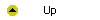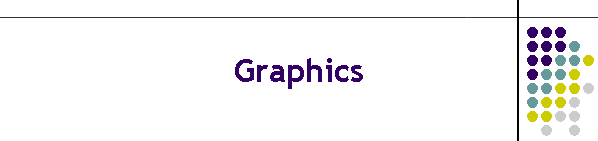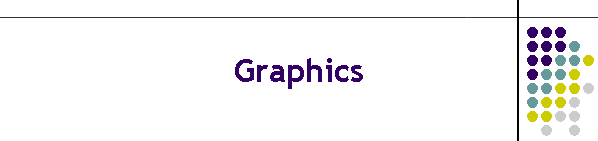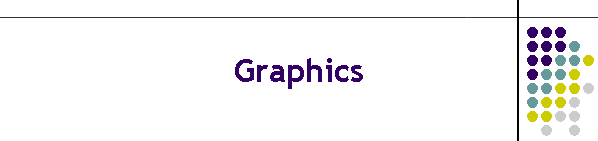
Unit 6-2 Graphics
After completing this unit, you will be able to:
- Create a new screen in a multimedia application.
- Insert clip art onto the screen.
- Insert an image file onto the screen.
- Resize graphics.
- Position graphics anywhere on the screen.
- Find additional clip art online.
- Use WordArt to create special graphics effects in text.
- Draw on screen while showing a presentation.
Reading
Read chapter 21 of the Multimedia Literacy textbook to study the
concepts covered by this unit.
Online Activities
At the Multilit
Web site you will find links to online clip art libraries, specialized
graphics search engines, and animation online. In addition, the following
movies on the Multilit CD
provide assistance in areas where some students have needed extra help;
to watch one or more of these movies, open the file index.htm on the Multilit
CD, go to chapter 21, and follow these instructions:
- A basic editing skill is being able to create a new screen and add it
to your presentation. To see a demonstration that shows how to do this,
watch the movie entitled "Creating a New Screen."
- There is a lot of clip art you can insert into your presentation. The
movie entitled "Inserting Clip Art" teaches you how to insert clip art in
PowerPoint.
- Remember when you learned how to size and reposition text? You can
also size and reposition graphics. To see how, watch the movie entitled
"Sizing and Positioning Graphics."
- Clip art only gets you so far. Eventually you will want to learn how
to insert image files that can contain beautiful photographic images. The
move entitled "Inserting an Image File" shows you how.
- In addition to inserting images, there is a library of shapes called
AutoShapes that can really come in handy when creating a multimedia
screen. Watch the movie entitled "AutoShapes" to learn how to insert
AutoShapes on a PowerPoint screen.
- WordArt lets you twist and turn and bend words into practically any
shape you can imagine. To learn how to create WordArt, watch the movie
entitled "WordArt," and then let your imagination run wild on your
multimedia screen.
Assignment
This unit is part of the hands-on tutorial in which you learn how to
create a multimedia application and publish it to the Web. There is no
specific assignment for you to hand in right now, but if you have not
already told your instructor what your project will be about, remember that
you need to answer the following assignment:
- The largest part of your grade in this course is determined by the
multimedia application that you will create. Your application must have at
least seven screens if you are taking this course for undergraduate
credit, or at least fourteen screens for graduate credit. Before you
develop the application, you need to have your topic approved. Please tell
what your application is going to be about. Say why you have chosen this
topic, and tell how you plan to design it. Describe your intended
audience, tell how they will use your application, and indicate how
developing this app will help you achieve the goals you had for taking
this course.