|
Home Page
On
this page
Encrypt your data
How to encrypt a folder
How to use encrypted
files
Special
situations: Consider using AxCrypt
Other Windows Data Encryption Pages
Back up encrypted
Windows files
Back
up and restore a certificate
Related Information
How
to Back up data to external media
UD
Information Security Policy
Departmental
Information and Records Management Policies
Encrypt
Macintosh data
IT
Help Center
Last Updated: 12/1/05
Copyright © 2005 University of Delaware
|
Encrypt
your data
Information Technologies recommends that you encrypt the
My Documents folder and store all sensitive data inside that
folder.
-
When you access encrypted files within the My Documents
folder, your computer will automatically decrypt the files in the background
and then encrypt them after you save your work.
- When you encrypt the
My Documents folder, the folder name (and file names within it)
will appear in green text as in the window below:
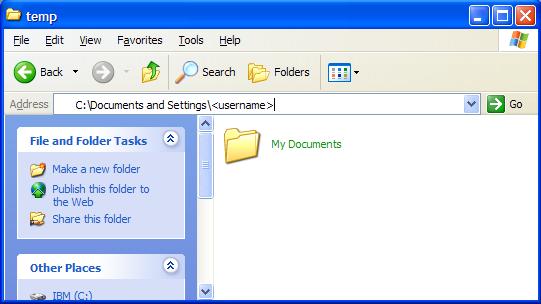
Back to Top
How to encrypt a folder
- On the Start menu, click My Computer.
- Double-click the C drive.
- Double-click the Documents and Settings folder and then open
your account folder. You will see a window like the
one below:
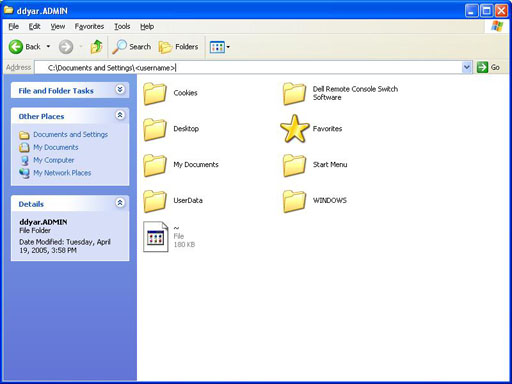
- Right-click the My Documents folder.
- Select Properties.
- On the General tab, click Advanced:
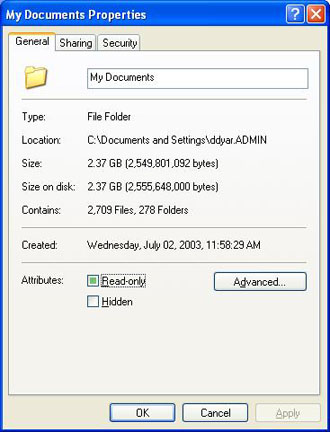
You will see a window like the one below:
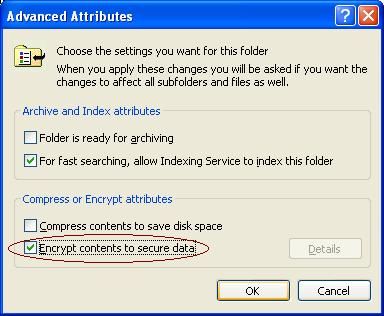
- Select the box next to Encrypt contents to secure data and
click OK. This returns you to the My Documents Properties
window.
- Click Apply. You will see a box like the one below, asking
you whether you wish to encrypt just the folder or the folder and
all its contents:
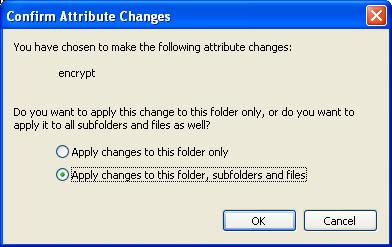
- Select Apply changes to this folder, subfolders, and files
and click OK.
Encrypting the files in your folder may take some time, depending
upon the size of the folder.
Note: If you need to unencrypt a folder (e.g., you are cleaning
a computer to give it to someone else), follow the steps as above. However,
in Step 7, uncheck the box next to "Encrypt contents to
secure data" and click "OK."
Back to Top
How to use encrypted files
- Names of files stored in an encrypted folder like My Documents
will appear in green type. You access these files in the same way
that you access any unencrypted file.
- While you are editing a file in your encrypted folder, it becomes unencrypted.
When you save the file in the folder again, it is re-encrypted.
- The encryption is based on your account for your computer. Should
you want to change your password, you must change it through
the Control Panel (Users, Change Password). Never reset your password
using any other method or you will no longer be able to access
your encrypted files.
- To share an encrypted file with someone, you can copy the file to
a removable media device such as a CDRW (rewriteable CD), a USB flash
drive, floppy disk, or a Zip disk. When you copy the file to the removable
media, the file is automatically decrypted and stored. Since the file(s)
on the removable media are no longer encrypted, you should take measures
to protect them. Lock the media in a secure location after use or
wipe the removable device's contents.
Back to Top
Special situations: Consider
using AxCrypt
Back to Top
|