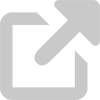Install and run anti-virus software
By simply connecting to the internet, you are opening your computer to malware, or malicious software that runs without your consent. Viruses, worms, Trojans, spyware, and adware are examples of malware.
Some types of malware are harmless, but others may collect your personal information. The biggest threat is that malware can obtain your personal information and sent it to another person without your knowing. Your computer could also be hijacked remotely and used to send spam or attack other computers. Thus, it is necessary for you to take preventative measures to reduce the risk of malware. Follow the guidelines below to get started.
Requirements
CrowdStrike Falcon provides Endpoint Detection and Response (EDR) protection to laptops and desktops owned by the University of Delaware. CrowdStrike Falcon software installed on these systems are managed by specific IT Professionals within each unit in partnership with UD Information Technologies.
Using an EDR solution is part of a multi-faceted approach to better protect the University from cybersecurity threats and to meet the requirements of UD’s cybersecurity insurance.
In order to be compliant with University policy and risk mitigation strategies developed in consultation with our cyber insurance provider, enhanced endpoint protection is required on all University-owned machines. Even if your desktop or laptop is not UD-managed, it is still required to have CrowdStrike installed if UD funds (including grant funds) were used to purchase the device. This requirement can be automated through the University's computer management service.
General guidelines
The University recommends that students, faculty, and staff use Windows Defender on Windows Computers and install anti-virus software such as Avast on macOS systems.
- Mobile-ready anti-virus software is available for some smartphones and tablets.
- Configure your anti-virus software to routinely and automatically scan your system and quarantine or remove detected malware.
- Configure your anti-virus software to routinely and automatically update itself.
Follow these best practices to avoid malware:
- Do not download software with which you are unfamiliar.
- Do not install software unless you can verify that it is legitimate.
- Do not open email attachments that you weren't expecting or that came from people or companies that you don't know.
- Do not click on links in pop-up windows.
- Use anti-virus software to detect and remove malware from your computer.