Assignments
Please complete the following assignments before session 2.
- Keep your computer safe. On a typical computer, your operating system will automatically update itself and will have a regularly maintained virus checking and prevention program.
- Check for Windows updates. If these are not already automatically performed on your system, go to the Start Menu, choose All Programs, then Windows Updates.
- Check for virus protection updates. If you don't have an anti-virus program installed, use the UDeploy site to download McAfee VirusScan. Don't install multiple anti-virus programs on your computer; if you're not sure what's installed already, get an informed evaluation of your computer before proceeding with the McAfee VirusScan.
- Install the free Adobe Acrobat Reader to ensure you can open files in the PDF format.
- Display your file extensions. File extensions are the letters that come after the last dot in a file name. For instance, you can see in your browser's address bar above this page that the file extension for this web page is html. At some point, you will need to distinguish files on your computer by their extension. For instance, for the file "resume.doc" the extension is ".doc". This file is different from "resume.pdf." Without the help of file extensions, both files would appear with the name "resume" in Windows Explorer. Instructions can be found at annoyances.org (along with other valuable information).
- Prepare to use Microsoft Office and know what version you have available on your computer.
- If you have not already done so, install Microsoft Office. The best deal seems to be at Amazon, or you can install the trial version as a temporary solution.
- Once you have the program installed, check for Microsoft Office updates. Note that these are not a part of the Windows updates mentioned in step 1a above.
- Creating an Adobe Acrobat compatible PDF file is an essential part of working with e-mail attachments. The free Adobe Reader takes care of letting you view PDF documents, but does not let you create them. To create a PDF document, you can use Microsoft Office for text documents, spreadsheets, and presentations.You made need to install the 2007 Microsoft Office Add-in: Microsoft Save as PDF. You can also create a limited number of PDF documents online at Adobe with a free trial, use a free PDF creator program (such as the open-source program, PDFCreator), or you can pay for the Acrobat program from Adobe. One way or the other, set up your computer so that you can create a PDF file.
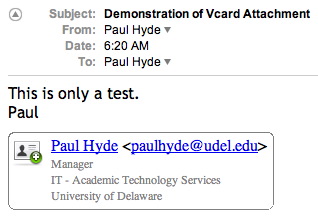 Using your own computer, complete the following.
Using your own computer, complete the following.
- If you have not done so already, complete the course survey.
- In your e-mail program, find out how to create a vCard (like the one shown at right) as an e-mail business card. E-mail programs vary in how they provide the option create a vCard or electronic business card.
- With your vCard activated, send an e-mail attachment to the instructor of a PDF file that your created. If you need a file to start from, you can use this sample document which is in Microsoft Word format (convert this to PDF format before sending as an attachment).
- Submit two Microsoft Word documents. For each, select a template and then customize it to match your business identity (or using fictional placeholders, where necessary). The Microsoft Word template list includes the following:
Agendas | Business cards | Contracts | Envelopes | Faxes | Invoices | Job descriptions | Memos | Minutes | Healthcare documents | Planners | Receipts | Letterhead | and much more
The documents are due at beginning of the second session. This assignment will be submitted as Microsoft Office document files—you do not need to print the document out at this time.
Note that this is the professional image project, a graded assignment on the list of module project and assignments.
- Bring in the raw materials for your final presentation in electronic format. This may include: web site resources, text notes, numeric data for an Excel chart, scanned images, or digital camera images. We will use these files in the next session to develop your ideas for your final presentation. You may your ideas by reviewing the suggested client profile questions.
| Projects | Description | Value |
|||||||||||
| (2) In-class quizzes | Multiple choice and short answer questions. One quiz based on the content of each of the three sessions. |
20 |
|||||||||||
| Professional image project | Submit two Microsoft Word documents. For each, select a template and then customize it to match your business identity (or using fictional placeholders, where necessary). The Microsoft Word template list includes the following:
Due at the second session. |
20 |
|||||||||||
| Information design project | Submit one document from this list: Report template or spreadsheet, or other advanced document based on class exercises. Due at the third session. |
20 |
|||||||||||
| Computer-based presentation project | PowerPoint presentation or web site presentation, as determined by your needs and goals. To be presented during the third session. |
20 |
|||||||||||
| Web site project | Create a basic professional web site using Google Sites. The initial version of your web site will be created during the third session. |
10 |
|||||||||||
| Class participation | This course includes many opportunities for participation in ungraded, in-class and homework exercises. A few examples include creating an e-mail vCard, opening a diigo account, using e-mail attachments, and collaborating with Google documents. Class participation reflects accomplishments that are appropriate for your technical background. | 10 |
|||||||||||
| Total | 100 |
||||||||||||
All projects must be submitted to the instructor as an e-mail attachment or via the UD Dropbox. Students must maintain a minimum grade point average (GPA) of 2.0 (C) for all certificate courses, with no grade lower than a D.
|
|||||||||||||