Using the Pico Editor: a Tipsheet
The pico editor
To create and edit files on a central UNIX server, you can use the text-editing program called "pico". Pico is a simple editor in which available options are displayed across the bottom of the screen.
To create or edit a file using pico, at the UNIX prompt (represented by the % character), type
pico filenameand press the ENTER key. Replace filename with the name of the file you want to create or modify.
Creating a new file
In the following example, you will see how to use pico to create a file named "testfile."
- Type pico testfile
and press the ENTER key.
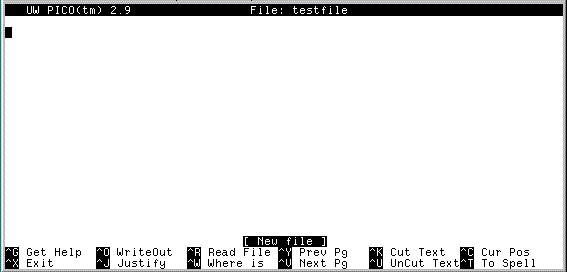
In the upper-left corner of the screen, you will see the version of pico that you are using (e.g., PICO 2.9). To the right of the version number, you will see the name of the file that you are creating (e.g., "File: testfile").
Across the bottom of the screen, you will see the options you can use. The "^" character represents the CONTROL (CTRL) key. To select one of these options, you must hold down the CTRL key while pressing the corresponding letter key. For example, to "Get Help," press the CTRL key while pressing the letter G key.
- Type some text for the file.
If you make a typographical error, you can use the BACKSPACE or DELETE key to delete a character to the left of the cursor. To delete a line ("Cut Text"), use the ^K option; to undelete a line ("UnCut Text"), use the ^U option.
Saving a new file
- To prepare to save the file and
exit pico, use the ^X ("Exit")
option.
- You will see the program message,
Save modified buffer:(ANSWERING 'No'
WILL DESTROY CHANGES)?
Press the Y key.
- You will see the program message,
File Name to write: testfile
Press the ENTER key.
You will see a message indicating how many lines are included in the file.
Editing an existing file
To edit an existing file, at the UNIX prompt (%), type
pico filenameand press the ENTER key. Replace filename with the name of the file you want to edit. After you make changes, save the file again following the steps outlined above.
Some editing options are described below:
|
^C |
Cur Pos |
determine where the cursor is in the file |
|
^G |
Get Help |
go to an online help menu |
|
^J |
Justify |
justify the text in the entire paragraph |
|
^O |
WriteOut |
save the text you've written without quitting pico |
|
^R |
Read File |
include a previously written file in your current text |
|
^T |
To Spell |
check the spelling in the file |
|
^V |
Next Pg |
move the cursor to the next page of the file |
|
^W |
Where is |
search for character string patterns |
|
^Y |
Prev Pg |
move to the previous page of the file |
Getting online help
If you need help while you are working with pico, you can use online help at any point by pressing the appropriate "help" option displayed at the bottom of the window (e.g., ^G to "Get Help").

