StarOffice on Sun Ray Terminals
Introduction to StarOffice
StarOffice is a collection of programs to read common office documents and create new ones on the Sun Ray terminals. Office documents may include text documents (e.g., MS Word .doc files), spreadsheets (e.g., MS Excel .xls files), and presentations (e.g., MS PowerPoint .ppt files).
Installing StarOffice in your account
You do not automatically have all the files needed to run StarOffice in your account until the first time you access a file that requires StarOffice, or you select a StarOffice application from the Applications > Office menu. You will see the following message displayed to indicate that the installation program has begun for StarOffice.
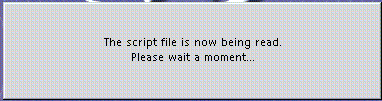
The StarOffice 7 Installation window will be displayed as shown below. Click Next >> to start the installation.
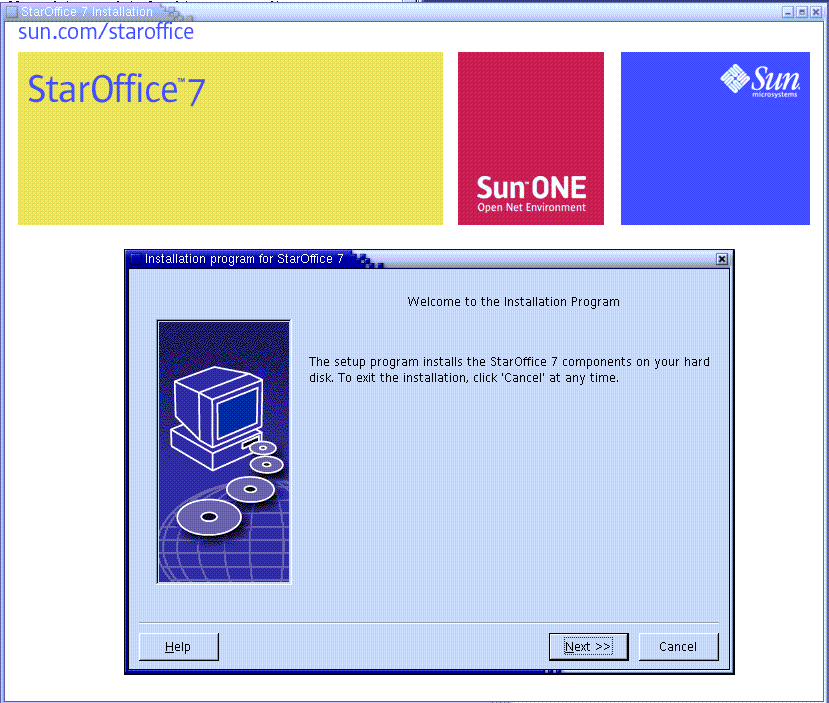
The Important Information window will appear. Click Next >> to continue.
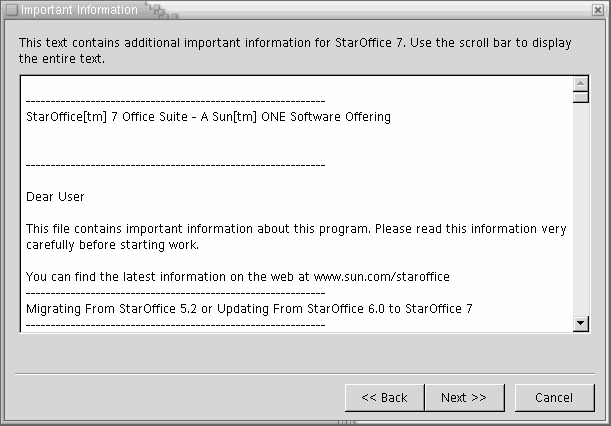
The Software License Agreement window should appear. Slide the scroll bar to the bottom. Select the box next to I accept the terms of the Agreement. Click Next >> to continue.
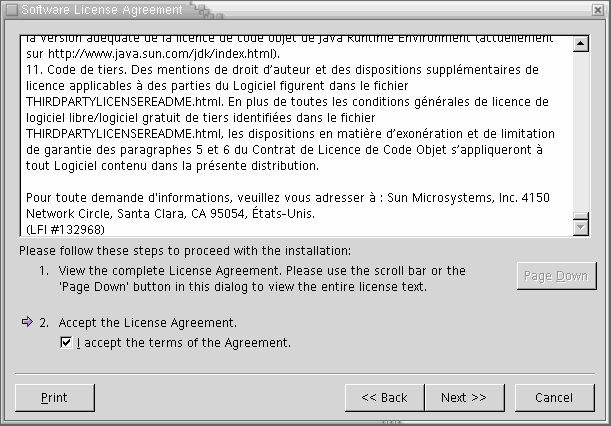
You do not need to type any information in the Enter User Data window. Just click Next >> to continue:
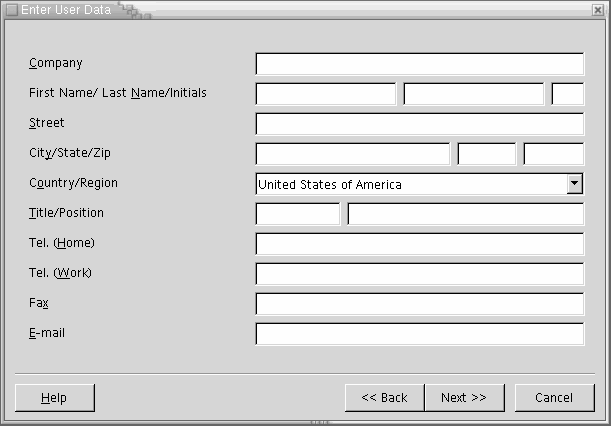
Select the Workstation Installation button and click Next >> to continue.
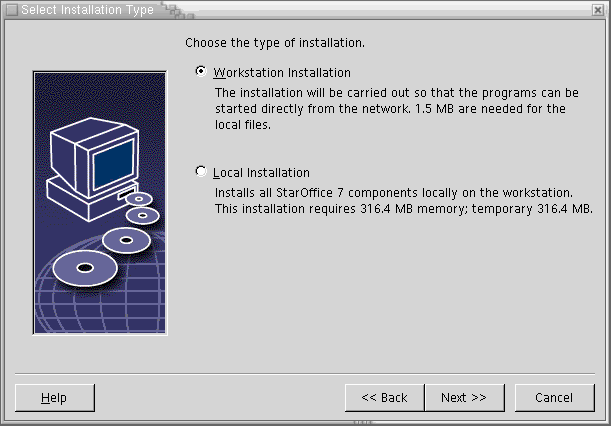
Now you are ready to actually install StarOffice. Click
Install
to begin the installation process.
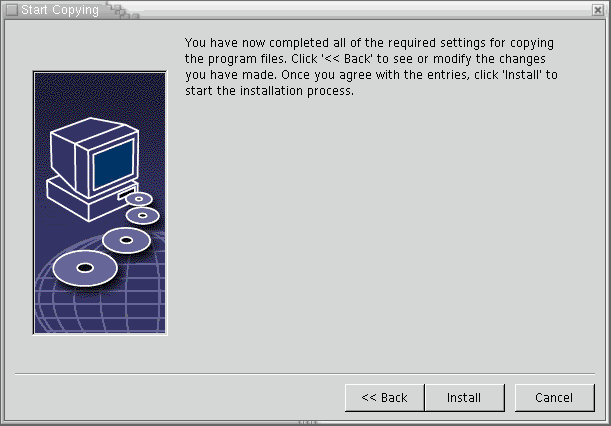
StarOffice has finished installing. Click
Complete
to exit the installation program.
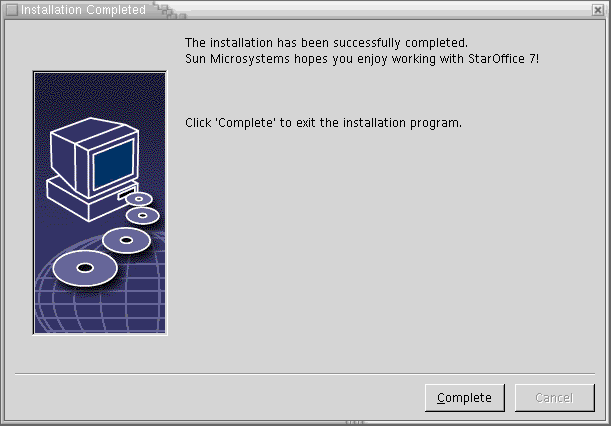
Using StarOffice
You will be asked to register StarOffice the first time you use it. Select the Never register radio button and click OK as this copy is already registered to the University of Delaware.
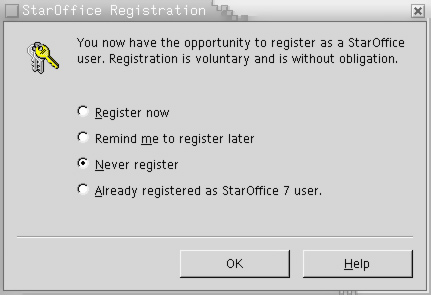
To create new StarOffice documents, use the following Applications > Office menu selections. Choosing any of these menu selections the first time will automatically install StarOffice in your account.
| Type of document | Office menu selection |
|---|---|
| Word Processing (.doc) | StarOffice 7 Text Document |
| Presentation (.ppt) | StarOffice 7 Presentation |
| Spreadsheet (.xls) | StarOffice 7 Spreadsheet |
To open an existing document, double-click the icon in a Nautilus window, or use Applications > Office to select the appropriate StarOffice application from the menu.
More help
Each StarOffice application has its own online help.
Troubleshooting
You may experience some errors if you previously installed StarOffice 7. It is best to remove this old version by selecting Applications > Utilties > Terminal to open a terminal. In this terminal, type
\rm .sversionrc \rm -r staroffice7You may be prompted to remove protected files by typing yes or no. It is okay to type y for each file.

