


Every user should make sure that his or her copy of McAfee anti-virus software is up-to-date. With the large number of viruses, worms, and other destructive software that attack Windows computers and that can spread from an infected Windows computer over the Internet and the campus network, it is imperative that Windows users keep their McAfee VirusScan software current.
- The copy of McAfee VirusScan 8.x distributed from the UDeploy software distribution site is configured to check automatically for VirusScan updates when your computer first senses an Internet connection (upon start-up for a computer with a high-speed connection; upon dialing into UD or another ISP for a computer with a "dial-up" modem). In addition, copies of VirusScan 8.x will also check for updates at 5:00 a.m. (if your computer is on and connected). If an update is available, at these times, your system will download the updated software automatically.
In case you have turned off the automatic update feature (NOT RECOMMENDED), you can follow these directions for re-starting automatic updates for VirusScan 8.x.
- We recommend that you reboot your computer at least once a day. (E.g., turn it off when you go to bed, then turn it on when you get up in the morning.) Doing so will allow your computer to get the most recent updates to VirusScan as soon as they are available and may also improve the performance of your computer by clearing your computer's memory.
- Connect to the University of Delaware's network.
- Double click the Vshield icon in the bottom right task tray.

- In the VirusScan Console, right click AutoUpdate Daily and select Start.
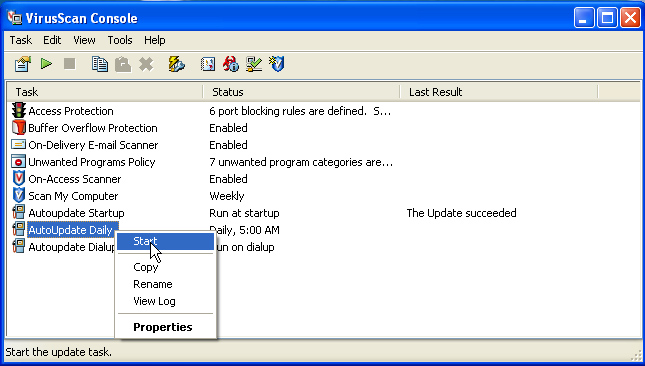
- Click Close.
Note: You may see messages in the dialog box during the download that are slightly different than those illustrated above.
- Exit out of the VirusScan Console.