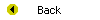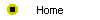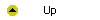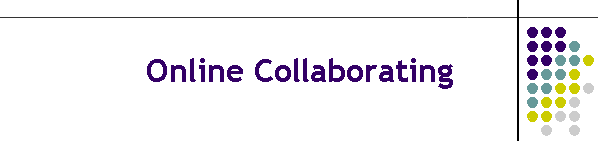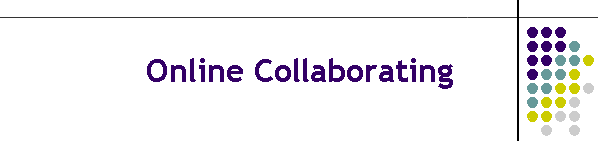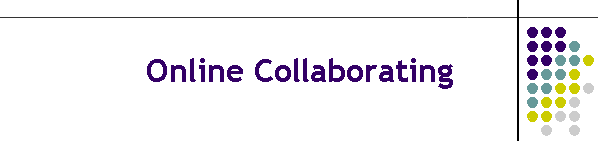
Unit 13-4 Online Collaborating
After completing this unit, you will be able to:
- Download and install the latest version of NetMeeting onto your computer.
- Host an online meeting to share a PowerPoint show with participants you
invite to the meeting.
- Yield control of the presentation to the participants.
- Regain control of the presentation.
- Open a chat window and a whiteboard in which participants can collaborate.
- Add and remove participants from an online meeting.
- Participate in an online meeting to which you’re invited.
- Troubleshoot common problems that may arise in an online meeting.
Please note, however, that actually doing these things is not a
requirement of this course. Holding an online meeting is a very powerful way
of collaborating over the Internet, however, and you are therefore
encouraged to find a friend or a classmate to try this out and learn how to
do it. If you follow the step-by-step instructions in the textbook and watch
the movies linked to this online syllabus, you will be pleasantly surprised
how easy this is to do, and it will make you very powerful as an online
collaborator over the Internet.
Reading
Read chapter 42 of the Multimedia Literacy textbook to study the concepts
covered by this unit.
Online Activities
The following movies on the Multilit CD
demonstrate the online collaborating techniques that are taught in this
unit;
to watch one or more of these movies, open the file index.htm on the Multilit
CD, go to chapter 42, and follow these instructions:
- Perhaps the most powerful feature of the Internet is the way you can
collaborate with other users. PowerPoint provides this capability with its
built-in support for Microsoft's NetMeeting software. To learn how to host
an online meeting, watch the movie entitled "Holding an Online Meeting."
- To invite another participant to join a meeting in progress, you place
a NetMeeting call to the person. PowerPoint makes that easy to do by
placing a control for that on the Online Meeting toolbar. To learn how to
invite another participant to join a meeting in progress, watch the movie
entitled "Adding Participants to a Meeting in Progress."
- When the chat window is open, you can send a message in chat. To see
how this is done, watch the movie entitled "Sending a Message in Chat."
- During an online meeting, the host can send files to the participants.
All of the participants in the meeting receive the files that are sent
this way. For a demonstration, watch the movie entitled "Sending a File to
All Participants."
Assignments
There is no specific assignment required in this unit, which has been
provided for students who may someday encounter a need to work on teams to
collaborate on multimedia applications over the Internet. If you have such a
need and you want more practice, complete the exercises at the end of
chapter 42. These exercises are optional, and you do not need to hand them
in unless your instructor has told you specifically to do so.
Finale
This may be the last unit in this course, but it's only the beginning of your
life as a multimedia creator and communicator. Live that life fully, and enjoy!