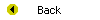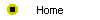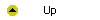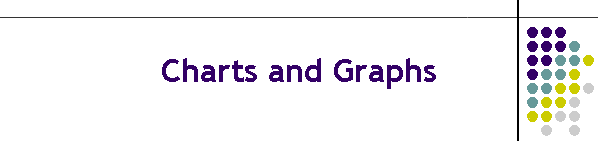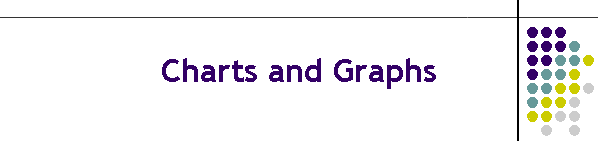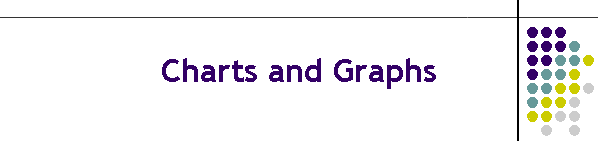
Unit 12-2 Charts and Graphs
After completing this unit, you will be able to:
- Use a datasheet to create a chart or graph some data you want to
display on screen.
- Choose the proper type of chart for the kind of data you’re
presenting.
- Use tables to display data neatly in columns and rows on the screen.
- Display equations via the equation editor.
- Understand the difference between object linking and embedding.
- Link or embed objects created with other programs.
- Animate charts, graphs, tables, and formulas.
Reading
Read chapter 38 of the Internet Literacy textbook to study the
concepts covered by this unit.
Online Activities
To learn even more about creating charts and graphs with PowerPoint,
follow the Multilit
Web site link to PowerPoint Tips and Tricks. The following movies on the Multilit CD
provide assistance in areas where some students have needed extra help;
to watch one or more of these movies, open the file index.htm on the Multilit
CD, go to chapter 38, and follow these instructions:
- To create a chart, you type or paste your numerical data into a
special table called a datasheet. When the chart appears on screen, you
can alter its display settings to present your data in the most effective
manner. To see how, watch the movie entitled "Creating a Chart."
- Whenever you want the user to make side-by-side comparisons of
numerical or textual information, the best way to present the data is to
create a table. A table consists of rows and columns that make
side-by-side comparisons easy to present. To learn how to create one,
watch the movie entitled "Inserting a Table."
- If you are involved in math, science, or statistics, there may come a
time when you need to display a formula or an equation that you cannot
create with PowerPoint's drawing tools. Happily, PowerPoint works in
conjunction with a more powerful tool called the Microsoft Equation
Editor, which lets you draw any conceivable type of mathematical equation
or formula. To learn how to insert an equation onto a PowerPoint slide,
watch the movie entitled "Inserting Equations."
- All of the items you create in this chapter--charts, tables, graphs,
and equations--are objects. As objects, they have action settings and can
be animated, just like any other object in a PowerPoint application.
Something special happens when you try to animate a chart, however,
because charts have special animation capabilities in PowerPoint. To see
what can happen, watch the movie entitled "Animating Charts."
Assignment
There is no specific assignment required in this unit, which has been
provided for students who may encounter the need to display charts, graphs,
or equations on a multimedia screen. If you have such a need and you want
more practice, complete the exercises at the end of chapter 38. These
exercises are optional, and you do not need to hand them in unless your
instructor has told you specifically to do so.