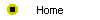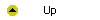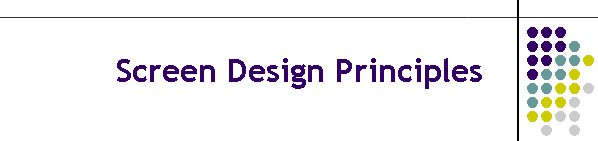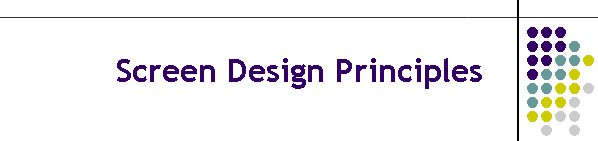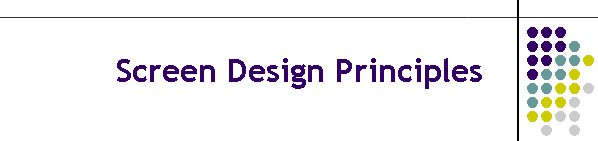
Unit 5-1 Screen Design Principles
After completing this unit, you will be able to:
- Arrange text in the proper size, color, and font on a multimedia
screen.
- Choose an appropriate background color and understand how foreground
text colors interact with background screen colors.
- Arrange pictures on the screen either as background images or design
elements for text to flow around.
- Make text stand out against a background photo.
- Adopt a common look and feel for the screens in your application.
Reading
Read chapter 18 of the Multimedia Literacy textbook to study the
concepts covered by this unit.
Online Activities
The hands-on
tutorial in this part of the book will enable you to place text anywhere on
the screen in any size, color, or font you want. You will learn how to put
pictures on the screen, either as backgrounds that appear behind the text,
or as design elements around which text flows. Then you will learn how to
make your screens interactive by making hypertext links and placing buttons
on the screen. Before you begin, it is important to understand a few
principles of multimedia screen design that will help you make screens that
have a good layout. After you read chapter 18, complete the following
online activities to illustrate important concepts and bring the readings to
life:
- Follow the Multilit Web site link to
see the
standard fonts that are built into all Windows and Macintosh operating
systems and Web browsers. Listed below them are downloadable fonts, but
you need to be careful if you decide to use a non-standard font. If your
application uses a font your users don't have, you must publish that font
along with your application. Most fonts are licensed and protected by
copyright; make sure you have permission for any fonts you distribute.
- In the next unit, you will learn how to create colored backgrounds
upon which you will place foreground text in different colors. The choice
of the foreground and background colors is up to you. Some color
combinations work better than others. The Multilit Web site
demonstrates
on screen the recommended color combinations and colors to avoid.
- It is important that multimedia screens be easy to use. When you plan
your layout and decide where you will place pictures and text on your
screen, make sure you include navigational buttons, icons, or hypertext to
clarify what the navigational options are and where the user should click
to navigate. The Multilit Web site contains a
collection of icons designed to help users navigate.
Assignment
After you complete this unit, you will be ready to answer the assignment
that asks you to:
- List three different ways you could write a hypertext instruction on the
screen which, when clicked, takes the user to the application’s home or
startup screen.