Grabbing Sound from a CD
with Premiere
Getting Set Up
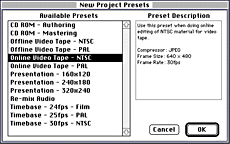
- Locate Premiere on the hard drive and double click on its icon
- Under the File Menu drag down to New . A New Project Window will appear.
- Choose one of the available Presets for your output.
- Click OK.
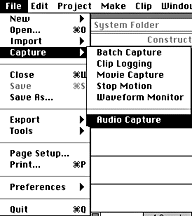
- Under the File Menu, drag down to --> Audio Capture.
- The Recording Window appears as well as a new Audio Capture Menu in the Menu bar.
In the Capture Menu, drag down to --> Sound Input.
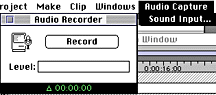
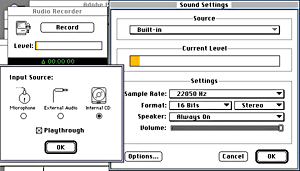
- The Sound Setting window will appear.
- Choose the Sample Rate of your capture.
- Choose Quality of the capture: 8/16 bit and Stereo/Mono options in the Format Box.
- Check that your Sound is always On (or you won't hear what your grabbing).
- Click on the Options Button --> the Input Source window appears.
- Choose which type of Input Source the computer will receive the in-coming sound from.
Opening your File and Grabbing the Sound
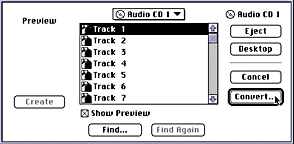
- Under File drag down to --> Open.
- Locate your CD on the desk top and double click on its icon.
- Double click on the track you want to grab sound from.
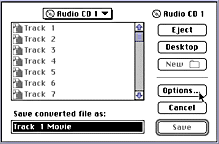
- Click on the --> Convert button. The Save window appears.
- Name your file --> Click on the Options button.
You will be presented with the Audio CD options selection window.
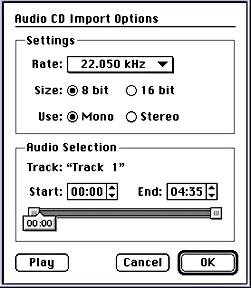 You will see what In-put and Capture Rate has been selected and what track has been chosen as well as the Bit Depth and Stereo/Mono options. These settings can be changed if they do not meet your needs.
You will see what In-put and Capture Rate has been selected and what track has been chosen as well as the Bit Depth and Stereo/Mono options. These settings can be changed if they do not meet your needs.
Click on the Play Button (or drag the tab along the slider bar) to hear your track.
As the track plays, the time will be marked by the tab shaped sliding bar.
You need to let the computer know what part or segment of the track you would like to capture.
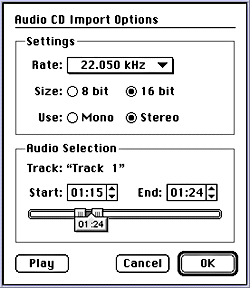
There are a couple of ways to mark your Start and End points on your track, when using Premiere.
They are:
- The First-By dragging the slider end points until they reach your desired start and end points in the track.
- Key In-the start and end point numbers in their time boxs
- The Up and Down arrows in the time box can be used to scroll to your desired points.
Converting and Saving the Grab
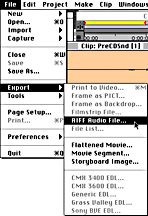
Your file is ready to be placed into your HTML document with and HREF tag.
I have saved my sound file in 2 AIFF file formats:
One is an 8 bit Mono file (size 240K).
The other as a 16 bit stereo file (size 957K).
Since the files are .AIFF files, I used Sound Machine as my Netscape helper application to download and play these files.
These sounds have not been edited in any way. They are raw grabs.
If you wanted to add them to a QuickTime movie or edit a string of sound grabs together, these files can be used as they are in editing software like Premiere and Video Workshop.
You will see what In-put and Capture Rate has been selected and what track has been chosen as well as the Bit Depth and Stereo/Mono options. These settings can be changed if they do not meet your needs.
The 8 bit Mono sounds fine on a Mono and Stereo machine. The 16 bit stereo sounds REALLY bad, lots of loud scrachy noise.... I can change the playback in sound machine to 8 bit mono and it sounds fine.