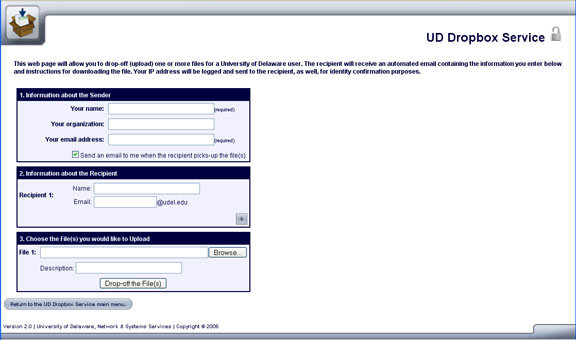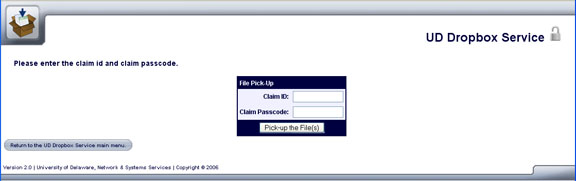Using
the UD Dropbox
Traditionally, it has been difficult--if
not impossible--to send large
files to others through e-mail. The UD
Dropbox
offers an alternate
solution through which you can exchange files with others, whether
they have a UDelNet ID or not. Note: You can also learn about the UD Dropbox through a Consulting on Demand Video.
The drop box is located at http://www.udel.edu/dropbox,
and the initial window looks like the one below:
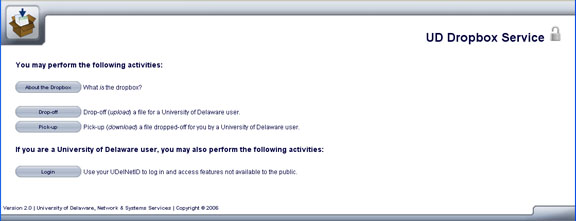
You can use the dropbox in
one of two ways:
Once you are at the dropbox
window, if you have a University of Delaware ID, log in to access your
options. If you are an outside person using the dropbox, you may
either drop off a file for a University member or pick up one that has
been left for you.
Use
the dropbox with a UDelNet ID
- To access restricted dropbox
features, click Login
in the initial window. You will see the login window:
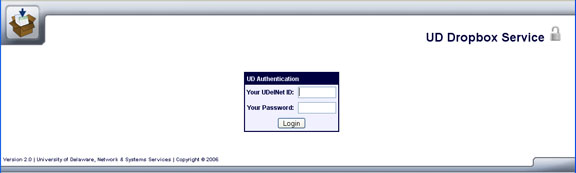
- Type your UDelNet ID and
password and click Login. You
will see a window like the one below with your options for
using the dropbox:
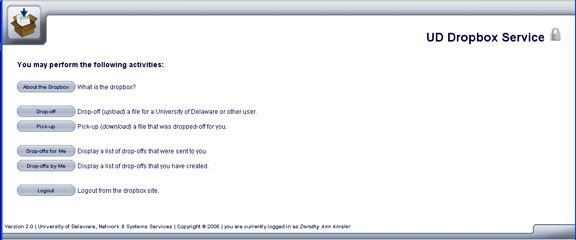
- Drop off
(upload) a file.
To drop off a file, click Drop-off.
You will see a window like the one below with your information filled
in. Complete the required boxes. If you wish to drop off the
file
for more than one person, click  and fill in the boxes
with that person's
information. If you wish to drop off more than one
file, fill in the boxes that appear after you have specified
the first file. Click Drop-off the
File(s):
and fill in the boxes
with that person's
information. If you wish to drop off more than one
file, fill in the boxes that appear after you have specified
the first file. Click Drop-off the
File(s):
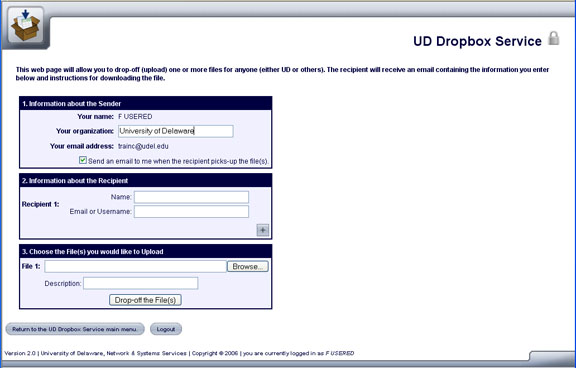
If you are dropping off large files or are using a slow network
connection (e.g., dial-up), dropping off the files will take a
long time. After the file has successfully been uploaded to the Dropbox,
you will receive a message that the file was successfully uploaded and
notification of the Drop-off was sent to the recipient.
The message also contains a record of the claim id and
passcode
that have been sent to enable the recipient to pick up the file.
- Pick
up
(download) a file.
If you have received an e-mail message that someone has dropped off a
file for you, log into the dropbox. Fill in the boxes with your Claim
ID and Claim Passcode
and click Pick-up
the
Files(s):
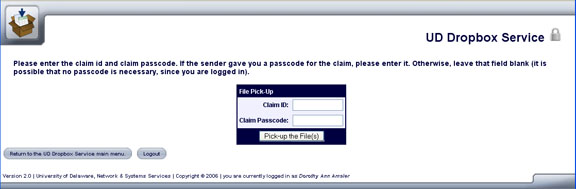
- List
files.
A faster way to pick up a
file is to click Drop-offs for Me.
As in the window below, you will see a list of all the files that have
been left for you. In the box,
click the Claim
ID for the
file you wish to pick up. When the file details appear, click the
filename to download the file.
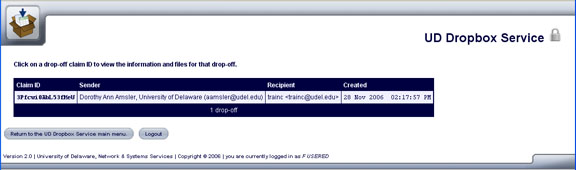
- Logout.
Click Logout
to leave the drop box.
Use
the dropbox without a UDelNet ID
Note:
If you do not have a UDelNet ID, you can only drop
off a file for someone with a UDelNet
ID. UDelNet ID holders who
wish
to
drop off a file for someone outside the University must log in to the
dropbox to do so.
To drop
off (upload) a file for a
University of Delaware user, click Drop-off
in the initial window. You will see a window like the one below.
Complete the required boxes. If you wish to drop off the file
for more than one person, click  and fill in the boxes
with that person's
information. If you wish to drop off more than one
file, fill in the boxes that appear after you have specified
the first file. Click Drop-off the
File(s):
and fill in the boxes
with that person's
information. If you wish to drop off more than one
file, fill in the boxes that appear after you have specified
the first file. Click Drop-off the
File(s):
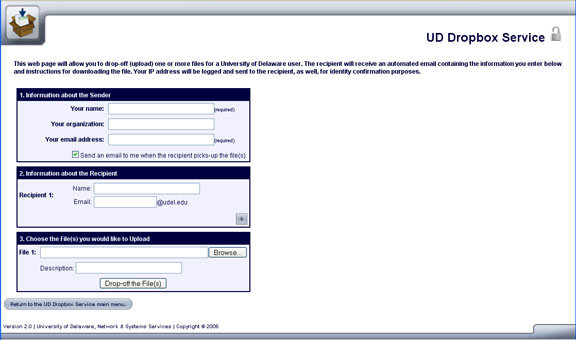
If you are dropping off large files or are using a slow network
connection (e.g., dial-up), dropping off the files will take a
long time. After the file has successfully been uploaded to the Dropbox,
you will receive a message that the file was successfully uploaded and
notification of the Drop-off was sent to the recipient.
The message also contains a record of the claim id and
passcode
that have been sent to enable the recipient to pick up the file.
To pick
up (download) a file left for
you by a UD user, click Pick-up
in the initial window. Type the Claim ID and Passcode contained in the
message
you received to notify you that you had a file waiting then click Pick-up the File(s) to download the
file:
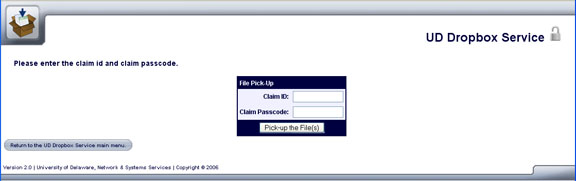


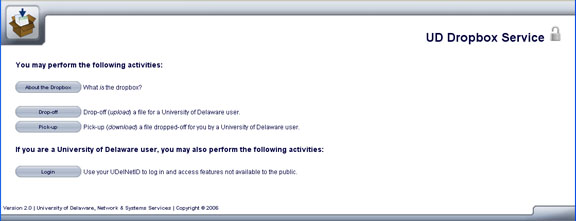
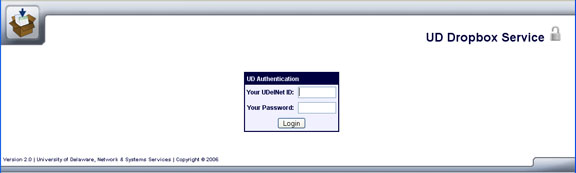
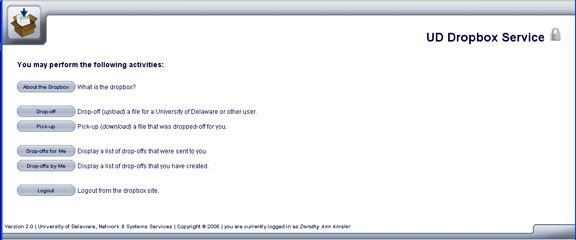
 and fill in the boxes
with that person's
information. If you wish to drop off more than one
file, fill in the boxes that appear after you have specified
the first file. Click Drop-off the
File(s):
and fill in the boxes
with that person's
information. If you wish to drop off more than one
file, fill in the boxes that appear after you have specified
the first file. Click Drop-off the
File(s):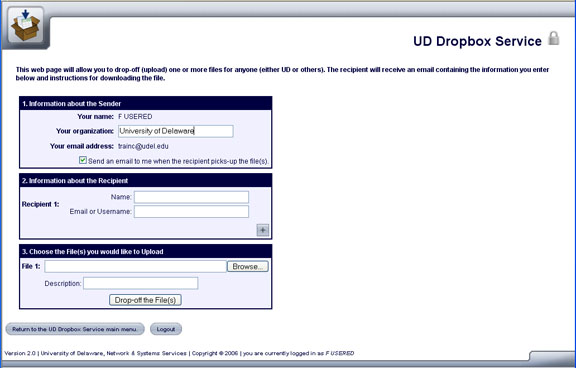
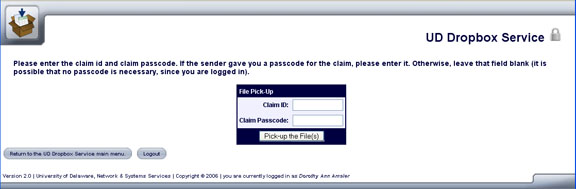
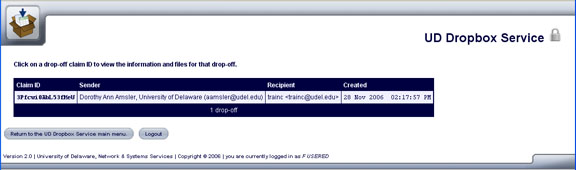
 and fill in the boxes
with that person's
information. If you wish to drop off more than one
file, fill in the boxes that appear after you have specified
the first file. Click Drop-off the
File(s):
and fill in the boxes
with that person's
information. If you wish to drop off more than one
file, fill in the boxes that appear after you have specified
the first file. Click Drop-off the
File(s):