UD Central Exchange: Displaying Full Message
Not all email you receive can be trusted. Viewing full message headers allows you to see where messages originate. This information is often needed by security and support specialists to help locate the source of spam or other specific email issues.
You can display full headers by double clicking on a message so it opens in a separate windiow (not the preview pane).
- Start Outlook.
- Double-click the message for which you want to view full Internet headers.
- In Outlook 2010 or 2013, click Tags.
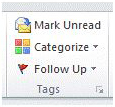
In Outlook 2007, click Options.

- The Message Options dialog box is displayed. The Internet headers are shown in the Internet headers field at the bottom of the dialog box.
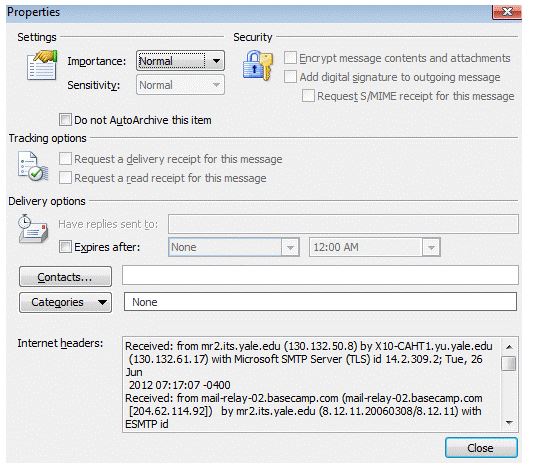
- You can copy the information in the Internet headers box and then paste it
- into an email to your departmental or college IT staff,
- into an email to the IT Support Center or other support personnel,
- or into the problem detail section of an IT Support Center Help Request form.
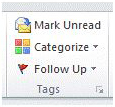

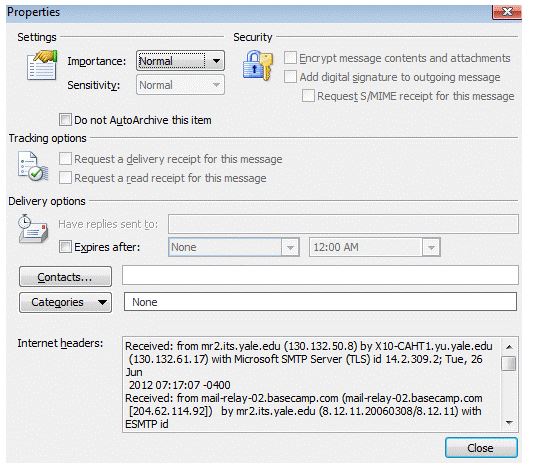
 Search for forms & applications.
Search for forms & applications.