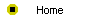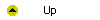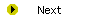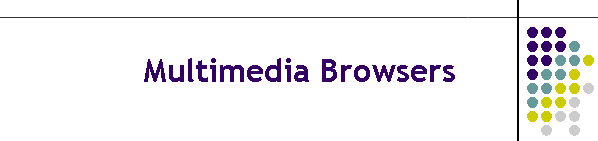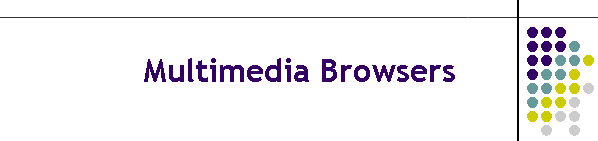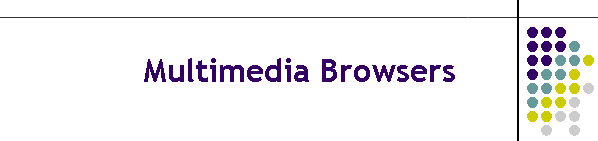
Unit 12-1 How Web Browsers Do Multimedia
After completing this unit, you will be able to:
- Understand how Web browsers use helper apps, plug-ins, and add-ins to
do multimedia.
- Explain the difference between a helper app, plug-in, and add-in.
- Configure your Web browser to use helper apps.
- Download and install multimedia plug-ins and add-ins.
- Find hot multimedia Web sites.
- Define Java, understand the concept of an applet, and know where to
find tools for creating more dynamic Web pages.
- Define what is meant by the common gateway interface, and understand
the server side of Web page development.
- Understand the role of an active server page (ASP) and see how ASP
functions in Microsoft’s .NET framework.
Reading
Read chapter 23 of the Internet Literacy textbook to study the
concepts covered by this unit.
Online Activities
Multimedia brings Web pages to life with sound, video, and animations. In
order to hear the sound or see the video on a Web page, your Web browser
must be configured to handle the multimedia resources contained on the Web
page. The following activities help you do that:
- In the beginning, the only way browsers handled multimedia was via
helper apps. When the user triggered a link to a multimedia filetype, the
browser would launch a so-called "helper" application to play the file.
Happily, most of the multimedia support you need comes preconfigured these
days. Netscape still allows you to inspect and modify your browser's
helper app settings. To learn how, follow the steps in Table 23-1.
- In the Windows operating system, Microsoft Internet Explorer uses the
Windows filename associations to determine what application will be used
to handle multimedia file types. When you trigger the playing of a
multimedia file, your browser looks to see what application is associated
with that type of file on your computer, and the associated app then plays
the file. If you have Windows and you want to inspect or change the
filename associations on your computer, you can do so with the Windows
Explorer by following the steps in Table 23-2.
- A plug-in is a software module that adds functionality to a computer
application. The most popular plug-in on the Internet is the Shockwave
Player, which is the Macromedia product that enables multimedia content
created with Director, Authorware, and Flash to play in Web pages. To
install the Shockwave Player plug-in, follow the Interlit Web site
link to
Macromedia Shockwave, and follow the onscreen instructions to download
and install the Shockwave player.
Assignment
After you complete this module, you will be prepared to submit your
answer to the following assignment, which is one of the more enjoyable
assignments in this course:
- After you have installed the Shockwave plug-in, use your browser to
experience the Shockwave demos you will find linked to http://www.shockwave.com.
Make a list of the features you find Shockwave supporting that you do not
find on Web pages without it. What is your favorite Shockwave feature?