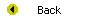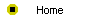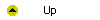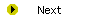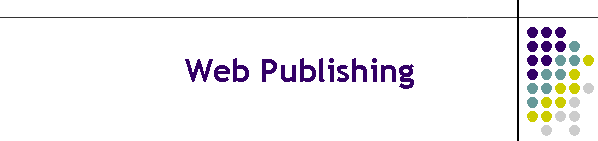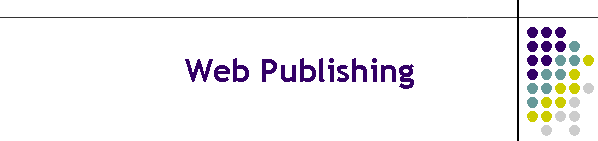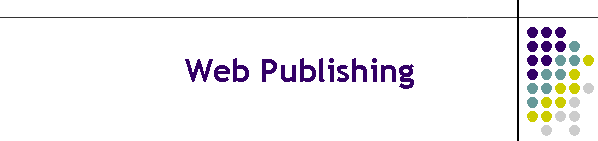
Publishing Files on the World Wide Web
To publish a file on the World Wide Web means to
transfer the file into a folder on a Web server so that other people around
the world can access the file with a Web browser. Unless your computer
happens to be a Web server, you need a way to transfer your files to the
Web. This module provides you with the knowledge and the tools needed to
transfer files from your computer to a World Wide Web file server. As you
work through this module, you will publish your home page and your résumé on
the Web.
After completing this module, you will be able to:
- Define what it means to publish a file on the World Wide Web.
- Know where to get free Web space for publishing your files.
- Transfer files to your World Wide Web site.
- Inspect the folder of files at your Web site.
- Create folders and maintain a good directory structure at your Web
site.
- Rename or delete files at your Web site.
- Edit pages at your Web site.
- Cope with case-sensitive file servers.
- Set the file permission attributes at your Web site.
- Advertise the existence of your Web site.
- Publish a term paper to your Web site.
- Understand what it means to be a WebMaster.
Reading
Read Chapter 22 of the Internet Literacy textbook to study the concepts
covered by this module.
Online Activities
The following online activities are designed to help you succeed in
publishing your pages to the Web:
- In this course, you can publish your Web pages into any public Web
space. If you do not have any public Web space, we recommend that you go
to Yahoo! GeoCities and get some
free Web space there. After you register for the space, make sure you
remember your Yahoo! GeoCities account name and password.
- To publish into your GeoCities Web space, you will need to enter this
information when you click the Publish button:
- FTP Location:
ftp://ftp.geocities.com/your_yahoo_id
- User name: your_yahoo_id
- Password: your_yahoo_password
- Please note that all the characters should be in lowercase, unless
your password contains uppercase characters. After you publish your Web
page, its http address will be
http://www.geocities.com/your_yahoo_id/your_page's_filename.
- If you are using FrontPage, you can publish your site by following the
steps in Table 22-1.
- If you have Windows, you can also publish files with the Windows
Explorer, as illustrated in Tables 22-2 and 22-3.
- Another way to transfer files to a Web site is to use an FTP program
such as WS_FTP for Windows, or Fetch for the Macintosh. These programs
have a graphical user interface that makes it easy to upload and download
files, inspect the contents of the folders at your Web site, delete and
rename files, and create new folders. To learn how to download and install
the FTP software appropriate for your brand of computer and browser,
follow the steps in Table 22-4.
- The first time you use your FTP software, you will need to configure a
new connection for your Web site. The new connection configuration
identifies the domain name of your Web server and your user ID on that
server. To learn how to configure a new connection, follow the steps in
Table 22-5.
- To learn how to FTP files to the Web, follow the steps in Table 22-6.
- Your FTP software provides a way to delete files you no longer want on
the Web. It also lets you rename files. To learn how to delete and rename
files at a Web site, follow the steps in Table 22-7.
- As the number of files at your Web site increases, you may choose to
create folders to help keep your site organized. To learn how to create a
folder at your Web site, follow the steps in Table 22-8. Remember that in
order for the links in your files to work properly, the directory
structure at your Web site must mirror that of the website
directory on your computer.
- After you FTP your files to the Web, you will probably want to set the
file permission attributes to let anyone in the world read your files, but
allow only you to modify or delete them. To set the file permission
attributes with WS_FTP, follow the steps in Table 22-9. If you are using
Fetch, follow the steps in Table 22-10.
- After you publish your Web site, you will want to let other people
know about it. Follow the steps suggested at the end of chapter 22 to make
sure the Internet search engines know about your Web site. In particular,
follow the steps in Table 22-11 to set the keyword metatags in your Web
page.
Assignment
After you complete this module, you will be prepared to submit your
answer to the following assignment, which is one of the most weighty
assignments in this course:
- Chapters 18 through 21 step you through the process of creating a Web
page résumé and a home page, and Chapter 22 shows you how to publish them
to the Web. After you work through these chapters and publish your pages
to the Web, browse to your home page to make sure that it looks good
onscreen, contains no spelling mistakes, and links properly to your
résumé. Remember that your résumé should contain a table of contents with
links to named anchor bookmarks that make it easy for the user to find the different
sections of your résumé and return to the contents, as described in
Chapter 18. After you have your home page and your résumé working this way
on the Web, you should submit them for a grade by submitting to your
course instructor the Web address of your home page.