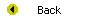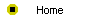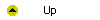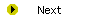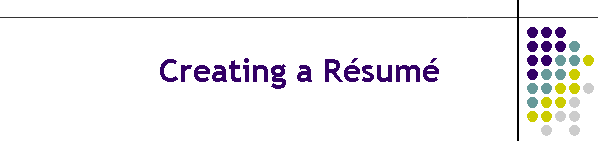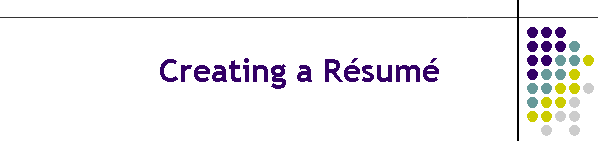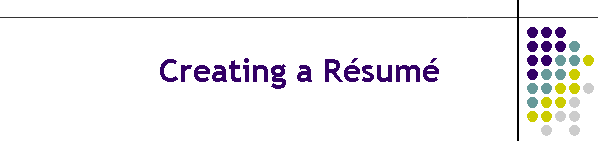
Creating a Web Page Résumé
In this module, you will create your Web page résumé. Creating a résumé
on the Web may provide you with a strategic advantage because you will be
able to give prospective employers the World Wide Web address of your
résumé. This shows you have network savvy that can benefit an employer in an
information society. On the Web, your résumé will be presented in color with
hypertext links that make it quick and easy to read and to find information.
You will be able to print your résumé from the Web; the printed version will
be neatly typeset with professional-looking fonts, headings, graphics, and
bulleted lists of your qualifications and accomplishments.
After completing this module, you will be able to:
- Create a file folder for your Web pages.
- Use Netscape Composer or Microsoft FrontPage to create a new HTML
file.
- Enter your own content into the Web page.
- Create new paragraphs on a Web page.
- Make lists on a Web page.
- Put pictures on a Web page.
- Tile a background onto a Web page.
- Create named anchor bookmarks on a Web page.
- Create links to named anchor bookmarks.
- View the Web page with your favorite Web browser.
Reading
Read Chapter 18 of the Internet Literacy textbook to study the concepts
covered by this module.
Online Activities
Now that you know how HTML works, you are ready to put your new knowledge
to work. This module takes you through all the steps needed to build your
own online résumé with text, graphics, and links to other Web pages. The
following checklist summarizes what you need to do and tells you where to
turn if you need help.
- Before you can create a Web page, you need a place to store it on your
computer. That place is known as a file folder. Chapter 18 begins by
showing you how to make a file folder called website in which you
will create your pages in this course.
- The first step in creating a new Web page is to get your Web page
creation software running. In this course, you have your choice of using
Netscape Composer or Microsoft FrontPage. Table 18-1 steps you through the
process of getting started. If you want to use Microsoft FrontPage, and it
is not yet installed on your computer, run the Microsoft FrontPage CD that
came with your textbook to install the 45-Day Trial Edition of Microsoft
FrontPage.
- To create a new Web page, follow the steps in Table 18-2.
- To give your Web page a title, follow the steps in Table 18-3.
- To write a heading on your page, follow the steps in Table 18-4.
- To save your page, follow the steps in Table 18-5. If this is your
resume page, save it in your website folder and make its name be
resume.htm.
- While you are creating a new Web page, you will want to have a look at
it with a Web browser from time to time so you can see how it's going to
appear on the Web. To preview your new page with a Web browser, follow the
steps in Table 18-6.
- To start a new paragraph, follow the steps in Table 18-7.
- Bulleted lists help organize content on Web pages. To create a
bulleted list, follow the steps in Table 18-8.
- Horizontal rules create neat-looking dividing lines between different
parts of a Web page. To learn how to insert a horizontal rule after the
bulleted table of contents in your résumé, follow the steps in Table 18-9.
- As you create the different sections in your résumé, it will grow too
long to fit on the screen all at once. To make it easy for the user to
find the different parts of your résumé, you can insert bookmarks known as
named anchors into your document. Then you can link each item in
your résumé's bulleted list of topics to its corresponding bookmark to
make it quick and easy for the user to find that section. To learn how to
create a named anchor bookmark, follow the steps in Table 18-10.
- To learn how to link to a named anchor bookmark, follow the steps in
Table 18-11.
- Web pages often contain a return-to-contents link that helps the user
navigate. To learn how to create a return-to-contents link in the
Education section of your résumé, follow the steps in Table 18-12.
- There are more than fifty million documents on the World Wide Web. You
can link your résumé to any document for which you know the URL. To learn
how to link to a URL, follow the steps in Table 18-13.
- It is customary for Web page owners to include a mailto link to their
e-mail address to make it easy for you to contact them. When you click
such a link, an E-mail dialog appears, automatically addressed to the Web
page owner. To learn how to put a mailto link on your Web page, follow the
steps in Table 18-14.