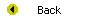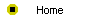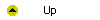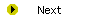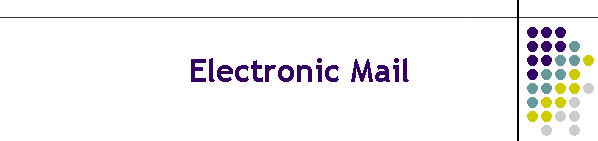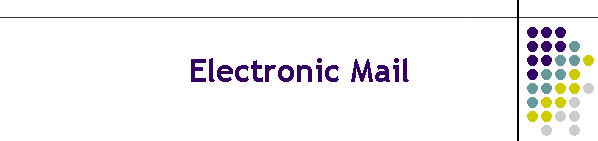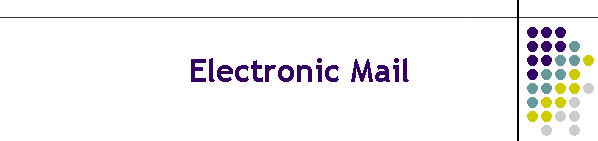
Unit 3-2 Electronic Mail
After completing this unit, you will be able to:
- Understand what an e-mail account is and know how to get one set up
for you.
- Select an e-mail client for use in sending, receiving, and filing
e-mail messages.
- Configure your e-mail client so you can begin using e-mail.
- Send, receive, answer, forward, and file e-mail messages.
- Create a signature file that will identify who you are at the end of
your e-mail messages.
- Know how to attach files to your e-mail messages.
- Avoid catching harmful viruses that can be transmitted in e-mail
attachments.
- Use an address book to keep track of the e-mail addresses of people to
whom you send mail.
- Create a mailing list that enables you to send a message to several
people at once.
- Search your stored mail messages to find things you have filed for
future reference.
- Deal with unwanted mail and detect fake mail IDs.
- Encrypt your mail so only the person receiving it can read it.
- Read your mail with a Web-based e-mail service.
Reading
Read chapter 6 of the Internet Literacy textbook to study the
concepts covered by this unit.
Online Activities
Electronic mail has revolutionized the way people communicate when they
cannot talk in person. It is probably the greatest time-saver in the world. In
this unit, you learn how to get an e-mail account and use it to send,
receive, and file electronic mail messages. You will also learn how to create
mailing lists, detect fake mail IDs, and encrypt your mail.
- In order to do e-mail, you must first configure your e-mail client.
If you have not already done so, follow the steps in Table 6-1, which
shows steps you through the process of configuring your e-mail client.
- To learn how to send e-mail, complete the steps in Table 6-2.
- You can learn how to read e-mail by completing the tutorial in Table
6-3.
- To learn how to answer e-mail, follow the steps in Table 6-4.
- Sometimes you will receive mail that you want to send a copy of to
someone else. Table 6-5 teaches you how to forward e-mail.
- Occasionally you will receive an important message that you want to
keep so you can refer to it later on. To learn how to create a file folder
to hold such a message, follow the steps in Table 6-6.
- You can file mail in any e-mail folder on your computer. Table 6-7
shows you how to file an e-mail message.
- Filing mail would serve no purpose without a way to retrieve it when
you want to refer to it again. To retrieve a filed e-mail message, follow
the steps in Table 6-8.
- In preparation for creating a signature file later on in this unit,
you need to learn how to create a generic file folder. Table 6-9 shows you
how to do this, either in Windows or on a Macintosh.
- A signature file is a plain text file. If you do not already know how
to make a plain text file, work through the tutorial in Table 6-10.
- A signature file is a block of text that automatically gets appended
to the e-mail messages you originate. Once you have created the signature
file, you can learn how to attach it to your mail messages by following
the steps in Table 6-11.
- MIME stands for Multi-purpose Internet Mail Extensions. MIME is a
protocol that lets you attach a file to a mail message. When you send the
mail message, the attached file goes along with it. To learn how to attach
files to e-mail messages, work through the tutorial in Table 6-12.
- Before you can send e-mail to someone, you must know the person's
e-mail address. To avoid having to look up a person's e-mail address every
time, you can record it in an address book. To learn how, follow the steps
in Table 6-13.
- To learn how to address an e-mail message to someone listed in an
address book, follow the steps in Table 6-14.
- Sometimes you will want to send mail to more than one person at a
time. To learn how to create a mailing list using your address book,
follow the steps in Table 6-15.
- When you have a lot of accumulated mail, you will eventually lose
track of where everything is. Happily, you can search your mail messages
to find things. Table 6-16 teaches you how to search an e-mail message.
- You can block mail from unwanted sources by using mail filters. A mail
filter blocks mail that comes from e-mail addresses that you forbid. To
learn how to set up a mail filter, follow the steps in Table 6-17.
- If you get mail saying it's from someone that you doubt actually wrote
the message, such as a message from your boss giving you a million-dollar
raise, it's possible that someone used a bogus From field when they sent
you the message. You can get more information about where the message came
from by revealing the headers of the mail message. Table 6-18 shows you
how to do this.
Assignments
After you complete this unit, you will be ready to complete the
assignments that ask you to perform the following tasks:
- Chapter 6 of the
Internet Literacy textbook describes several e-mail clients that you can use
to do electronic mail. Which e-mail client are you planning to use primarily in
this course?
- Part of your grade in this course is determined by the quality
and effectiveness of your e-mail. Please note that quality is more
important than quantity; there is no need to overdo the amount of messages
you send. Use e-mail to send appropriate messages to your course
instructor and at least three of your fellow classmates.