How to Check Windows 7 Security Settings
To ensure your computer is taking full advantage of Windows 7 security features, use the Windows Security Center to check your system’s settings.
- Click Start.
- Click Control Panel.
- Under System and Security, click Review your computer's status.
- If it is not already expanded, click the arrow in the drop-down box to right of Security to expand the section. All options should be turned on/off as shown in the following graphic:
IMPORTANT NOTE
If the Virus protection option has a yellow or red background and the radio button indicates that you need to check the settings, click the right-most downward pointing arrow button. If these settings indicate that virus protection is not found, you must first install McAfee Anti-Virus software (available free from the University's software download site). Then repeat steps 1-4 above to confirm that the software was installed and is working properly. You will see the statement McAfee VirusScan Enterprise reports that it is up to date and virus scanning is on if the software is operational.
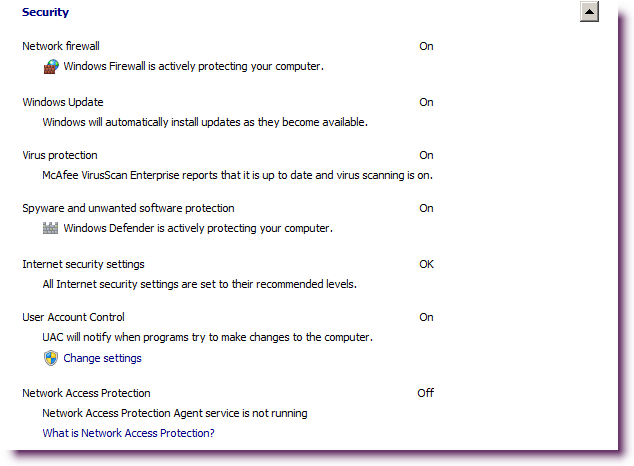
- If any of the options are turned off, leave the Windows Security Center window open and follow the instructions below to change the appropriate option.
How to Activate the Windows 7 Firewall
A firewall protects your computer from Internet worms that exploit open ports and operating system vulnerabilities. Only one firewall should be active on a computer.
If the Windows Security Center reports that your firewall is off, turn it on following these steps:
- Click Control Panel | System and Security | Windows Firewall.
- In the left-hand column, click Turn Windows Firewall on or off.
- Click Turn on Windows Firewall (in both network settings locations).
- Click OK.
- Close the Windows Firewall Window.
How to Turn on Automatic Updates
To make sure your computer always has the most up-to-date critical updates from Microsoft, enable the Automatic Updates feature following these steps:
- Click Control Panel | System and Security.
- Under Windows Update, click Turn automatic updating on or off.
- From the drop-down menu, click Install updates automatically (recommended).
- Click OK.
- If you are connected to a network, Windows 7 will check for updates.
- Install any updates that are available.