Problems
- Can't get past the login screen
- Erratic behavior of menu items
- Reset desktop to original state
- Need to reset and terminate a hung session
- No sound from speakers or headphones
- Firefox not responding
- USB flash drive does not show up
- Cannot find files in the trash folder
- Moving files to the trash does not reduce quota limits
Troubleshooting
- Can't get past the login screen
- If you get recycled back to the login screen after typing your username and password,
try logging in using the Failsafe Session option.
Help
Options
Language
Session
Remote Login
Reset Login Screen
You should see one terminal window in the upper-left corner of the screen. with a prompt on one of the Sun Ray servers: debussy, haydn, schubert, verdi or vivaldi.Java Desktop System, Release 3
User's Last Session
>Failsafe Session
Block limit reached on /home/usra Sun Microsystems Inc. SunOS 5.10 Generic January 2005 vivaldi.udel.edu% _
If you see the message
Block limit reached, you need to delete some files to get under your quota limit. See the Block Limit Reached page for detailed instructions on finding files to remove.If you do not see the block limit message, your problem may be due to a corrupted Java Desktop configuration. Try resetting your desktop configuration files to the default settings.
- Erratic behavior of desktop system, including the menu items
- The primary cause of this
symptom is that you are near to or have
exceeded your disk quota limit.
See then
Block Limit Reached page for detailed instructions on
starting a Sun Ray Failsafe Session and finding files to remove.
Alternatively, you can use the
ssh strauss.udel.educommand, to log on to Strauss. Look for the message "Block limit reached". For example,$ ssh traine@strauss.udel.edu traine@strauss.udel.edu's password: Using project 1691, USERED You have $25553.34 remaining in this account. Last login: Tue Dec 8 16:07:29 2009 from wombat.us.udel. Block limit reached on /home/usra Sun Microsystems Inc. SunOS 5.10 Generic January 2005If you do not see this message, type "quota -v" to see if you are close to being over the limit. For example,strauss.udel.edu% quota -v Disk quotas for traine (uid 19646): Filesystem usage quota limit timeleft files quota limit timeleft /home/usra 102396 102400 102400 1138 76800 76800
In this last case, the usage is just 4K less then the limit. The block size is 4K, so this means the last file written to your account is probably incomplete. This explains erratic behavior with the menu items or packages such as Matlab or Eclipse.Note: Normally you will see an error message with the text "write: Disc quota exceeded". But when you run these packages from a windowing system, these messages are often not displayed.
If the incomplete file is the
.Xauthorityfile, you cannot log onto Strauss with an X-Windows server using thexauthmethod of authenticating the display. In this case, you can still use thesshcommand to check your quota in any terminal window (PC Cygwin, Unix or Macintosh). Another possibility is to connect to Strauss using thesshprogram on a PC. Once on Strauss, you can follow the directions in the Block Limit Reached page.You may request an increase in your quota limit after you have investigated the likely cause of your disk quota problem.
- Your desktop configuration needs to be reset to its original state.
-
- Terminate your session by selecting Logout from the start menu.
- Log in again, but this time choose the Session > Failsafe Session item from the pull-down menu. You should get just one open window but no Java Desktop display.
- Type the command "gnome-cleanup" and log out. Any files you created to modify your Java Desktop (i.e., GNOME configuration files) will be erased.
- Log in again, but this time choose the Session > Java Desktop System, Release 3 item from the pull-down menu.
Choose the Failsafe Session option.
Help
Options
Language
Session
Remote Login
Reset Login Screen
Java Desktop System, Release 3
User's Last Session
>Failsafe Session
Type the
gnome-cleanupcommand.vivaldi.udel.edu% gnome-cleanup You currently have the following GNOME configuration files: /home/usra/7d/32005/.esd_auth /home/usra/7d/32005/.gconf /home/usra/7d/32005/.gconfd /home/usra/7d/32005/.gnome /home/usra/7d/32005/.gnome2 /home/usra/7d/32005/.gnome2_private /home/usra/7d/32005/.metacity /home/usra/7d/32005/.nautilus Do you wish to remove these files (Y/N) Y Removed... vivaldi.udel.edu%
Log in again using the Java Desktop session.
Help
Options
Language
Session
Remote Login
Reset Login Screen
>Java Desktop System, Release 3
User's Last Session
Failsafe Session
- You need to reset and terminate a hung session.
- Simultaneously depress and hold the "Control" and "Alt" keys and press the Back Space key twice in quick succession. Within fifteen seconds, the session should be reset and the terminal ready for use. Note that if a smart card is inserted in the terminal, then its associated session is reset and the card may be used to start a new session.
- No sound from speakers or headphones
- There are three volume-control keys in the upper-right part of the keyboard. From left to right are a mute (toggle) key, decrease-volume key, and an increase-volume key.

-
- Press the mute key once.
- If that fails to solve the problem, press the increase-volume key several times.
- If that fails to solve the problem, click the sound icon on the upper-right panel and see if the volume is too low.
- If that fails to solve
the problem, press the Props key on the left side of the keyboard while
holding the Shift key down. The Properties Panel will appear. It should
have the settings shown below. Be sure that Mute is not checked and
that Auto is checked.
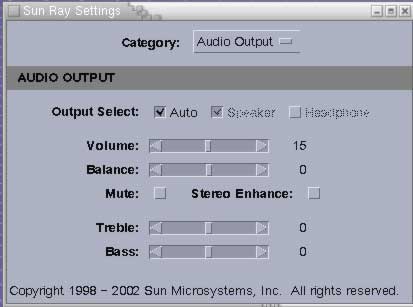
- You have a
Firefoxprocess which is not responding. - If the following message box is displayed on your screen

then you must close the existing Firefox process, but it does not tell you which machine the process is on. If you know the host on which you have Firefox running, you can force quit your Firefox processes by logging onto that host and typing the commmand:
pkill -u $USER firefox
If you do not know the host, you can issue this
pkillcommand in aforloop.- csh loop (These are the default tcsh prompts.)
-
> foreach host (strauss vivaldi verdi haydn debussy schubert) foreach? ssh $host pkill -u $USER firefox foreach? end
- sh loop (These are the default bash prompts.)
-
$ for host in strauss vivaldi verdi haydn debussy schubert > do ssh $host pkill -u $USER firefox > done
FAT32
disk.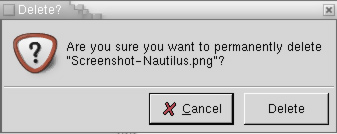
Press the Delete
button to permanently delete the file and reduce your disk usage.
