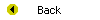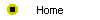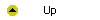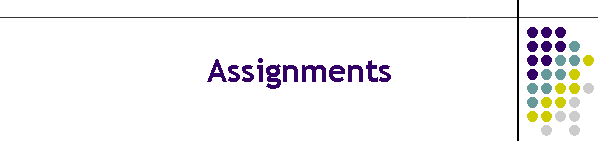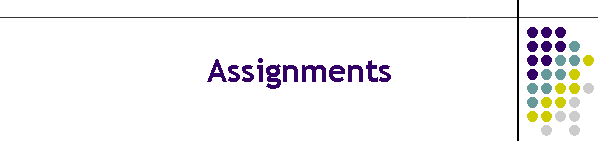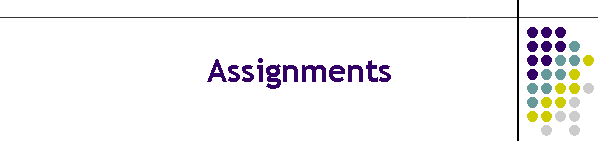
Complete List of Assignments
Printed below is a list of the published Multimedia Literacy course
assignments. Depending on the options chosen by your course instructor, some
of these assignments may not actually be required. Your instructor may also
require you to complete other assignments, which are not listed here. Use
your course management system's assignment option to list the assignments
you must complete for sure.
- Your first assignment in this course is to say why you decided to take
it. Please summarize what your reasons are for enrolling in this course.
What goals do you hope to accomplish? Stating your goals will help your
instructor understand what you are hoping to get out of this course. In
the process, you will experience how convenient it will be in this course
to submit your assignments online and get feedback from your instructor.
- Every student in this class is required to participate in the course discussion
forum. Please join in the conversations you will find in progress there,
and initiate new topics as you wish.
- A major part of your grade in this course is determined by a term
paper that you write on a topic of your choosing related to a multimedia
trend or issue in the field of education or communications. Your paper
must be about six pages long and contain at least six bibliographic
references if you are taking this course for undergraduate credit, or
about twelve pages long with at least twelve references for graduate
credit. Before you write the paper, you need to have your topic approved.
Please tell what your paper is going to be about. Say why you have chosen
this topic, tell how you plan to research it, and indicate how the writing
of this paper will help you achieve the goals you had for taking this
course. Your instructor will respond by writing a comment on this
assignment to let you know if your topic is approved.
- The largest part of your grade in this course is determined by the
multimedia application that you will create. Your application must have at
least seven screens if you are taking this course for undergraduate
credit, or at least fourteen screens for graduate credit. Before you
develop the application, you need to have your topic approved. Please tell
what your application is going to be about. Say why you have chosen this
topic, and tell how you plan to design it. Describe your intended
audience, tell how they will use your application, and indicate how
developing this app will help you achieve the goals you had for taking
this course.
- This assignment is a "style check" to make sure you will know how to
use proper bibliographic style (either APA, MLA, or CMS) when you write
your term paper later in this course. After you read chapter 33 and
study the sample term papers
at the Multilit Web site, please rewrite the sentence
below, which quotes the definition of multimedia on page 2 of your
textbook. Rewrite the sentence by including in it an inline citation that
attributes the quote as coming from a scholarly source that you will
document in the list of references at the end of your paper. Beneath the
rewritten sentence, also write the bibliographic entry that would appear
for this citation in the list of references at the end of the term paper.
Finally, tell whether you followed APA, MLA, or CMS style. The sentence to
rewrite is:
As defined by Hofstetter, multimedia is the use of a computer to present
and combine text, graphics, audio, and video with links and tools that let
the user navigate, interact, create, and communicate.

- Chapter 11 presents the components that a multimedia computer
comprises, and chapter 12 provides you with computer buyer checklists that
organize these components into low-end, mid-range, and high-end
configurations. What brand and model of multimedia computer do you use?
Which one of the three checklists provided in chapter 12 most closely
matches your multimedia PC? What features does your multimedia computer
have in addition to those listed? What features does it lack?
- List three different ways you could write a hypertext instruction on
the screen which, when clicked, takes the user to the application’s home
or startup screen.
- Visit the Teledesic
Web site and check on the deployment of the Teledesic satellite
network. Have any of the satellites launched yet? What is the latest news
about the network?
- Go to America's Job Bank at
www.ajb.org. When your
textbook went to press, there were 1,521,306 available jobs. How many jobs
are open now?
- Following the instructions provided in the Listserv section of chapter
17, join the NewsScan listserv. When the next issue of NewsScan arrives in
your e-mail, read the news. In your opinion, what is the most significant
news item in the current issue of NewsScan?
- This assignment calls for you to submit the term paper that
you will have written in this course. Please make sure the title of the
paper, your name, and the date appear on the first page of the paper. Use
your word processor's Save As Web Page or Save As HTML feature to save
your paper as a Web page. Then use WS_FTP or Fetch to transfer your term
paper to your Web site. Use your browser to go to the URL (that is,
http:// Web address) of your paper, and make sure everything works
properly. Correct any problems you may find, transfer the corrections to
your Web site, and test it again. Repeat this process until you are ready
to submit your paper for a grade. Then submit to your instructor the URL
(that is, the http:// Web address) of your term paper. Your
instructor will read your paper via the Web. After a week or so, check
back here to find out your grade on the paper and any feedback from your
instructor.
- This final assignment requires you to submit your multimedia
application to be graded by your instructor. Following the steps you learned in Chapter 40, use
PowerPoint's Save As Web Page or Save As HTML feature to save your
application as a Web page. Then use WS_FTP or Fetch to transfer your
application to your Web site. Make sure you transfer the folder of
supporting files along with your application's startup page. Use your
browser to go to the URL (that is, the http:// Web address) of your
application, and make sure everything works properly. Correct any problems
you may find, transfer the corrections to your Web site, and test it
again. Repeat this process until you are ready to submit the application
for a grade. Then, submit to your instructor the URL (that is, the http://
Web address) of your application. Then your instructor will run your
application from the Web. After a week or so, check back here to find out
your grade and to receive any comments from your instructor. At any time,
you can check the status of your assignments by clicking the option to
Inspect Assignments in the control panel at the bottom of the screen.