The University of Delaware strongly urges everyone on campus to refrain from using peer-to-peer (P2P) file sharing programs for downloading or sharing copyrighted materials of any type.
The copyright owners (or entities representing them) are continually scanning the network for computers that illegally share materials. Read more about the consequences of using P2P programs.
Uninstall any file sharing programs before arriving on campus to prevent any possible charges against you. Most programs in Windows 7 can be uninstalled by following these steps:
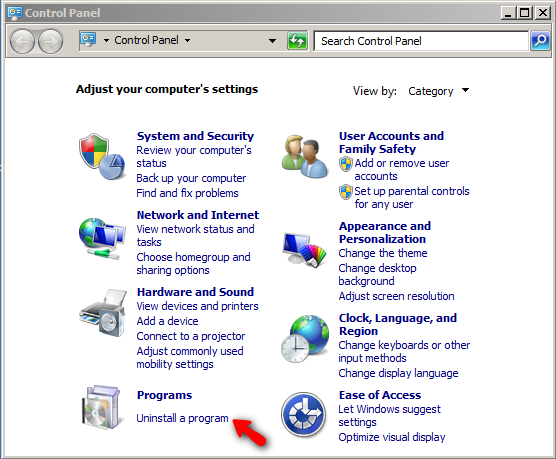
REMEMBER
You are responsible for your computer and its activities—regardless of whether you
installed the software or not. So be safe and remove any P2P software
on your system.
To review your responsibilities regarding your use of the campus network, please read the material at the following links: