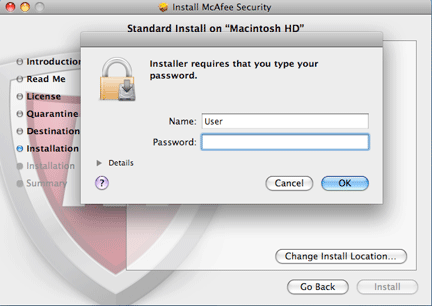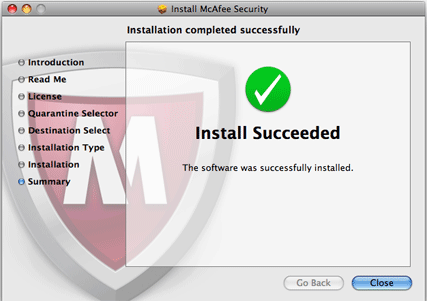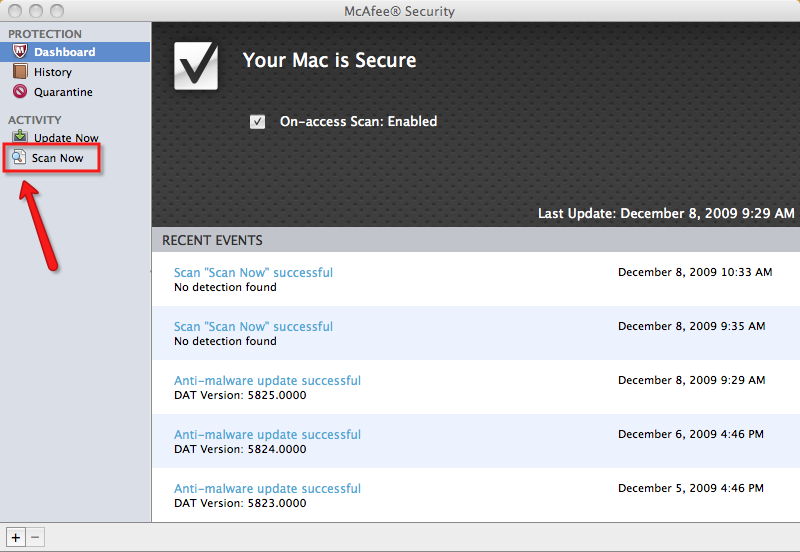Installing VirusScan 9 for Macintosh OS X 10.5 (Leopard) and 10.6 (Snow Leopard)
NOTE
This version of VirusScan and these
instructions are only for use with VirusScan 9 and Mac OS X versions
10.5 (Leopard) and 10.6 (Snow Leopard). This software version will not work with earlier verions
of the
Macintosh operating system. If your computer
runs an earlier version of the Mac OS X operating system, see the
McAfee for Macintosh page and select the appropriate version
of McAfee's anti-virus software for your computer's operating system.
Installing VirusScan 9 for Macintosh OS X 10.5 (Leopard) and 10.6 (Snow Leopard)
- Download VirusScan 9 for Macintosh OS X.
- If asked, choose to save the file to your computer's desktop.
- Navigate to the virusscan9.dmg file on your computers's desktop.
- Double-click the virusscan9.dmg file.
- If asked if you want to run the program, click Continue.
- Click Continue after reading each of the following sections:
- Welcome to the McAfee Security Installer
- Important Information
- Software License Agreement, and
- Select Quarantine Folder.
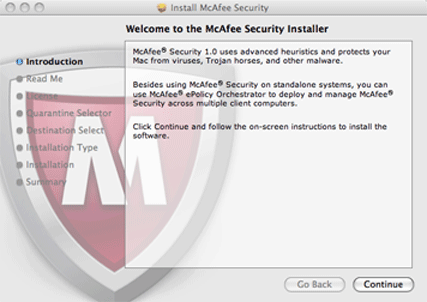
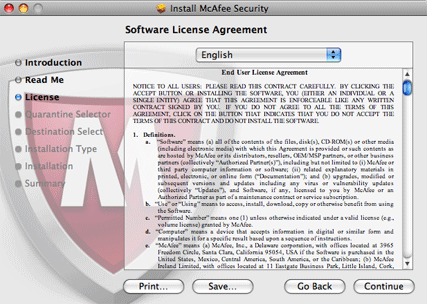
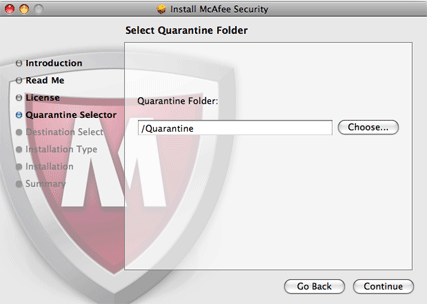
- Click Install.
- Type the password for your computer when you see the dialog box that looks similar to the following:
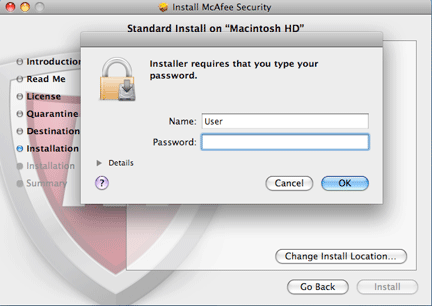
- A dialog box will inform you that the installation was successful as shown in the following graphic:
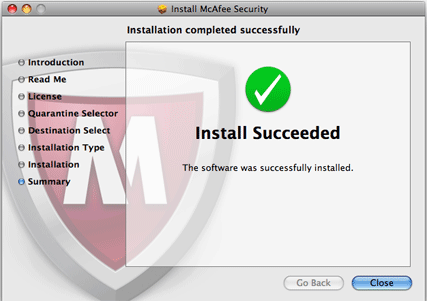
- Click Close.
- Eject the .dmg file from your computer's desktop after you finish installing the McAfee Security application.
After Installation
NOTE
You should run a manual scan after installation to check for viruses. To run a manual scan, follow these steps:
- Open the application. You should see the main McAfee Security window.
- In the left-hand column, click Scan Now (as indicated by the red arrow in the graphic below).
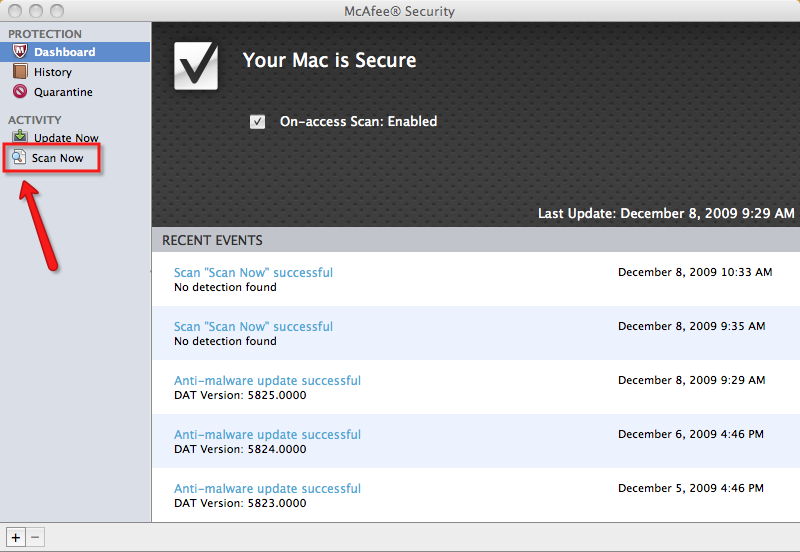
- In the next window, click the Start Scan button in the upper-right corner of the screen.
- You will see a progression bar as the scan runs. When the scan is complete, the application will indicate if any viruses were detected and what action was taken (usually cleaned or deleted unless you have changed the preference settings).
Go to UD McAfee Anti-Virus page
Go to UD McAfee Anti-Virus
Home Page
Go to UDeploy Software
Web Site.
IT
Help Center
Questions or Comments
University
of Delaware Home Page
Last updated
December 10, 2009
Copyright © 2004-2009 University of Delaware
![]()