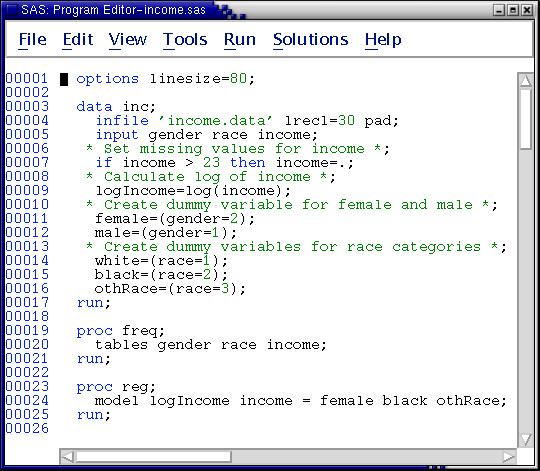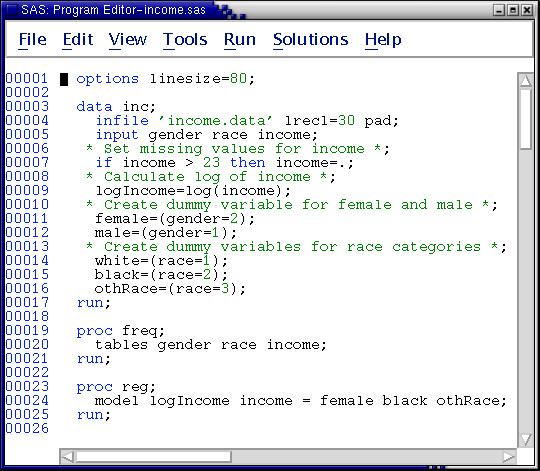OVERVIEW OF SAS RULES
This section provides a systematic summary of
some of the features you have seen in the examples up to now.
SAS Syntax
The primary features of SAS syntax are --
- Free form - Each SAS statement ends with a semicolon. Statements
are otherwise free form - they can start in any column, end in any
column, and span more than one line. Also, more than one statement may
appear on a line.
- Comments -- statements beginning with an asterisk *
are comments, not executed by SAS. Comments also can be enclosed
in /* ... */. Examples:
input year 1-4
wrkstat 9
hrs1 10-11
hrs2 12-13
occ80 27-29 /* occupation--1980 census */
prestg80 30-31 /* Occupational prestige */
age 92-93
educ 97-98
degree 105
sex 109
race 110
rincom98 157-158;
* Keep only recent years *;
if year >= 1998;
- Not case sensitive-- Unlike UNIX commands, SAS commands work
whether you type them lower case, upper case, or mixed.
- SAS names -- SAS names are defined by you, the user. They
refer to variables, data sets, and other concepts. They must (1)
start with a letter or underscore, (2) contain only letters, numbers,
or underscores, and, with a few execptions, (3) contain 32 or fewer
characters. Examples of valid SAS names are --
income
occ
depression
OccupationStatusScore
occupation_status_score
faminc
pulse
pressure
rate
interest_rate
int_rate
The two occupation variables illustrate two ways to visually separate
words contained in SAS names: Start each word with an upper-case letter,
and/or separate words with an underscore. Internally, SAS does not
distinguish between upper-case and lower-case letters in SAS names.
But it does distinguish between upper-case and lower-case when it
prints output. It prints each variable as it was first defined
(most of the time).
Examples of invalid names are -
1stjob a
occupation_when_respondent_started_high_school b
rtn rate c
aDoes not start with a letter or underscore
bToo many characters
cContains embedded blank
Data Step/Proc Step
SAS is divided into two distinct types of operations, called a data
step and a proc step --
- data step - programming step: Read data into a SAS data set,
perform programming functions
- proc step - analysis step: Perform many analysis and utility
functions such as calculating means, correlations, regressions;
sorting; copying data; listing the contents of SAS data sets; and
data entry.
Data steps begin with a data statement, and
proc steps begin with the proc statement. Both steps end with one of the
following:
- a run statement (data step, most
procedures)
- quit statement (e.g., proc IML, proc SQL)
- another data statement (data ... )
- another proc statement (proc ... )
We strongly recommend ending each data step and each proc step with a
run statement, or, in some instances, a
quit statement. Procedures that take a quit statement should be ended with quit;. The quit
is important when using interactive SAS with the DMS. Otherwise a
procedure such as the gplot continues to
run and sometimes freezes your session.
Following these rules helps to structure your programs so you can
keep track of what you are doing.
Here is an example of a small SAS program containing both a data step
and a proc step --
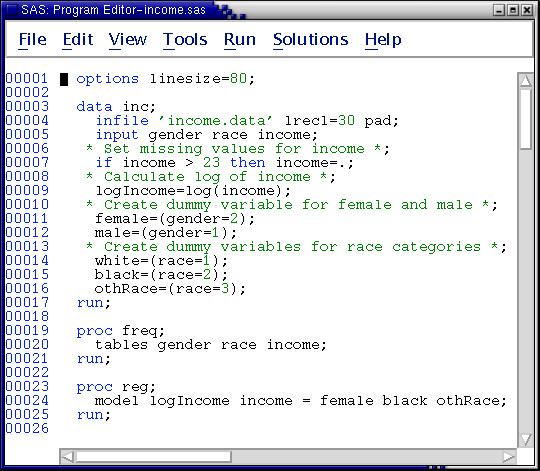 Note the use of indentation to structure the data step and the proc step.
Procedures cannot read raw data; only data steps read raw data. Data
steps normally read data from some source (here the file named income.data) and write out a SAS data set (here
called inc).
Note the use of indentation to structure the data step and the proc step.
Procedures cannot read raw data; only data steps read raw data. Data
steps normally read data from some source (here the file named income.data) and write out a SAS data set (here
called inc).
A built-in looping is performed in the data step. SAS reads a case,
executes any instructions included in the data step, writes one case to
the SAS data set, then returns to the beginning of the data step to
repeat all instructions for the next case. This looping continues until
all cases are read.
Files Used with SAS
Files serve five functions for SAS. The five types of files and their
functions are listed below. When using interactive SAS (with the DMS),
various windows substitute for the files. You must explicitly save the
contents of a window to turn it into a file. The name of the window
corresponding to each file is listed in parenthesis after the "usual
extension."
- Input to SAS
- command file -- issues instructions to the SAS programs
- usual extension: .sas
(Window Name: Program Editor)
- example: contents.sas
- data file - provide input data
- usual extension: .data or
.dat but, increasingly, varies
(No window analog)
- example: income.data
- Output from SAS
- log file -- contains the instructions from the command file, error
messages, warnings, and notes
- usual extension: .log
(Window name: Log)
- example: contents.log
-
- listing file - lists output from SAS procedures
- usual extension: .lst
(Window name: Output)
- example: contents.lst
- Input & Output
- sas data set - provides data to SAS procedures in the
required binary format
- usual extension: sas7bdat
(No standard Window analog but Viewtable will display a
data set)
- example:
~larryh/Sasclass/gss04.sas7bdat
- sas catalog - generally contains metadata such as formats
in the required binary format
- usual extension: sas7bcat
(No standard Window analog.)
- example:
~larryh/Sasclass/formats.sas7bcat
Unless you explitly instruct otherwise, SAS creates a SAS data set
each time a data step is run. If you do not provide for a permanent
SAS data set, a temporary one is created and deleted at the end of the
SAS session --
* Create a temporary SAS dataset. SAS assigns the name *;
data;
* Create a temporary SAS data set named work.xyz.
It may be referred to by xyz or by work.xyz *;
data xyz; /* Creates a temporary SAS data set named work.xyz */
* Create permanent SAS dataset. It must be referred to with
its two-part name.
The name of the unix file to be created/overwritten in this example
is thesis.sas7bdat. It will be stored in the current working
directory, because of the period in the libname statement. *;
libname thesis '.'; /* Period refers to current working dir */
data thesis.earnings;
* Execute a data step without producing any SAS dataset *;
data _null_;
When saving the contents of a window, use the file extension
corresponding to the window given in this list. Doing so helps you keep
track of the contents of your files. Example: always save the contents
of the program editor with a .sas extension.
Save the contents of the saslog with a .log
extension. And, save the contents of the output window with a .lst extension.