xc census.dataand press the ENTER or RETURN key. Since this is a new file, the XC display will look like this:
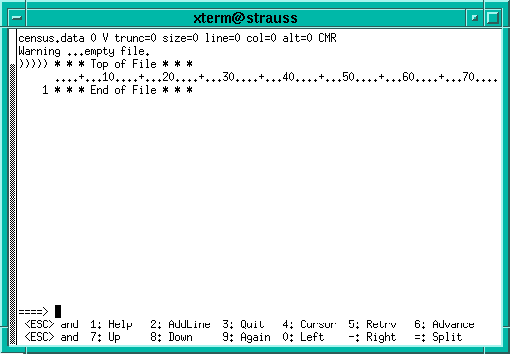
The first line of the screen displays information about the file being edited. Directly under this line is a "message line". XC displays an error message on this line when you make a mistake. The "scale" is displayed two lines later to help you find column locations. Just above the scale, ")))))" marks the line called the "current line". At the lower-left corner, a large arrow (====>) marks the command line. You type XC commands at the command line. If you try to type in the first space after the arrow, XC will beep until you move the cursor further to the right.
inputand press the ENTER or RETURN key. The screen will look like this:
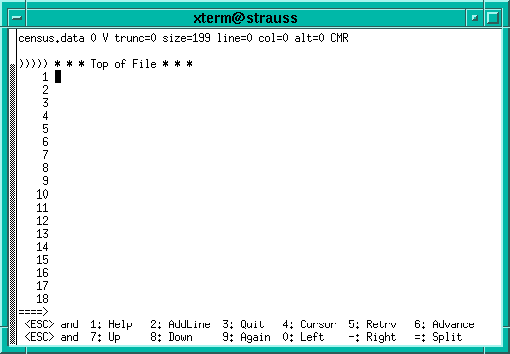
Note: If you are using telnet, HyperTerminal or Kermit on a microcomputer with an Ethernet card, the keys that perform "character-delete" and "destructive backspace" functions depend on two factors--which program you're using, and how the corresponding configuration (.ini) files have been set up. Most terminal emulation software allows you to define these keys' functions.The "character-delete" key should be one of the keys or key-combinations listed below; when you press this key, the character on which the cursor is placed is deleted. Test them to determine which applies to your configuration.
BACKSPACE key on the main keyboard. (The Backspace key is sometimes marked with an arrow pointing to the left on the keycap.)The LEFT-ARROW key is always a "non-destructive backspace" key, meaning that the cursor will move to the left without deleting any characters. The non-destructive backspace function may also be performed using the BACKSPACE key or the CTRL-BACKSPACE key combination.CTRL-BACKSPACE key combination. (Press the BACKSPACE key while holding down the CTRL key.) Macintosh users should also try the OPTION-BACKSPACE key combination.
DELETE (DEL) key in the cluster of special keys near the top of the keyboard.
Pressing the ESC key followed by the I key allows you to toggle between insert mode (characters are placed to the left of the cursor postion and existing characters move to the right) and overwrite mode (characters are typed over existing characters). The INSERT (INS) key may also perform that function, depending on your configuration.
Other terminal emulation programs (e.g., Crosstalk) may allow you to make key assignments for the character-delete and non-destructive backspace functions. These assignments are typically set in a configuration file or via a pull-down menu labeled "Terminal Preferences" or "Settings."
If none of the suggestions for these keys works, call the Information Technologies Help Center at 831-6000.
Do not type any text on the command line (marked "====>") at the bottom-left corner of the screen. You should only type XC commands on that line.
DE<TAB>South<TAB>666
MD<TAB>South<TAB>4781
DC<TAB>South<TAB>607
VA<TAB>South<TAB>6187
WV<TAB>South<TAB>1793
NC<TAB>South<TAB>6629
SC<TAB>South<TAB>3487
GA<TAB>South<TAB>6478
FL<TAB>South<TAB>12938
KY<TAB>South<TAB>3685
TN<TAB>South<TAB>4877
AL<TAB>South<TAB>4041
MS<TAB>South<TAB>2573
AR<TAB>South<TAB>2351
LA<TAB>South<TAB>4220
OK<TAB>South<TAB>3146
TX<TAB>South<TAB>16987
When you press the ENTER or RETURN key at the end
of the next line, the screen will clear and open up space for
the next 18 lines. Type another line:
ME<TAB>NE<TAB><TAB>1228and press the ENTER or RETURN key. Finally, type the last two lines:
NH<TAB>NE<TAB><TAB>1109
VT<TAB>NE<TAB><TAB>563
When you finish typing this last line, press
the ENTER or RETURN key twice to leave "input mode" and return
to "command mode." The cursor will move to the command
line.
fileon the command line, and press the ENTER or RETURN key. The XC program will terminate and return you to the UNIX prompt (%).
