
Using UD's P.O. Box Application


|
Using UD's P.O. Box Application |

|
Retrieving a Message from the P. O. Box Service
The standard setting for P. O. Box lists is for all members to have each message sent to their UDelNet e-mail accounts. Therefore, the easiest way for someone to retrieve a message is to read it in e-mail.List members can also log into the P. O. Box service and review messages sent to the list.
- Go to http://www.udel.edu/pobox and log in with your UDelNet ID and password. (Directions)
- Click the name of the list you want to read, then select Messages/Actions.

- Towards the bottom of the next screen, you'll see a listing of the messages posted this term.

To view an individual message, clich the magnifying glass icon to the far right. You'll see the message displayed in the top portion of the screen.
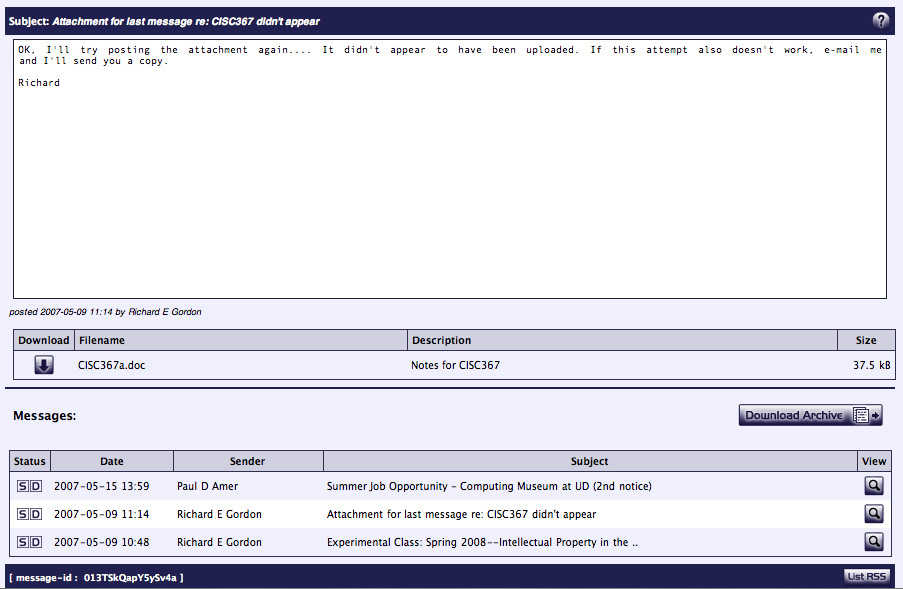
- Note that you have several other options.
- Clicking Download Archive will download a web page containing all the current term's messages for this list. This file will be downloaded into whichever folder or directory you've set your web browser to download files.
- If a message has an attachment, you can download that file to your computer by clicking the down-arrow icon in the Download section of this web page. In this example, there's a Word document (CISC367a.doc) available for downloading.
- If you use an RSS reader, you can subscribe to an RSS feed for this mailing list. Click List RSS towards the bottom of the screen to see the URL to plug into your RSS reader. It will be in the form
feed://po-box.nss.udel.edu/rss/LIST-NAME-INCAPS.rss
with the listname in all capital letters replacing LIST-NAME-INCAPS. For example, the URL for the list for Junior B.S. majors in Computers and Information Sciences is
feed://po-box.nss.udel.edu/rss/CS-BSAS-JUNIORS.rss