


Turning off and disabling file-sharing programs
If you insist on keeping a peer-to-peer file-sharing program on your computer, you should be aware that you may be infringing on international copyright laws. Be very careful about what you download. You, an individual, could be held personally liable for infringing on these laws.The University strongly recommends that you remove all peer-to-peer file-sharing programs from your computer. However, if you do keep these programs on your computer, do not set them to share files with the rest of the network. Doing so taxes the University’s network resources and puts your full access to computing resources at risk.
The University does not support the use of these programs; therefore, you should not treat these as definitive directions, but as samples of the kinds of things you will need to do to keep this software on your computer—without losing your access to the University’s network.
Unless you turn it off, LimeWire automatically shares files on your computer’s hard drive with everyone else on the Internet. In order to turn off file-sharing, you need to remove the listing of folders to be be shared. Start up LimeWire, select the Tools Menu, then select Options.

On the left side of the window you will see a listing of configuration options. Click once on the Sharing option.On the right side of the window you will see what the current settings are for this option. To turn off file sharing you need to remove any items in the Shared Directories listing. To do this, highlight an item and click on the Remove button. Repeat this step until the window is empty like the picture below. Press the Apply button then the OK button to close the window.
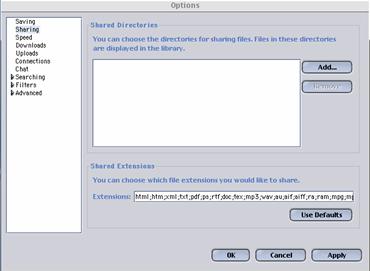
This setting needs to be changed from within the program. Start up LimeWire. Open the Tools Menu and choose Options. On the left side of the window you will see a list of configuration options, click once to highlight the Connections option. On the right side of the window click once in the box to remove the check mark next to Connect on Startup. This new setting will take effect the next time you reboot the machine.
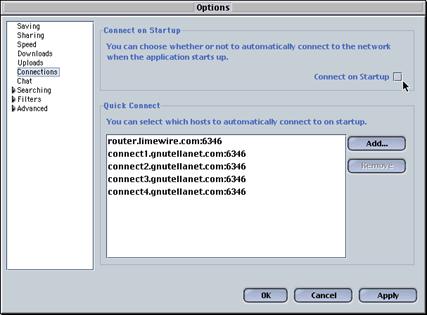
How can I reduce my use of the
'Net?
Code
of the Web resource page
Updated: 1/31/02
Copyright © 2002, University of Delaware