

Turning off and disabling file-sharing programs
If you insist on keeping a peer-to-peer file-sharing program on your computer, you should be aware that you may be infringing on international copyright laws. Be very careful about what you download. You, an individual, could be held personally liable for infringing on these laws. Copyright holders have become more vigorous in their pursuit of violations; fines and lawsuits are a very real possibility for people who violate the copyright law.The University strongly recommends that you remove all peer-to-peer file-sharing programs from your computer. However, if you do keep these programs on your computer, do not set them to share files with the rest of the network. Doing so taxes the University’s network resources and puts your full access to computing resources at risk.
The University does not support the use of these programs; therefore, you should not treat these as definitive directions, but as samples of the kinds of things you will need to do to keep this software on your computer—without losing your access to the University’s network.
These directions are for KaZaA 2.5.1. If you are using a different peer-to-peer file-sharing program, your directions will be different; however, you should look for similar configuration options in the program you are using.
- Open KaZaA.
- From the Tools menu, select Options.
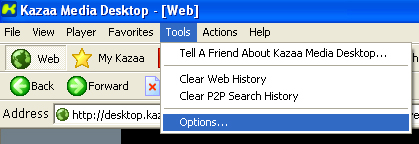
- Select the My Kazaa tab and uncheck Launch Kazaa Media Desktop automatically.
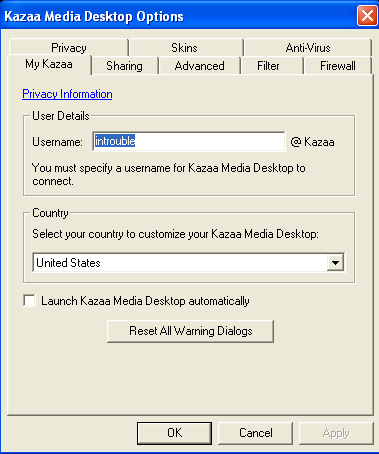
- Select the Sharing tab.
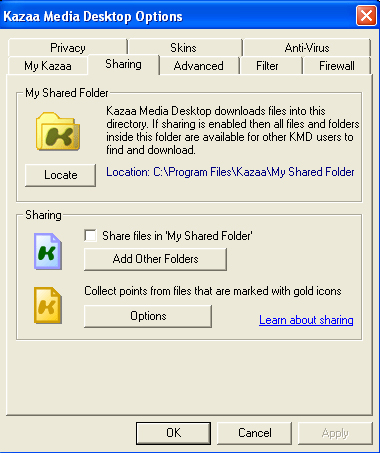
- Uncheck Share files in My Shared Folder and Other Folders.
- Click the Options button to open the Peer Points Manager Window.
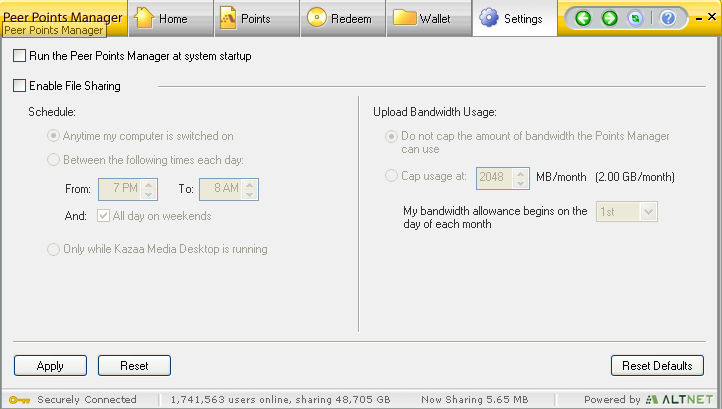
- Uncheck Run the Peer Points Manager at system startup.
- Uncheck Enable File Sharing.
- Click the Apply button to save the changes.
- Close the Peer Points Manager window by clicking on the X in upper right hand corner of the window.
- Select the Advanced tab.
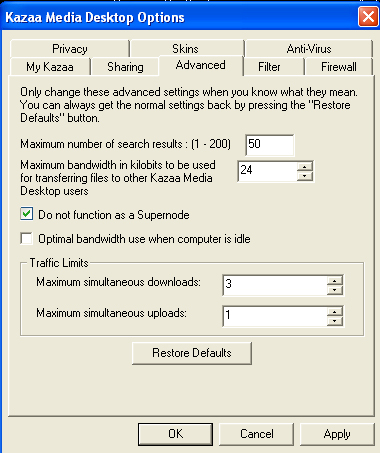
- Set the Maximum bandwidth in kilobits to use for transferring files to other Kazaa Media Desktop users to 24.
- Check Do not function as a SuperNode.
- Uncheck Optimal bandwidth use when computer is idle.
- In the Traffic Limits Section, set Maximum Simultaneous Uploads to 1.
- Select the Firewall tab. In the Incoming Ports section, uncheck Use port 80 as alternative for incoming connections.
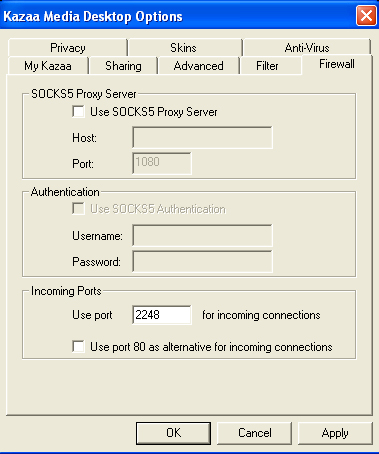
- Select the Privacy tab. In the My Shared Folder section, uncheck Allow other users to browse My Shared Folder.
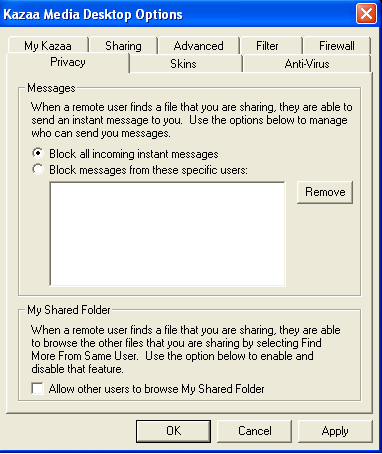
- Select the AntiVirus tab. If you have McAfee anti-virus software installed on your computer, uncheck Enable Bullguard P2P Antivirus.
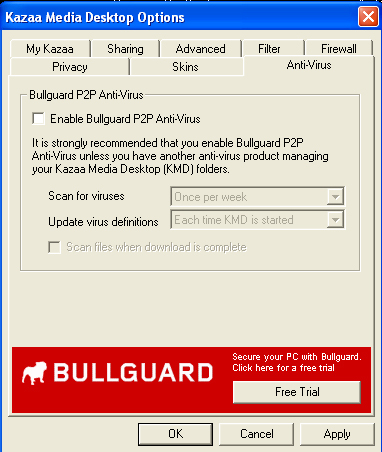
Students are required to use McAfee Anti-Virus software before connecting a computer to the University's network.- Click OK to save the changes to your KaZaA configuration.
The University strongly recommends that you remove all peer-to-peer file-sharing programs from your computer. Remember, if you use KaZaA or other peer-to-peer software, you do so at your own risk, recognizing
- that you are responsible for observing the copyright laws of the the United States--and for any fines or punishments if you are found to be in violation of those laws
- that you are exposing your computer to potential security breaches
- and that you may expose yourself to charges of excessive bandwidth use under the University Judicial System.
How can I reduce my use of the
'Net?
Code
of the Web resource page
Updated: 9/9/03
Copyright © 2002-2003, University of Delaware