To activate the firewall in Mac OS X 10.6 (Snow Leopard), follow these steps:
- From the Apple menu, click System Preferences.
- In the System Preferences window, click the Security icon
in the top row. This icon is circled in white in the following graphic:
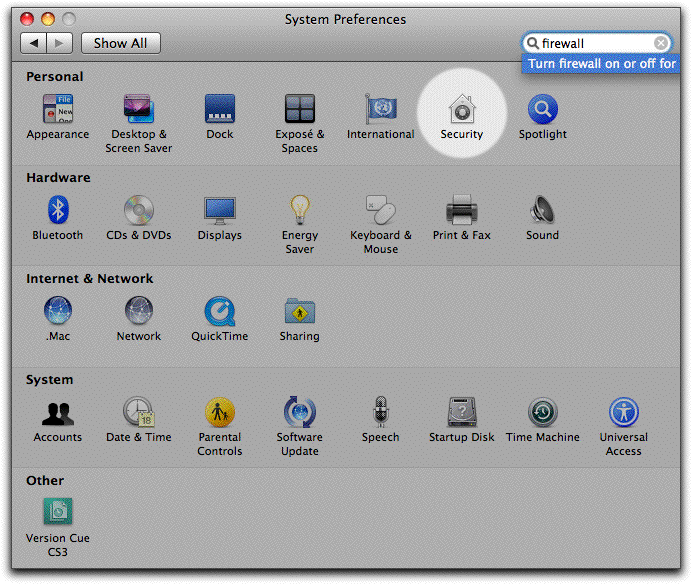
- In the Security window that appears, click the Firewall tab.
- If not already enabled, click the Start button to turn on the firewall.
- The window should now look similar to the following:
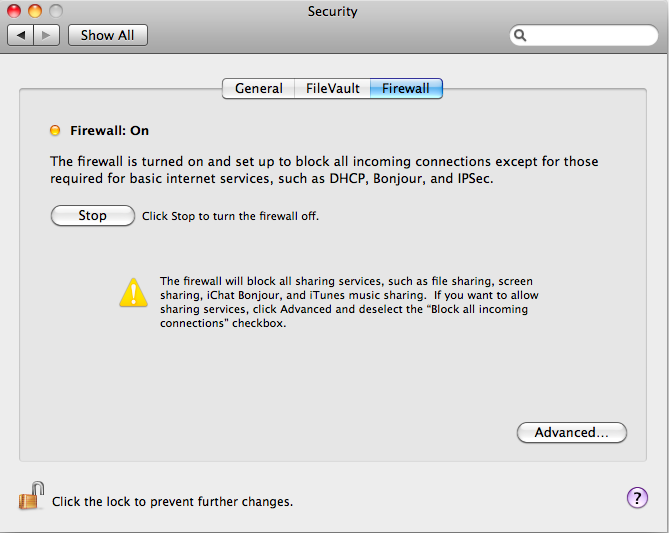
- Click the Advanced button in the lower-right corner of the window.
- If a check mark is not already present, click in the checkbox in front of Block all incoming connections.
NOTE
A check mark should simultaneously appear in the checkbox in front of Enable stealth mode near the bottom of the window.
- The window should now look similar to the following:
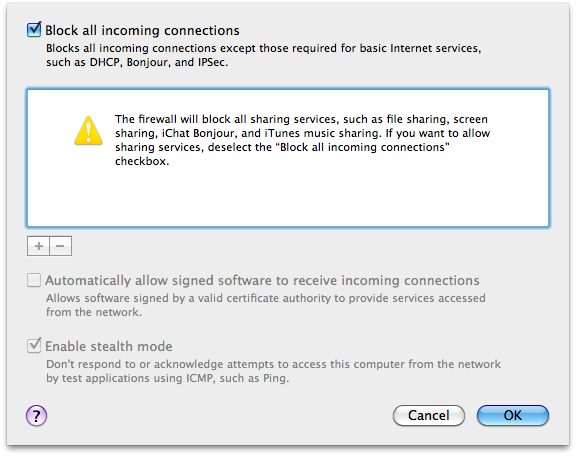
- Click OK.
- Close the Security window.
|