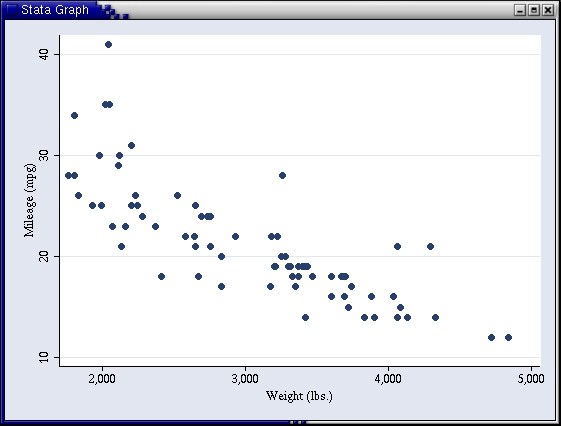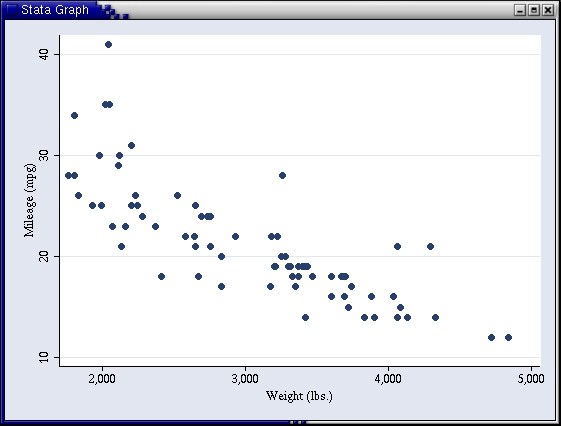Stata:® Version 8
Contents
Description
Where to find Stata
Stata: Instructions
Common Problems
Other resources
If you still need help
Description
Stata is a statistical software system including --
- Basic statistics (e.g., univariate statistics, regression,
ANOVA, logistic regression)
- Advanced econometric statistics (e.g., panel analysis with random
coefficients, censored regression, simultaneous-equation analysis,
conditional logistic regression)
- Full programming capabilities, including matrix syntax
- Data management capabilities
- High-resolution graphics
The current release of Stata is Stata 8. Consistent with Stata policy,
version 8 is compatible with earlier releases of Stata, meaning that
syntax you might have used with Stata 7 or earlier should work with
Stata 8 just as it did with earlier releases. But, to assure
compatability, be sure to put version 7.0 at the top of your old
syntax files.
There are several new features in Stata 8. These include --
- Graphics enhancement: Stata graphics have been completely overhauled.
Old graphics commands work with the graph7 command. See the
graphics manual Stata Graphics Reference Manual for
details.
- Dataset format: The format of Stata stystem files has changed to
accommodate longer storage types. If you send a Stata dataset
to a Stata 7 user, be sure to use the saveold command.
- Multiple missing values: Stata 8 adds capacity to define more than
one value for each variable to be missing.
- Faster executime times: Stata 8 executes commands in about half the
time used by Stata 7 for the same commands.
- Statistical procedures: Several statistical methods, including
time series analysis, survival analysis, cross-sectional time-series
analysis, cluster analysis, and survey analysis, contain significant
upgrades.
- New in expressions and functions: Many changes and upgrades have
been added to Stata commands. Examples include: missing values
allowed in matrix expressions, new distribution functions, no
missing values returned by density or distribution functions.
The list of upgrades is lengthy. For more information, see the Stata
User's Guide, Section 1.3. "What's new."
Top
Where to find Stata
Stata for UNIX may be used on the central UNIX server, strauss, but
Stata is not available on copland. This document describes use of Stata
on UNIX.
Stata for Windows is installed in the Research Data Management
Services (RDMS) Lab located in the basement of Smith Hall,
Room 002C.
Top
Stata: Instructions
On UNIX, Stata may be run (1) in a full-screen environment, (2) in line-prompt
mode, or (3) batch mode.
Full-screen Mode. To run Stata interactively in
full-screen mode, you must be logged onto your unix account using an
X interface such as an X-terminal, a UNIX Workstation, or an emulation of
an X-terminal such as
Exceed
running on Windows or MacX running on a Mac.
To start full-screen Stata, logon to strauss and type --
xstata8
at the UNIX prompt. Three panes appear in a new window.
Figure 1 shows an image of the Stata 8 window.
You may customize the appearance of the window by clicking Prefs. For example,
to change the color scheme from green on black in the "Stata Results"
pane, click Prefs/General Preferences/Results.
The editor is the bottom right pane. Type Stata commands here. Figure
2 shows a simple example. The upper left pane displays the Stata
commands and commands that were entered in the lower right pane. The
lower left pane lists the names of the variables, and the Stata Results
window, upper right, displays the output.
To show a high-resolution histogram, type, for example --
graph twoway scatter mpg weight
The result looks like --
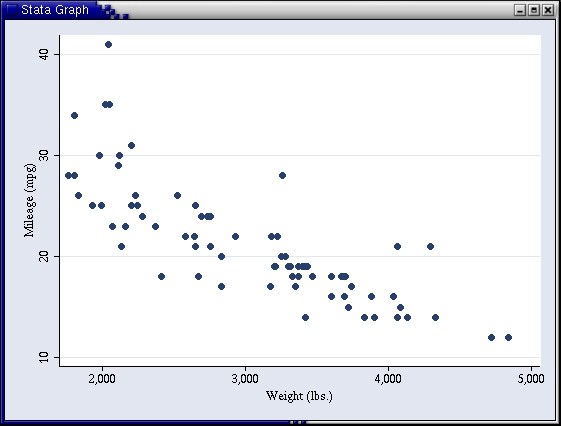 You may print the plot by issuing the print command -
You may print the plot by issuing the print command -
print @Graph
or by clicking the right mouse button on the plot and releasing on
"Print Graph".
You must be in a Stata full-screen session for the plot to display. But
you can create a plot, print it, or export it to a file and use the
Stata shell command to display it with a unix viewer such as ghostview
or xv.
Line Mode. To run a prompted Stata session but without
the full-screen window, type --
stata8
at the UNIX prompt. The Stata prompt is a period located at the beginning
of the command line. To exit Stata, type --
. exit
at the Stata prompt. If you have unsaved work in memory, Stata will refuse
to exit. You can save your worksheet, then exit --
. save filename
. exit
replacing filename with the name of your file. Stata adds an extension
of .dta to your filename.
Or you can force Stata to exit without saving your data by typing --
. exit, clear
at the Stata prompt.
You may enter data at the Stata prompt by typing the keyword "input" followed
by a list of variable names. For example --
. input price mpg weight
price mpg weight
1. 4697 25 1930
2. 8814 21 4060
3. 3667 . 2750
4. 4099 22 2930
5. end
.
To list the data, type list at the Stata prompt --
. list
price mpg weight
1. 4697 25 1930
2. 8814 21 4060
3. 3667 . 2750
4. 4099 22 2930
.
Variable names must --
- Consist of the letters, numerals, and underscores
- Contain no more than 32 characters
- Begin with a letter or underscore (underscore not recommended)
Notes: (1) Variable names are case sensitive. (2) A period denotes
a missing numeric value.
To add more observations, just type input with no variable list, for
example --
. input
5. 5079 24 2280
6. 5189 20 3280
7. 8129 21 2750
8. end
.
List the cases again to confirm --
. list
price mpg weight
1. 4697 25 1930
2. 8814 21 4060
3. 3667 . 2750
4. 4099 22 2930
5. 5079 24 2280
6. 5189 20 3280
7. 8129 21 2750
.
To get univariate descriptive statistics type --
. summarize
Variable | Obs Mean Std. Dev. Min Max
---------+-----------------------------------------------------
price | 7 5667.714 1997.448 3667 8814
mpg | 6 22.16667 1.94079 20 25
weight | 7 2854.286 688.7878 1930 4060
.
To record your session in a file, type --
. log using filename
substituting the name of your file for filename. The log file will
be named filename.log. To stop recording commands and output in
the log, type --
. log close
Batch Mode. You can run a Stata job with your
commands in a command file instead of typing them interactively at the
Stata prompt. Stata expects a filename extension of ".do" for its
command files. For example, suppose a command file named mpgtest.do
contains the following commands --
use mpgtest
describe
To run Stata using this command file, type --
stata8 -b do mpgtest
The -b do flag indicates a batch run. The "do" keyword
indicates to Stata to execute the commands in the file named after the
do keyword, in this example, mpgtest.do. Stata assumes an extension of
.do if you omit it. Output for this example is saved in a file called
mpgtest.log. If your output is not written or not updated, check a
file named stata.log for diagnostics.
You can accomplish the same result by using the UNIX redirection symbols,
like this --
stata8 < mpgtest.do >! mpgtest.log
The advantage of using the UNIX redirection symbols is that you have
complete control over the names of your command files and output
files. But the disadvantage is that you cannot set the command
delimiter.
The command to set the character that devides Stata commands is
#delimit. This can be quite useful if you have commands that span more
than one line, because it improves the readablity of your code. For
example, to set it to the semicolon, put--
#delimit ;
at the top of your command file. However, this command is ignored unless
you run the batch command file using the -b do flag.
To run the job in the background, use the UNIX "&" character at the end of
the command. For example --
stata -b do mpgtest &
Top
Common Problems
There are no known problems.
Top
Other Resources
There are several sources of additional information about Stata --
- Use the Stata interactive help facility. This works best from a
full-screen Stata session. Click Help and follow the links. You
also may type the help command in the full-screen Stata editor
or from the command prompt in line mode.
Help command: help command name.
To get started with help, type help without a command name.
Search command: search search topic
- Refer to Stata printed documentation:
StataCorp. 2003, Stata User's Guide: Release 8,
College Station, TX: Stata Corporation
StataCorp. 2003, Stata Reference Manual: Release 8 (4 volumes),
College Station, TX: Stata Corporation
StataCorp. 2003, Stata Graphics Manual: Release 8,
College Station, TX: Stata Corporation
StataCorp. 2003, Stata Time-Series Reference Manual: Release 8,
College Station, TX: Stata Corporation
StataCorp. 2003, Stata Cross-Sectional Time-Series Reference
Manual: Release 8, College Station, TX: Stata
Corporation
StataCorp. 2003, Survival Analysis and Epidemiological
Tables: Release 8, College Station, TX: Stata
Corporation
StataCorp. 2003, Stata Cluster Analysis: Release 8,
College Station, TX: Stata Corporation
StataCorp. 2003, Getting Started with Stata for Unix,
College Station, TX: Stata Corporation
- Visit the Stata web page.
One copy of each Stata manual is kept in the Research Data
Management Services (RDMS) Lab, 002C Smith Hall.
Top
If You Still Need Help
If you need help quickly, you may call the
IT Help Center.
at 831-6000 between 8:00 a.m and 5:00 p.m. Monday through Friday. Or you
can submit a question through
e-mail .
Top
Last modified: March 16, 2005.
This page maintained by Larry Hotchkiss.
Copyright © University of Delaware, 2005.