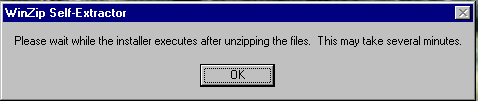(Alternate Mirror: Click the following link for a second mirror download site Oracle 9 Site 2 and save it to your desktop.)
![]()
NOTE: Make sure you do not run any other programs during the installation.
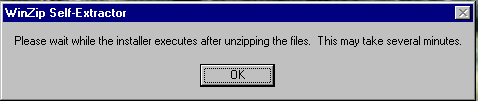
(Alternate Mirror: Click the following link for a second mirror download site Oracle 9 Site 2 and save it to your desktop.)
![]()
NOTE: Make sure you do not run any other programs during the installation.