

The increased security measures contained in Windows XP Service Pack 2 require Internet Explorer users to explicitly set UD's web proxy as a "Trusted Site."
Your Microsoft Internet Options should now allow you access to the proxy service, and you should now be able to install and use the "UD Proxify Button."
- From within Internet Explorer, select Internet Options from the Tools menu.
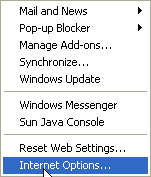
- Select the Security tab.
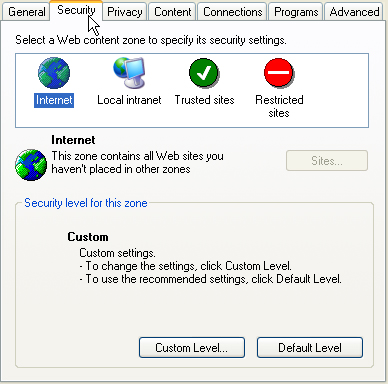
- Click the Trusted Sites icon, then click the Sites button.
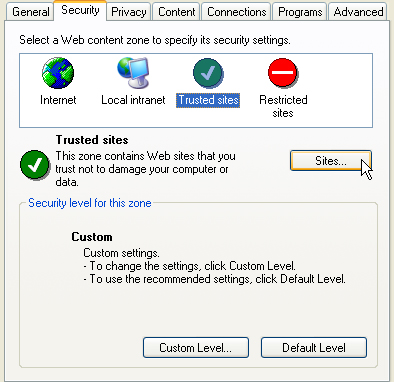
- Follow these steps while viewing the Trusted sites window:
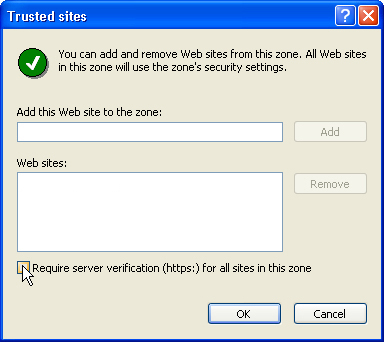
- Uncheck the box next to Require server verification (https:) for all sites in this zone.
- In the Add this Web site to the zone: box, type
http://proxy.nss.udel.edu- Click Add, then click OK.
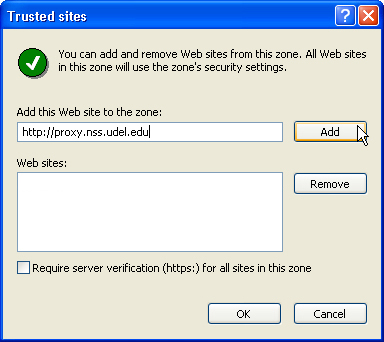
- Click OK to close the Internet Options window.
Questions or comments
UD Web Proxy: Short Directions
UD Web Proxy: Full Directions
IT Help Center
Last updated September 12, 2006
Copyright © 2004-2006 University of Delaware