

Terminal is a program that lets you log into your UD account on a computer connected to the Internet. Unlike a regular telnet client, Terminal establishes a secure connection between the computers by encrypting your password and other data.
- To connect to the University's main UNIX server, launch the Terminal application, usually located on your hard drive in the Applications/Utilities folder.
- If you are using your own computer, and it is registered with UD, you will see a window similar to the one below showing your login name. After the $ prompt, type: ssh copland.udel.edu (or another server name if you wish to connect to a different host) and press return.
- Type your Unix password when prompted, and press return.
- If you are using someone else's computer or working in a computing site, type: ssh -l <your username> copland.udel.edu, and press Return.
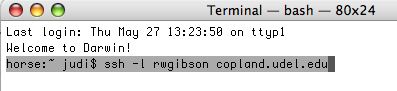
- The first time you establish an SSH connection to a specific computer, you must accpt the remote computer's key fingerprint in order to have a secure connection. Type: yes and press return.
- If you wish to connect to a different server, at the $ prompt, type: ssh -l <your username> <host server name> and press Return. Type in your Unix password when prompted, and press return.
- You can now work on the remote computer by typing UNIX commands and pressing the RETURN key after each command.
Note: To delete a typo when typing on the command line, simultaneously press the Control and W keys on the keyboard. This will delete the last word you typed.
Since Secure Shell establishes a connection to a remote UNIX server, you can print files and e-mail messages on the University's central printers using standard UNIX commands. If, however, you wish to print e-mail messages or files using a local printer (e.g., one directly connected to your computer), follow these steps:
- If you are using Pine to read e-mail, use the Pine E (export) command to save the message to a file.
Exit or suspend the Pine program.
- Use the UNIX cat command to display the contents of the file you wish to print on your terminal screen. For example, if the file is named "katmessage", type this command at the UNIX prompt then press the RETURN key to display the file:
cat katmessage- If necessary, use the scrollbar to the right of the Secure Shell window to scroll backwards to the point in your session at which the beginning of the file is displayed.
- Highlight the entire display of the file you wish to print.
- With the text highlighted, select Print ... from the File menu and make any desired print selections.
- Click Print to print the file or message.
To end your SSH session, follow these two steps:
- At the UNIX server's prompt, type exit as shown below:

Press the RETURN key. You are now logged out from the UNIX server.
- Quit the SSH program by pressing COMMAND-Q. (Press the COMMAND or Apple key and the Q key simultaneously.)
For further information about the University's central UNIX servers and about Pine and other UNIX programs, visit the IT Help Center's Web site (http://www.udel.edu/help).
IT
Help Center
Questions or Comments
University
of Delaware Home Page
Last updated:
May 28, 2004
Copyright © 2004 University of Delaware