

Read these important notes before starting.
- From the Apple Menu, select Control Panels and click TCP/IP.
- From the File menu, select Configurations.
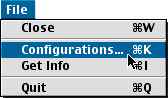
You should see a screen like the one shown below:
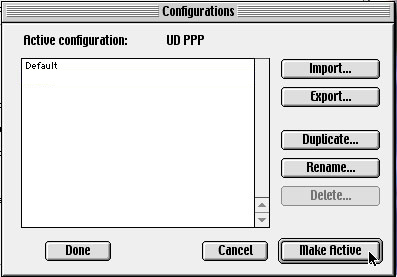
- Highlight one of the configurations listed on the TCP/IP screen and click Duplicate.
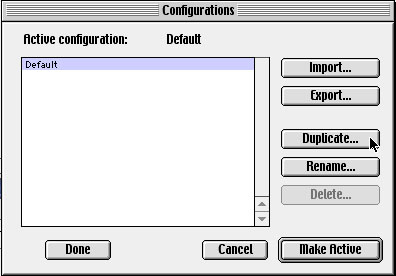
- In the resulting dialog box, rename the copy UD PPP (or another appropriate name).
- In the Configurations screen, click Make Active.
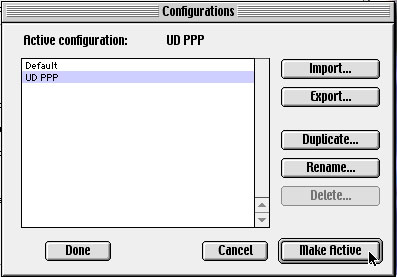
- In the TCP/IP screen, select PPP in the Connect via pull-down menu. Check to be sure that the value in the Configure drop-down menu has also changed to Using PPP Server.
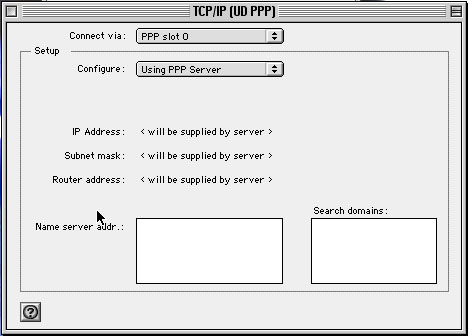
- Close the TCP/IP screen, and select Save in the resulting dialog box.
- From the Apple Menu, select Control Panels and choose Remote Access. If necessary, click the triangle next to Setup to see the full window.
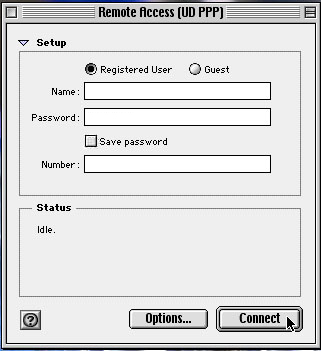
Type your UDelNet ID in the Name box.
Type the phone number in the Number box. Use the chart below to select the appropriate phone number.
Dialing from Modem Speed Number to dial New Castle County 300 - 33,600 bps 831-0100 New Castle County up to 56K bps (v.90 or x2) 831-1000 Sussex County up to 56K bps (v.90 or x2) 645-4052 Kent County up to 56K bps (v.90 or x2) 734-1472 Maryland up to 56K bps (v.90 or x2) 443-245-4555 (Elkton)
410-809-8109 (Belair)
443-664-4433 (Ocean City)
When you provide your username, just type your UDelNet ID in the Account Name box.
If you are certain that you will be the only person using the computer, you may provide your password and click the box next to Save password as shown below.
However, if more than one person has access to the computer, we do not recommend that you select this option.- Most users are quite comfortable with the default PPP options. However, you may click the Options button and change a variety of session options:
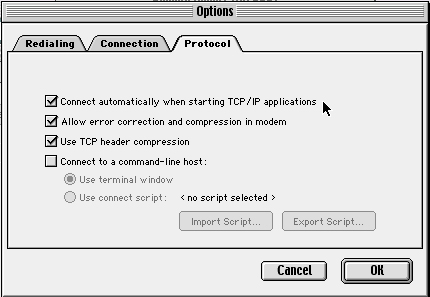
For example, some users prefer to uncheck the box next to Connect automatically.
If you made any changes, click OK to preserve those changes. If you did not, click Cancel.
- From the File menu choose Quit.
- You will be prompted to save the changes to the current configuration. Click Save.
To connect to the University's computing network, start a software application that uses the PPP connection (e.g., SSH, Netscape, Internet Explorer, Fetch) or open the Remote Access dialog box from the Control Strip or from the Control Panels menu, and click Connect.
| About PPP | UD Access Numbers |
Detailed PPP
Configuration Instructions Menu |
|
IT Help Center Copyright © 2002 University of Delaware Last updated: July 13, 2004 |
||