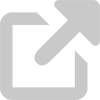NCSAM 2015 spotlight: Identity Finder
Identity Finder is a University-licensed scanning tool that you can use to find unencrypted Personally Identifiable Information (PII) on your computers. It is available for download from UDeploy for faculty, staff, or University-owned computers.
When a device is hacked, stolen, or lost, its data is available for misuse by whoever else has access to it. If that device contains unencrypted sensitive information, the resulting data breach can lead to identity theft and tremendous financial, legal, and reputational harm.
In many cases, this sensitive information lurks in old, forgotten files, download folders, or other infrequently-checked locations. Sometimes it's stored in files that you needed only for a short amount of time; other times, it's hidden in part of a larger file. Even if you're fairly familiar with some of the files and data stored on your computer, you could be unaware of others.
Identity Finder helps reduce the risk of data exposure by identifying files containing data that matches the format of Social Security numbers and other sensitive information. Once identified, these vulnerable and sensitive files can be encrypted or securely erased.
Identity Finder scans your computer for unencrypted files containing potentially sensitive information. It checks different pieces of data against the Social Security number format and highlights those matches for followup.
Identity Finder does not store, copy, or transmit any of your information. All of the scan reports are stored locally on your computer and are never distributed to the University or any other organization. The reports are for your use only, and you may choose to share them with your unit's IT professional or with central IT for assistance with your scan results.
Identity Finder searches for any unencrypted data that meets the format of a Social Security number. As you go through the scan report, you can ignore false positives generated by non-sensitive data that happens to be in the SSN format.
When you find an instance of unencrypted sensitive data, decide whether you still need that file. If you do, encrypt it to protect the information it contains. If you don't, securely erase it to prevent that information from being misused.
The Identity Finder IT help pages for Windows and Mac address the basic setup and use of Identity Finder.
If you require additional assistance or would like help with encrypting or securely erasing your sensitive data, contact your unit's IT professional or the IT Support Center