To ensure your Windows computer is taking full advantage of its security features, use the Windows Security Center to compare your system’s settings against the appropriate image below.
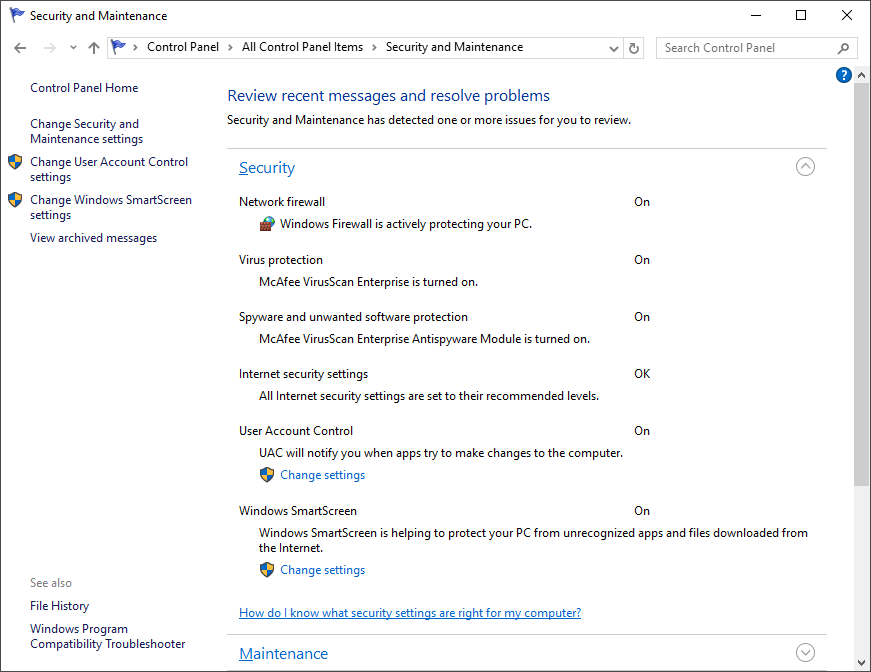
If the Virus protection option has a yellow or red background and the radio button indicates that you need to check the settings, click the right-most downward pointing arrow. If these settings indicate that virus protection is not found, you must first install McAfee Anti-Virus software (available free from the University's software download site). Repeat steps 1-4 above to confirm that the software was installed and working properly. You will see the statement McAfee VirusScan Enterprise reports that it is up to date and virus scanning is on if the software is operational.
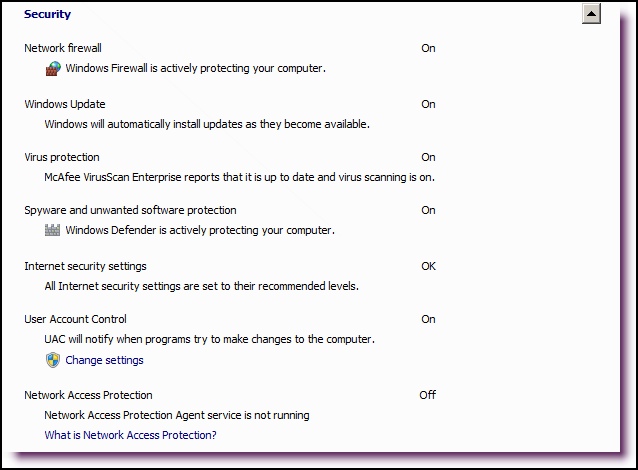
If the Virus protection option has a yellow or red background and the radio button indicates that you need to check the settings, click the right-most downward pointing arrow. If these settings indicate that virus protection is not found, you must first install McAfee Anti-Virus software (available free from the University's software download site). Repeat steps 1-4 above to confirm that the software was installed and working properly. You will see the statement McAfee VirusScan Enterprise reports that it is up to date and virus scanning is on if the software is operational.