McAfee VirusScan: Manually Scan Your Computer (Windows 8)
By default, the UD version of VirusScan will automatically scan your computer every Wednesday at about noon. If your computer is off at that time, or if you want to scan your computer more frequently, follow these instructions.
Any files that can be cleaned will be retained; any that cannot will be deleted. If for any reason you are unable to run a scan or if VirusScan is unable to clean or delete the virus, scan your computer in Safe Mode.
- Temporarily disable System Restore:
- Right-click the Start button.
- Click System.
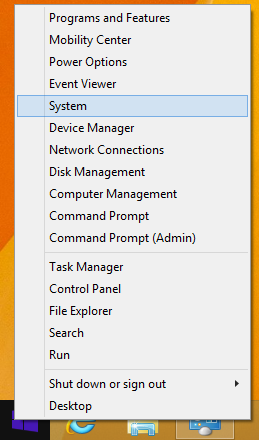
- Click System protection (on left side of screen).
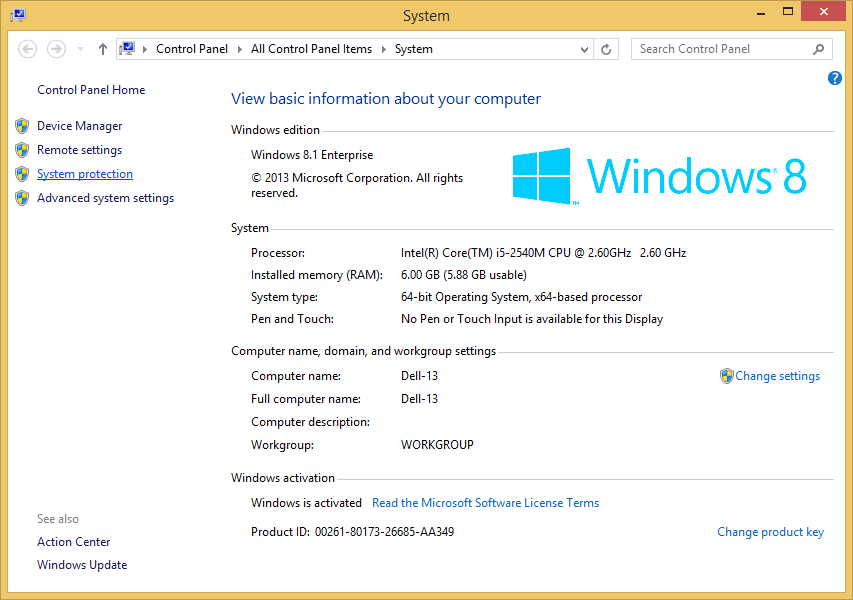
- Click the System Protection tab.
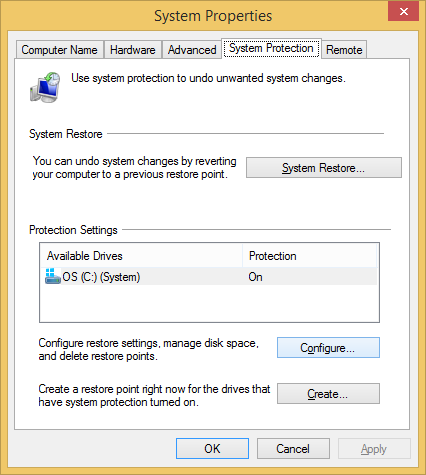
- Click the Configure button.
- Click the Disable system protection radio button.
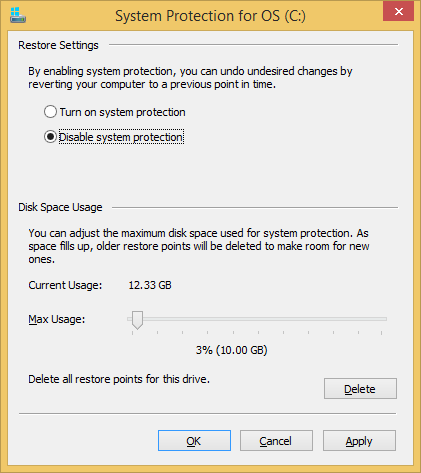
- Click OK.
- Run Disk Cleanup to delete your temporary files.
- Left-click the Start button to go to the Desktop display if you are not already there.
- Right-click the V-shield icon in the System Tray (in the bottom-right corner of your screen).
- Click VirusScan Console.
- When the window Do you want to allow the following program to make changes to this computer? appears, click Yes.
- Right-click Full Scan.
- Click Start.
- VirusScan will take between five minutes and several hours to scan your computer, depending on the amount of data on your computer's drive(s).
VirusScan will not scan encrypted files. You'll see the message File not scanned [The file is encrypted.].
- When the scan
is complete, close VirusScan.
- To be sure that your computer is clean, restart your computer and follow steps 2-9 (beginning at running Disk Cleanup) to scan your computer a second time.
- Re-enable System Restore:
- Right-click the Start button.
- Click System.
- Click System Protection (on left side of screen).
- Click the System Protection tab.
- Click the Configure button.
- Click the Turn on system protection radio button.
- Click OK.
Last updated 2/14/14
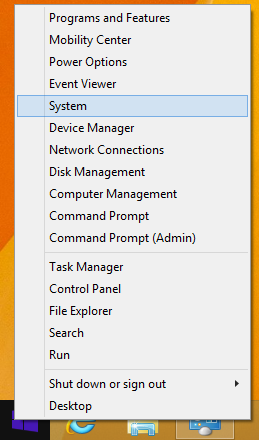
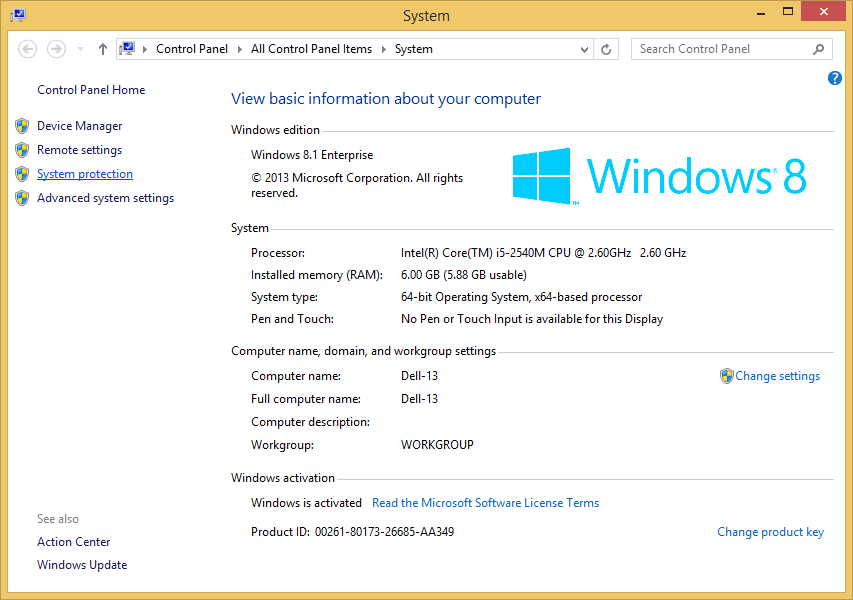
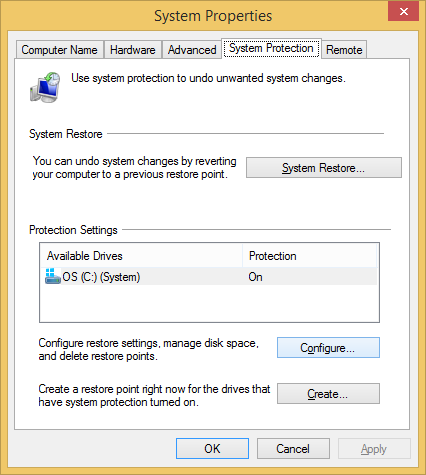
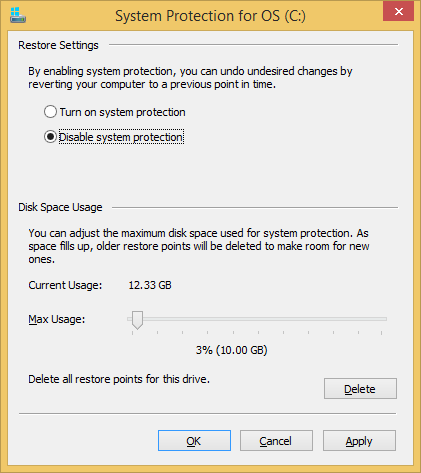
 Search for forms & applications.
Search for forms & applications.