Multiple sign-ins and Google Apps
In order to use both your udel.edu account and a google.com account simultaneously from the same Web browser, you have to turn on Google's Mulitple sign-in feature. Not all Google services make this feature available to you (e.g., Picasa, YouTube, Blogger).
Setting up the multiple sign-in feature
- Log in to your UD account at googleapps.udel.edu.
- From the drop-down menu, select Account settings as shown below:
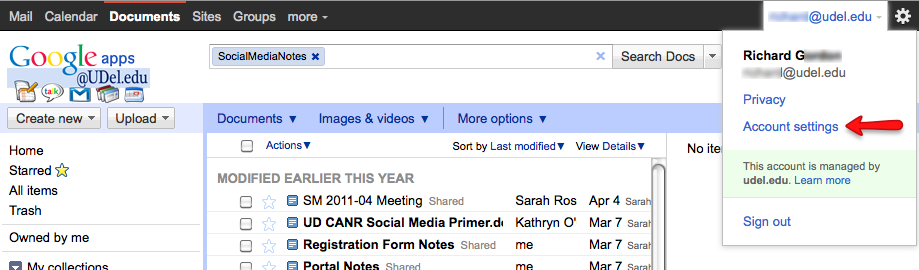
- On the Google accounts screen, go down to Multiple sign-in and select Edit.
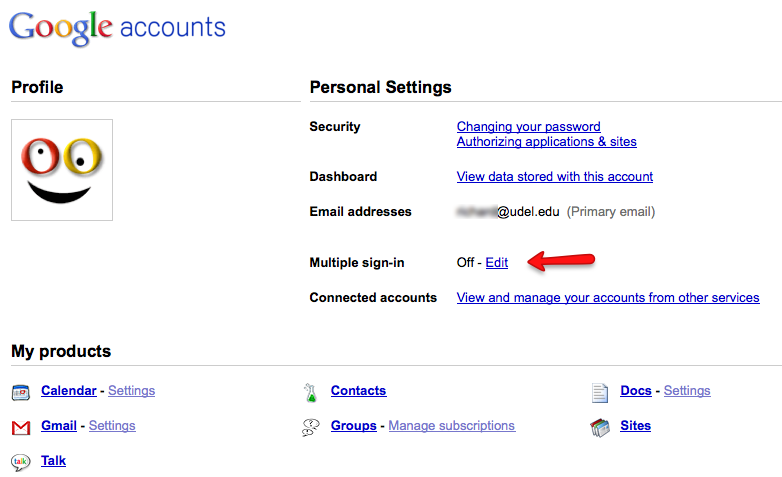
- On the next screen, Google explains some of the details of the multiple sign-in feature. Click the radio button next to On, review the information on the page in the yellow box, click the checkbox next to each item after you review it, and click Save.
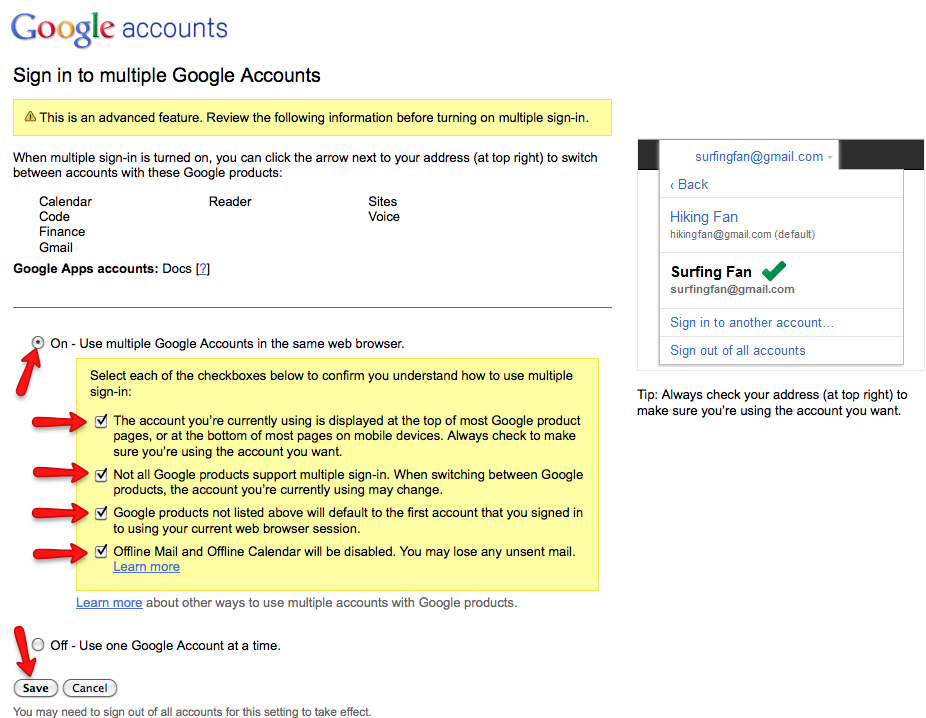
- In order to use this feature, you must sign out and then
sign back in. Select Sign Out from the drop-down menu as shown below:
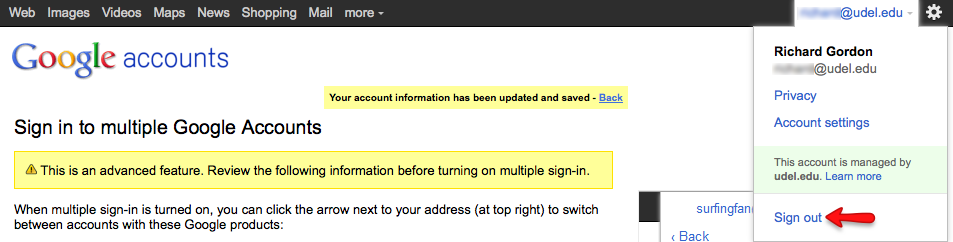
Your udel.edu account should now be ready to use the multiple sign-in feature.

