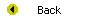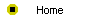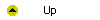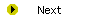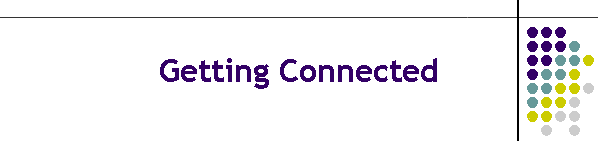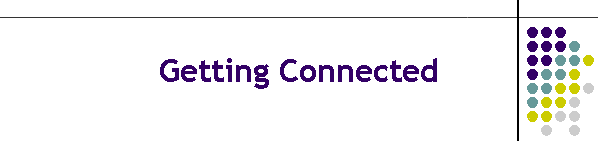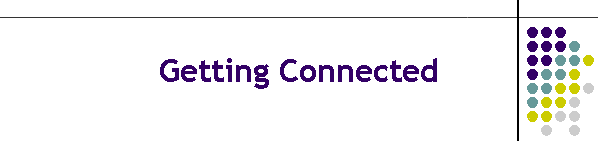
Getting Connected to the Internet
After completing this module, you will be able to:
- Understand the purpose and function of an Internet
service provider (ISP).
- Find out who the ISPs are in your locale.
- Compare the advantages and disadvantages of the
different transport mediums, including plain old telephone lines,
high-speed broadband cable, digital telephone lines, and television cable.
- Decide the best way to connect, given your
particular circumstances.
- Understand how the TCP/IP protocol connects your
computer to the Internet and sends information in packets over the Net.
- Select or update your Web browser and use it to go surfing.
- Understand the elements of a Uniform resource
locator (URL) and know how to go to any URL on the World Wide Web.
- Visit some of the most exciting sites on the World
Wide Web.
- Understand the concepts of linking and browsing.
- Manipulate a window by sizing, scrolling, hiding,
maximizing, and switching among multiple windows.
- Navigate using the browser’s buttons and shortcut keys.
- Poke around a Web site by manipulating its URL.
- Avoid distractions and stay focused on the purpose
for which you visited a Web site.
- Bookmark your favorite Web sites for quick recall
whenever you want to visit them again.
- Know how to create more screen space to display the maximum amount of a Web
page inside your browser window.
Readings
Read chapters 3 and 4 of the Internet Literacy textbook. In chapter 3,
you will come to understand the
purpose and function of an Internet Service Provider (ISP). You learn how to find out who the ISPs are in your locale, compare the
advantages and disadvantages of the different transport mediums, and decide
the best way to connect given your particular circumstances. Once you are
connected, chapter 4 helps you select or update your Web browser and use it
to go surfing at some of the most exciting sites on the Internet. If you
think you already know how to surf, think again: this module teaches
advanced surfing techniques that will help you get more out of the Web.
Online Activities
The following online activities reinforce important concepts and bring
the readings to life:
- Go to http://www.thelist.com and
find out how many Internet Service Providers (ISPs) are listed under your
area code. Then check the yellow pages of your phone book and find out how
many Internet Service Providers are listed there. Contact at least three
ISPs and find out how much unlimited Internet service costs, and at what
transmission speeds.
- Some Internet service providers are more highly rated than others. For
the latest rankings of Internet service providers, follow the Interlit
Web site link to the
ISP ratings.
- Many users are looking to increase the bandwidth of their home
Internet connection. To find out what kinds of high bandwidth connections
are available in your locale, follow the Interlit Web site link to
transport
media.
- There is a collection of selected Web sites waiting for you to surf at
the Interlit Web site.
Go there now
to experience some of the best of the Net.
To hone your surfing skills, work through the following set of exercises,
which refer you to specific tutorials in the textbook in case you encounter
difficulty. There is a printed copy of these exercises in your textbook at
the end of chapter 4. You will probably want to refer to the printed copy,
because the instructions currently onscreen will disappear from view when
you begin working through these exercises:
- Use your Web browser to go to the URL http://www.loc.gov/exhibits/gadd/gadrft.html.
- Use your mouse to resize the dimensions of the
browser window. Notice how the information inside the window flows to
fit the shape that you make the window. If you cannot grab the frame of
the window and resize it with your mouse, the window might be maximized.
Double-click the window’s title bar to unmaximize it. If you have
trouble, refer to Table 4-5 for help.
- Make the browser window invisible by minimizing
it. Now make the window visible again. If you have trouble doing this,
refer to Table 4-6 for help.
- Practice using the scroll bar to move the document
up and down inside your browser window. Fix your eyes on a line of text
near the bottom of the screen and practice moving it to the top, and
then back down to the bottom of the screen. Practice dragging the scroll
button to jump to different parts of the Web page. Drag the button all
the way to the bottom to get to the end of the page, then drag it back
to the top.
- Increase your browser’s viewing space by turning
off the display of the URL field and the navigation buttons. Notice how
you can see more of the document when these options are turned off. If
you have trouble doing this, refer to Table 4-10 for help.
- Turn the URL field back on. Explore the higher
levels of that URL by stripping off items from the end of it. For
example, what do you find at http://www.loc.gov/exhibits/gadd? What is
at http://www.loc.gov/exhibits? How about http://www.loc.gov?
- Bookmark the site you are on now. Then go to the
URL http://www.amazon.com. After the new screen appears, see if you can
return to the site you just bookmarked by accessing it from your
browser’s bookmark menu. If you have trouble, refer to Table 4-7 for
help.
Assignments
After you complete this module, you will be ready to complete the
assignment that asks you to state the name of the primary ISP in your area,
and to tell how much that ISP charges per month for Internet service.