

1. Three stages are involved in reading
a Pine Mail attachment. These directions will list the three stages
and then present step-by-step directions for doing all three stages.
1. Log onto UNIX (ie. copland or strauss). Go into Pine mail. Bring up the message that contains the attachment. It might look like this:
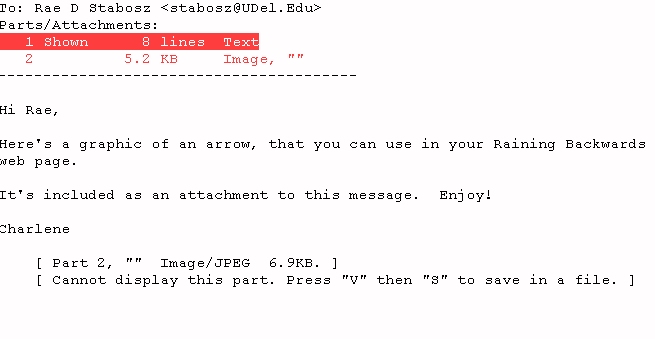
Notice that two Parts/Attachments
are listed. Part 1 is highlighted, and labeled "Shown 8 lines
Text". This is the text of the note, which you can read. Part
2 is labeled " 5.2 KB
Image,""" and is not highlighted. This is the attached file.
It cannot be viewed in Pine. To save it as a UNIX file, press V
and then S, to save. The screen
will change and your cursor will be at the bottom of a mostly blank page,
where you are prompted to save the file. In our example, since the
attachment was named "arrow.jpg", the
save prompt will look like this:
SAVE: Copy attachment to file in home directory: arrow.jpg
2. The cursor will be blinking at the end
of this save prompt. Press the Enter
key to save the file with the suggested name (eg. arrow.jpg) or type in
a new name and press Enter.
Remember the
name of the file. You will need to recognize it when you download from
UNIX to your PC.
3. Press the <key
twice to exit back to the mail index. Then exit Pine mail.
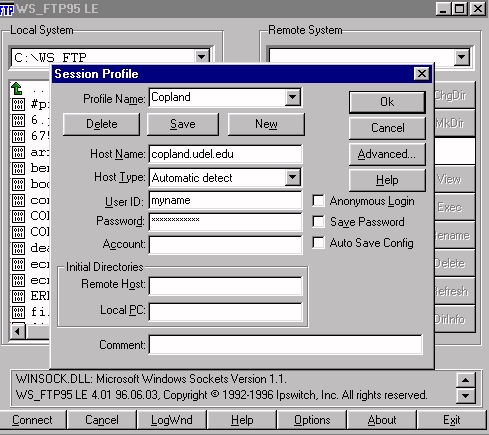
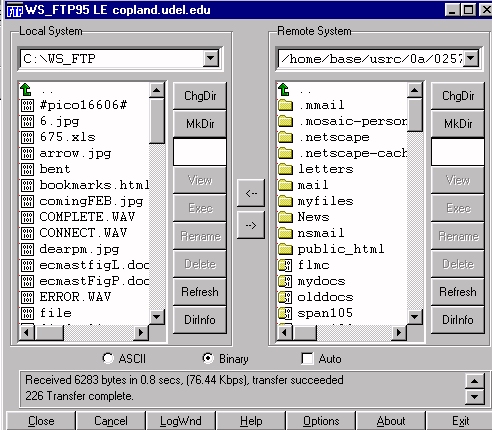
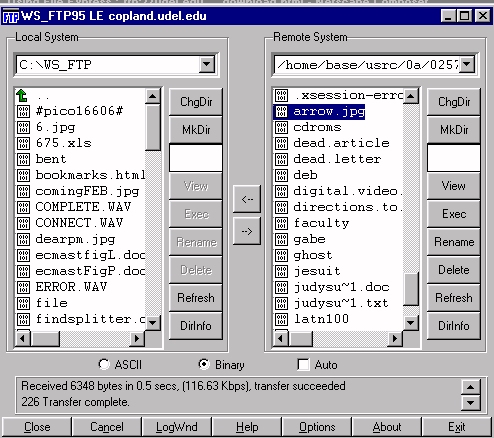
There is no hard and fast rule about what software will read your attachment from Pine mail, which by this point is a file on your local PC. The most common types of attachments sent are word processed files (journal articles, chapters from textbooks, etc.), pictures (photographs and images) and sound files. Each attachment (now a PC file) needs to be opened in software that will read that particular type of files. In general: