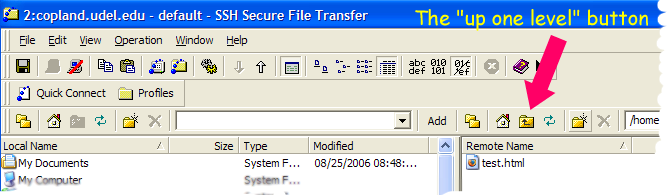
In lab01, you learned how to create a basic .html file, and upload it on to the web server for student web pages at UD, namely copland.udel.edu. In lab02, you learned how to make a basic web page, complete with headers, title, content, and some very basic CSS to give it style (e.g choosing colors for the different levels of headers, etc.)
In this lab, you'll take the web page from lab02, and turn it into a web site with
You'll learn how to:
You'll also get more practice with using
<h1>,<h2>, <p>), and color, background-color) Read Chapters 1 and 2 in Head First HTML with XHTML and CSS
Do the exercise from lecture on 09/12, and have your marked up "back of the napkin" ready to go. (Folks in the Thursday lab got photocopies of these back immediately on 09/12—the rest of you can get them back from me in Thursday's lecture).
Open up the SSH Secure File Transfer program, and use the "Quick Connect" button to access your account on copland.udel.edu
(If you need help with this step, review the instructions from step 2 of lab02).
In the right hand window (the one on copland.udel.edu)
public_html folder. cisc103 folder. You should then see your lab02.html file listed. lab03. (The instructions from step2 of lab02 will show you where to click to do this.) lab03 is readable for web users
http://copland.udel.edu/~username/cisc103/lab03/ (substituting in your username in place of username). You should see an empty directory.If you are in the Memorial 028/033 lab, go to the H drive, and to the folder with your name that you created in lab01.
If you are at home:
We now are going to copy last week's lab02.html file
from your public_html/cisc103 folder on the copland.udel.edu server
to your new lab03 folder on the hard drive.
To do this:
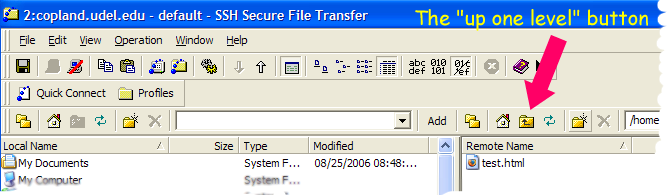
Before you do this, you need to decide on the names of the pages you will have on your web site. In class on 09/12, you designed a site "on the back of a napkin" with a main page, and (at least) two subpages. Now you need to give them names.
The main page should be called index.html. The names of the other two pages are up to you.
The main page will link to the subpages, and the subpages will have at least one link somewhere on them back to the main page.
Below are some examples of names. Once you've decided on the names of your three pages, you need to rename lab02.html to be whichever of the three names is most appropriate.
| Web Site Topic | Description | Main page name | First subpage Name | Second Subpage Name |
|---|---|---|---|---|
| Hiking Trails | main page links to two pages: a page with information on trails, and a page with hiking safety tips |
index.html | trails.html | safety.html |
| Paintball Games | Main page has a list of paintball games; names of individual game link to pages with rules of the game | index.html | captureTheFlag.html | assasination.html |
| Fall Bash '06 | main page has a list of bands that will be playing at an event | index.html | motionCitySountrack.html | takingBackSunday.html |
| Snowboard Shop | main page has a list of merchandise categories; each category name links to a list of specific items in that category | index.html | boards.html | womensClothing.html |
| etc... | ||||
This step is straightforward. You want to use the skills you practiced in lab01 and lab02 (editing in notepad or wordpad) to create your three web pages.
Use <a> elements with the href attribute to link the pages together. For example, consider the hiking trails example:
index.html, will contain at least two links with relative addresses:
<a href="trails.html>Hiking Trails</a> <a href="safety.html>Safety Tips </a> <a href="http://www.destateparks.com/wccsp/>White Clay Creek State Park</a><h2><a href="trails.html>Hiking Trails</a></h2>Here are some important <a href="safety.html">safety tips</a>. <p>Return to the <a href="index.html">main page</a>.</p><p> element or an <h2> or <h3> element, as you see fit. All of your pages should use CSS so that they have a little style—some colors and fonts would be nice. You can look ahead to later chapters in the book, and/or use the web to learn more about the various CSS properties you can use. Also,
The following web site might be particularly helpful
Once you've finished typing in the HTML, save your work, and check your documents by opening it in the web browser using "File|Open File" in Firefox, or "File|Open..." in Internet Explorer.
Using the SSH Secure File Transfer program again do the following (consult step 6 of lab01 if you are not sure how)
public_html/cisc103/lab03 folder (if you are not already there)public_html/cisc103/lab03 folder by dragging from left to right. Then, check that the web site is readable at the address http://copland.udel.edu/~username/cisc103/lab03 (substituting in your username in place of username).
If it is not readable, check the properties on the folder lab03, and the files inside it, as before. The folder permissions should be 755 and the file permissions should be either 644 or 755 (either one will work.)
Also, look at how the page displays, and whether all the links work. If anything is not right, fix it.
Add a comment into all three of your HTML files similar to this one, following the opening <html> tag but before the <head> tag. Substitute your own name, date and section number, and a brief description of what your page is (mine is hiking trails, but yours could be ski resorts, pizzas, ways you can help the homeless, or whatever you chose as a topic).
After you add the comments in Wordpad or Notepad, copy the files AGAIN with the ssh secure file transfer program. Refresh your browser, and do a "view source" to make sure that the comment shows up in each file.
... at the end of each file indicates that the file continues beyond that point. It is not actually part of the content. <html>
<!-- index.html John Smith for CISC103, section 011, 09/06/2006
a page for a local hiking club -->
<head>
<title>Newark Hiking Club</title>
...
<html>
<!-- trails.html John Smith for CISC103, section 011, 09/06/2006
a page of trails linked to directly from the main page -->
<head>
<title>Newark Hiking Club--Trails</title>
...
Specifications for the lab03 web site
http://copland.udel.edu/~username/cisc103/lab03 The following applies to all HTML files:
html element, that has two nested elements inside it, a head element, and a body element. head element should contain a title element, and a style element.style element should have the attribute type="text/css" body element should contain the content of the web page that was marked up "on the napkin" during lecture on 09/05, or similar content (for those who missed the lecture, see your instructor to make up this exercise). style element should contain CSS markup similar to that on p. 30 of the text, but with a different background-color value for the body element, and with rules changing the foreground color (i.e. the color property) for h1 and h2 elements.
Grading: 30 points for each of the three web pages, 10 points for general style issues and correct submission.
Next step: Read through Chapters 4 and 5 in your Head First HTML textbook.
As you read, consult the online reading notes
As you read, you may like to try the examples online. Send me email if I can help in any way, and cc your TA.